Loading ...
Loading ...
Loading ...
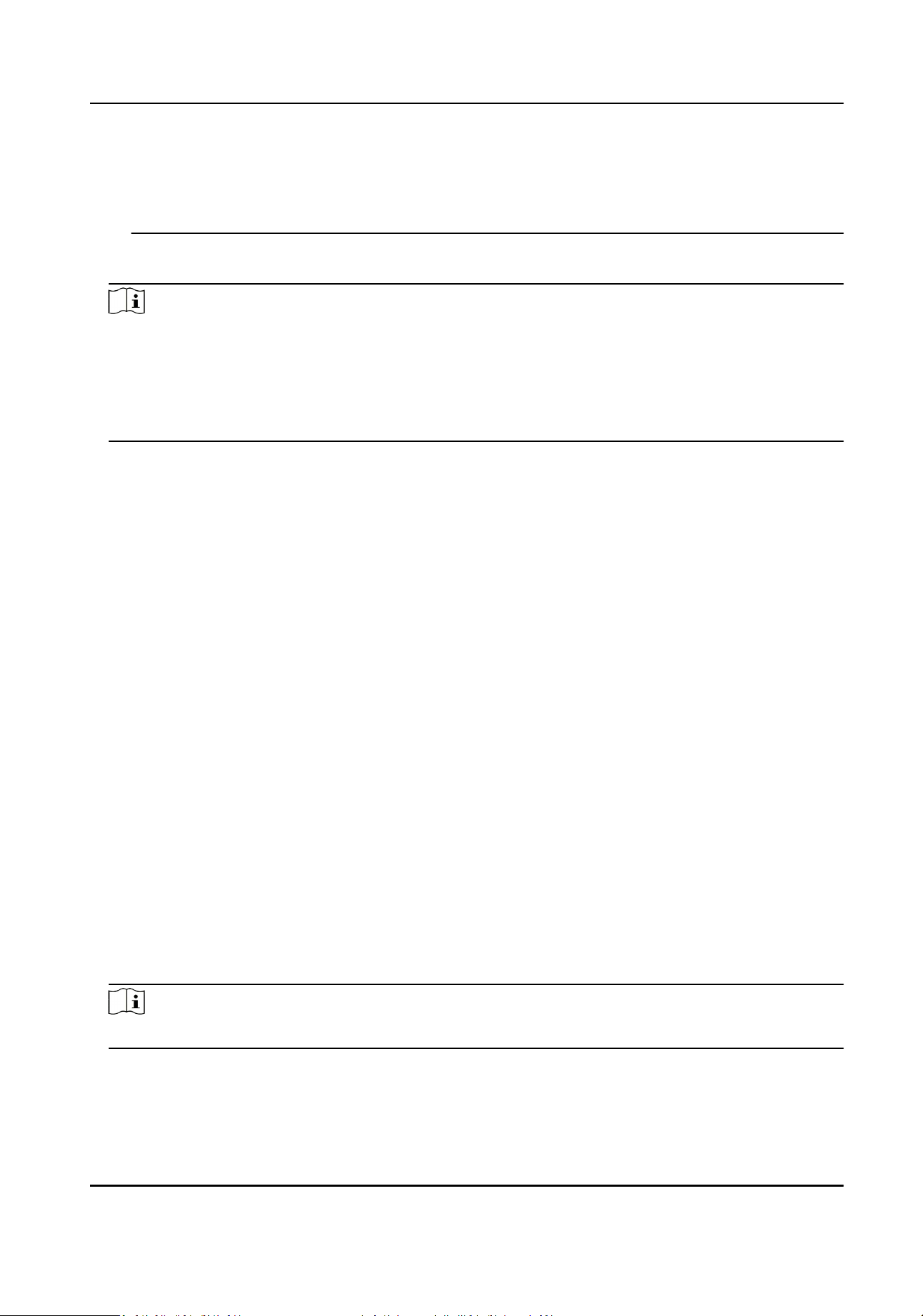
you change your password regularly, especially in the high security system, changing the
password monthly or weekly can beer protect your product.
Proper conguraon of all passwords and other security sengs is the responsibility of the
installer and/or end-user.
5.
Oponal: Check Transmission Encrypon (TLS) to enable transmission encrypon using TLS
(Transport Layer Security) protocol for security purpose.
Note
●
This funcon should be supported by the device.
●
If you have enabled Cercate Vericaon, you should click Open Cercate Directory to
open the default folder, and copy the cercate le exported from the device to this default
directory to strengthen the security. See for details about enabling cercate vericaon.
●
You can log into the device to get the cercate le by web browser.
6.
Check Synchronize Time to synchronize the device me with the PC running the client aer
adding the device to the client.
7.
Oponal: Check Import to Group to create a group by the device name, and import all the
channels of the device to this group.
Example
For access control device, its access points, alarm inputs/outputs, and encoding channels (if
exist) will be imported to this group.
8.
Finish adding the device.
-
Click Add to add the device and back to the device list page.
-
Click Add and New to save the sengs and connue to add other device.
Import Devices in a Batch
You can add mulple devices to the client in a batch by entering the device parameters in a pre-
dened CSV le.
Steps
1.
Enter the Device Management module.
2.
Click Device tab on the top of the right panel.
3.
Click Add to open the Add window, and then select Batch Import as the adding mode.
4.
Click Export Template and then save the pre-dened template (CSV le) on your PC.
5.
Open the exported template le and enter the required informaon of the devices to be added
on the corresponding column.
Note
For detailed descripon of the required elds, refer to the introducons in the template.
Adding Mode
Enter 0 or 1 or 2.
DS-K1A340 Series Face Recognion Terminal User Manual
99
Loading ...
Loading ...
Loading ...
