Loading ...
Loading ...
Loading ...
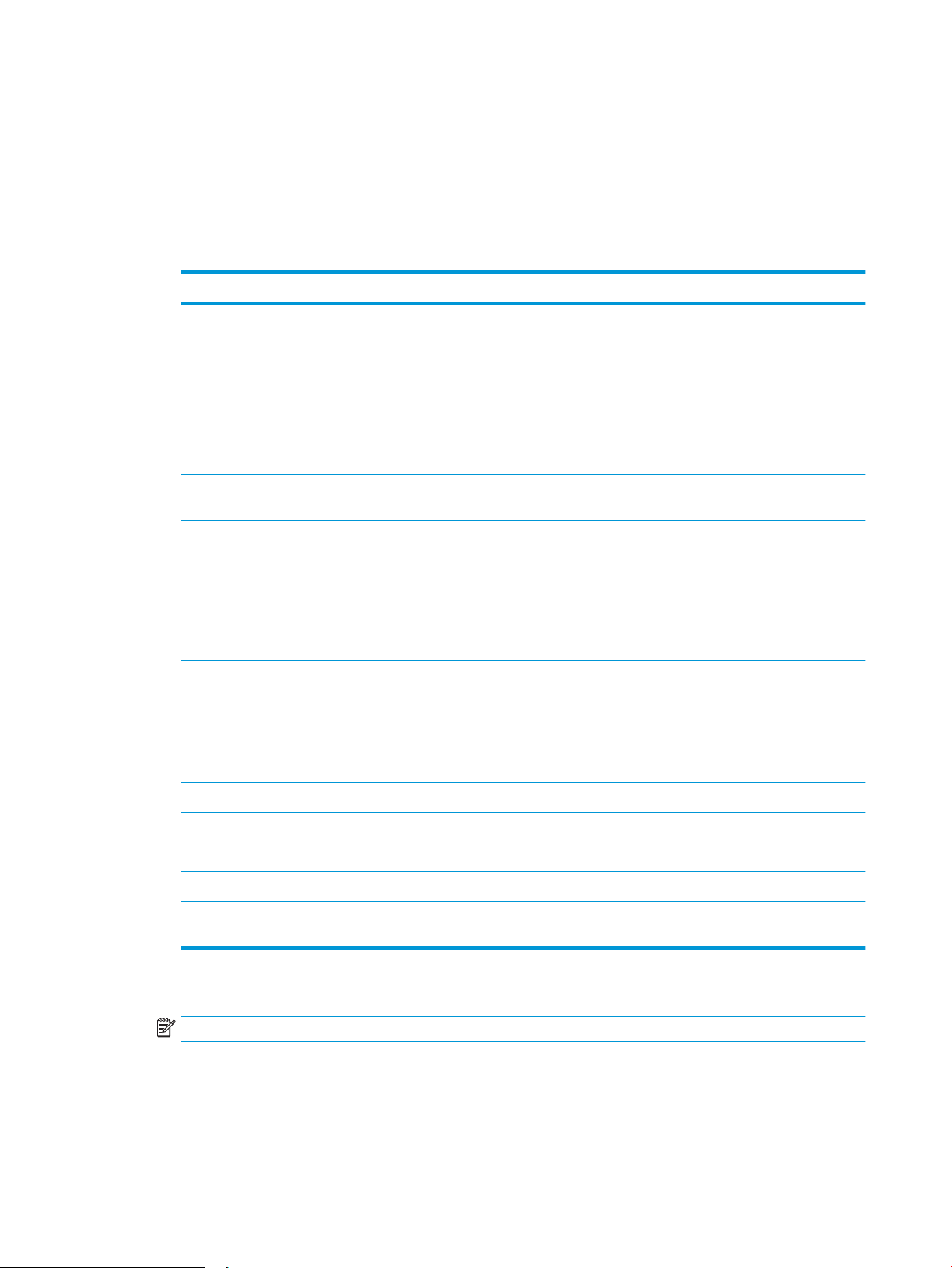
5. On the Summary and Test dialog, enter a valid email address in the Send a test email to: eld,
and then click Test.
6. Verify that all of the settings are correct, and then click Finish to complete the outgoing email
server set up.
4. In the Address and Message Field Control area, enter a From: setting and any of the other optional settings.
Address and Message Field Control settings:
Feature Description
Address Field Restrictions
1
Specify whether users must select an email address from an address book or whether users are
allowed to enter in an email address manually.
CAUTION: If Users must select from address book is selected, and any of the address elds are
also set as User editable, changes to those editable elds also change the corresponding values in
the address book.
To prevent users from changing contacts in the Address Book at the printer control panel, go to
the Access Control page on the Security tab, and deny Device Guest access to address book
modications.
Allow invalid email address
formats
1
Select to allow an invalid email address format.
User editable To use the Default From address and Default Display Name for all emails sent from this printer
(unless a user is signed in), do not select the User editable check box.
When setting up the address elds, if the User editable check box is unchecked, users will not be
able to edit those elds at the printer control panel when sending an email. For send-to-me
functionality, clear the User editable check boxes for all of the address elds, including the
From:To:CC:, and BCC: elds, and then set that user's send email From: their own email address
and To: their own email address.
Default From: and Default
Display Name:
Provide an email address and name to use for the From: address for the email message.
NOTE: Create an email account for the printer, and use this address for the default email
address.
NOTE: Congure the email feature so that users must sign in before using it. This prevents users
from sending an email from an address that is not their own.
To:
1
Provide a To (recipient) email address for emails.
CC:
1
Provide a CC email address for emails.
BCC:
1
Provide a BCC email address for emails.
Subject: Provide a default subject line for the email messages.
Message: Create a custom message. To use this message for all emails sent from the printer, clear or do not
select the User editable check box for Message:.
1
This setting is available only on the Advanced Settings page.
5. In the Signing and Encryption area, set the signing and encryption preferences.
NOTE: These settings are available only on the Advanced Settings page.
Signing and Encryption settings:
82 Chapter 6 Scan ENWW
Loading ...
Loading ...
Loading ...