Loading ...
Loading ...
Loading ...
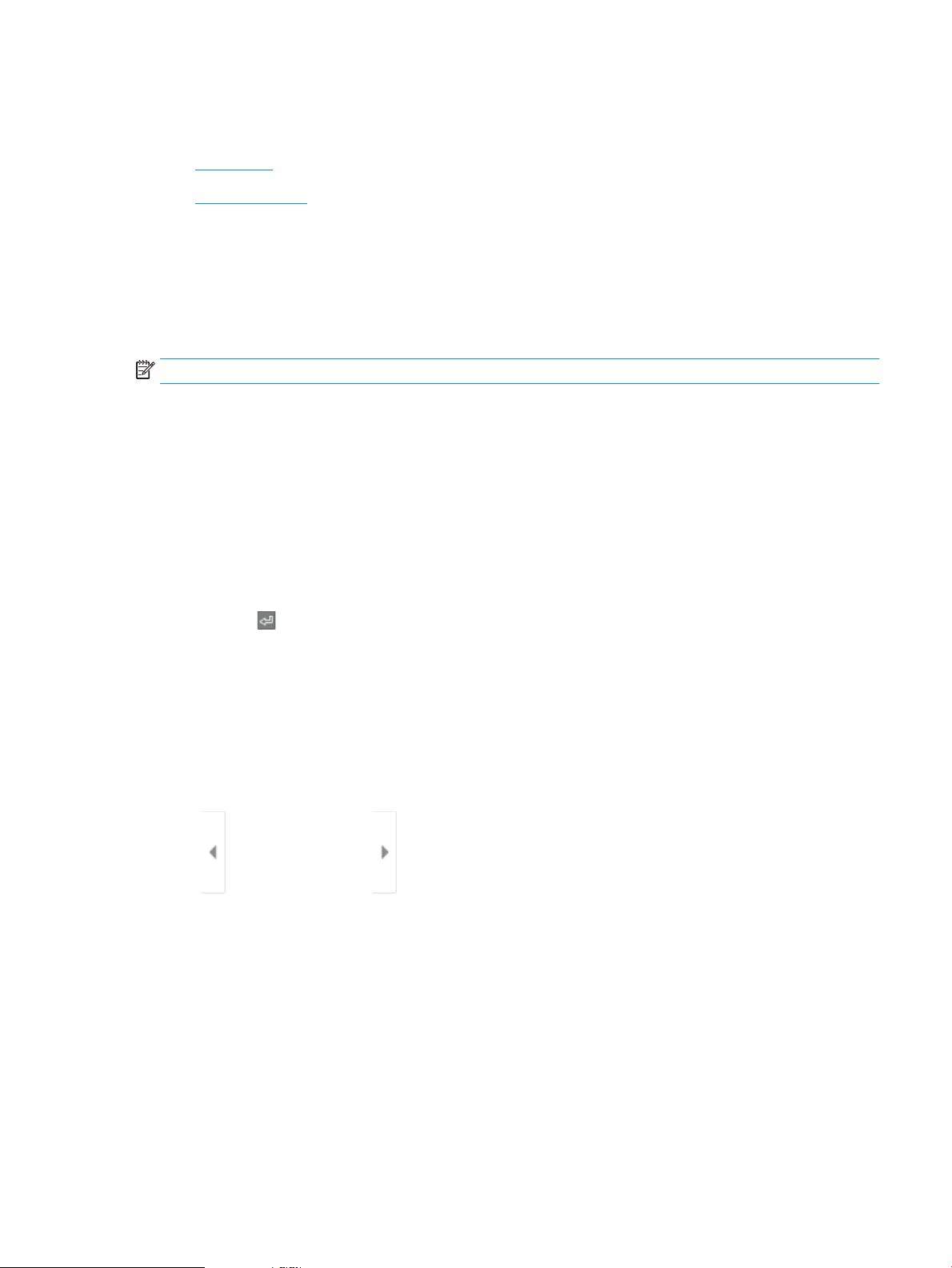
Scan to USB drive
●
Introduction
●
Scan to USB drive
Introduction
The printer can scan a le and save it to a USB ash drive.
Scan to USB drive
NOTE: You might be required to sign in to the printer to use this feature.
1. Place the document face-down on the scanner glass, or place it face-up in the document feeder and adjust
the paper guides to t the size of the document.
2. Insert the USB drive into the USB port near the printer control panel.
3. From the Home screen on the printer control panel, navigate to the Scan application, select the Scan icon,
and then select Scan to USB Drive.
4. Select the USB drive under Destination, and then select the save location (either the root of the USB drive or
an existing folder).
5. Touch the File Name text eld to open a touchscreen keyboard, type the name for the le, and then select
the Enter button.
6. To congure settings, such as File Type and Resolution, Original Sides, and Content Orientation select
Options in the lower left corner, and then select the settings from the Options menus. Select Done if
prompted.
7. Optional Preview: Touch the right pane of the screen to preview the document. You can use the Expand and
Collapse buttons on the left side of the preview pane to expand and collapse the preview screen.
Expand button Collapse button
Use the buttons on the right of the screen to adjust the preview options and to rearrange, rotate, insert, or
remove pages.
ENWW Scan to USB drive 123
Loading ...
Loading ...
Loading ...