Loading ...
Loading ...
Loading ...
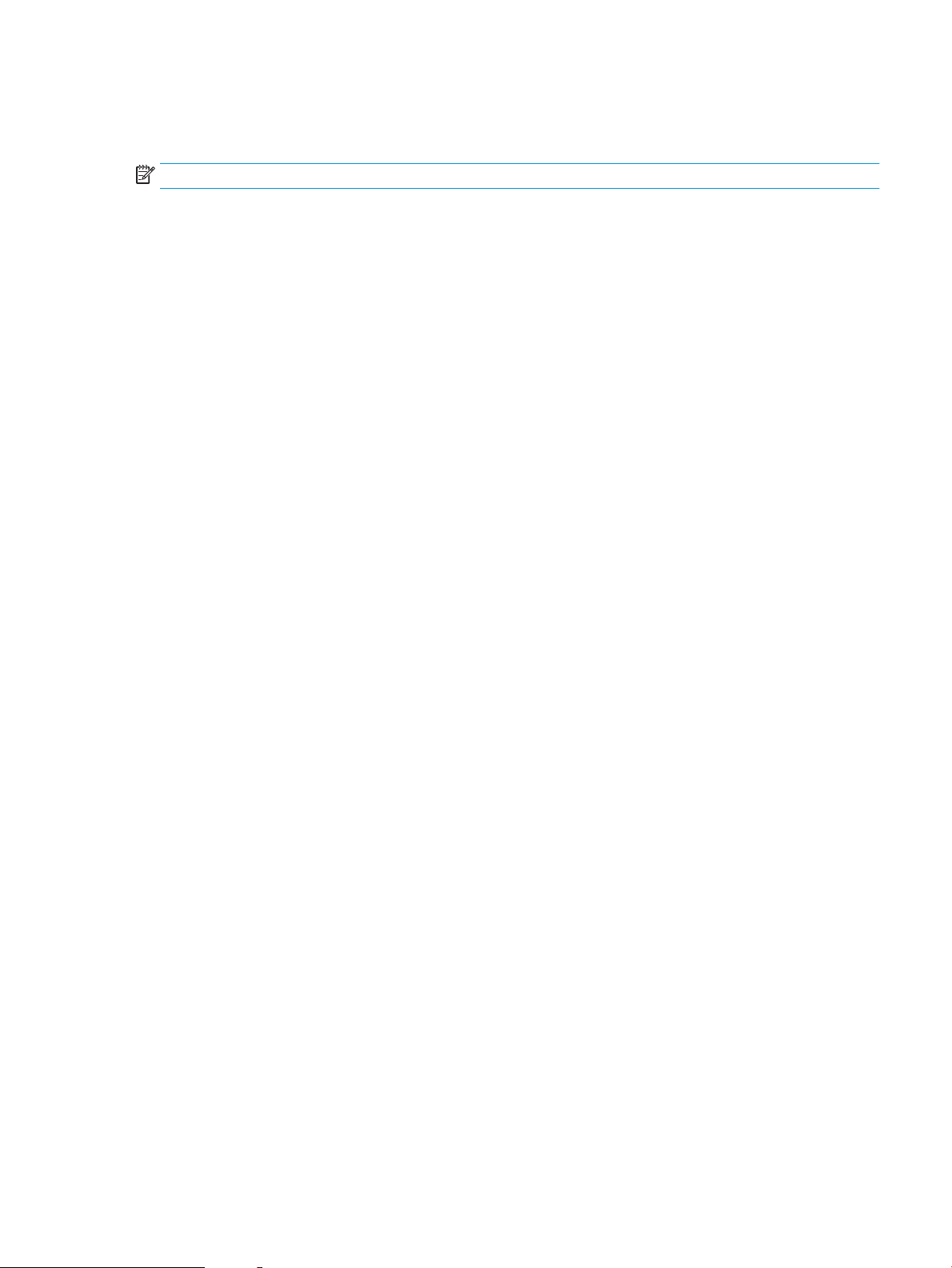
3. Select one of the predened options.
4. Select Copy to start the copy job.
NOTE: These settings are temporary. After you have nished the job, the printer returns to the default settings.
Edge-to-edge copying
Use this feature to avoid shadows that can appear along the edges of copies when the original document is
printed close to the edges.
1. From the Home screen on the printer control panel, navigate to the Copy application, and then select the
Copy icon.
2. Select Options, and then select Edge-To-Edge.
3. Select the Edge-To-Edge output option if the original document is printed close to the paper edges.
4. Select Copy to start the copy job.
ENWW Improve copy image quality 207
Loading ...
Loading ...
Loading ...