Loading ...
Loading ...
Loading ...
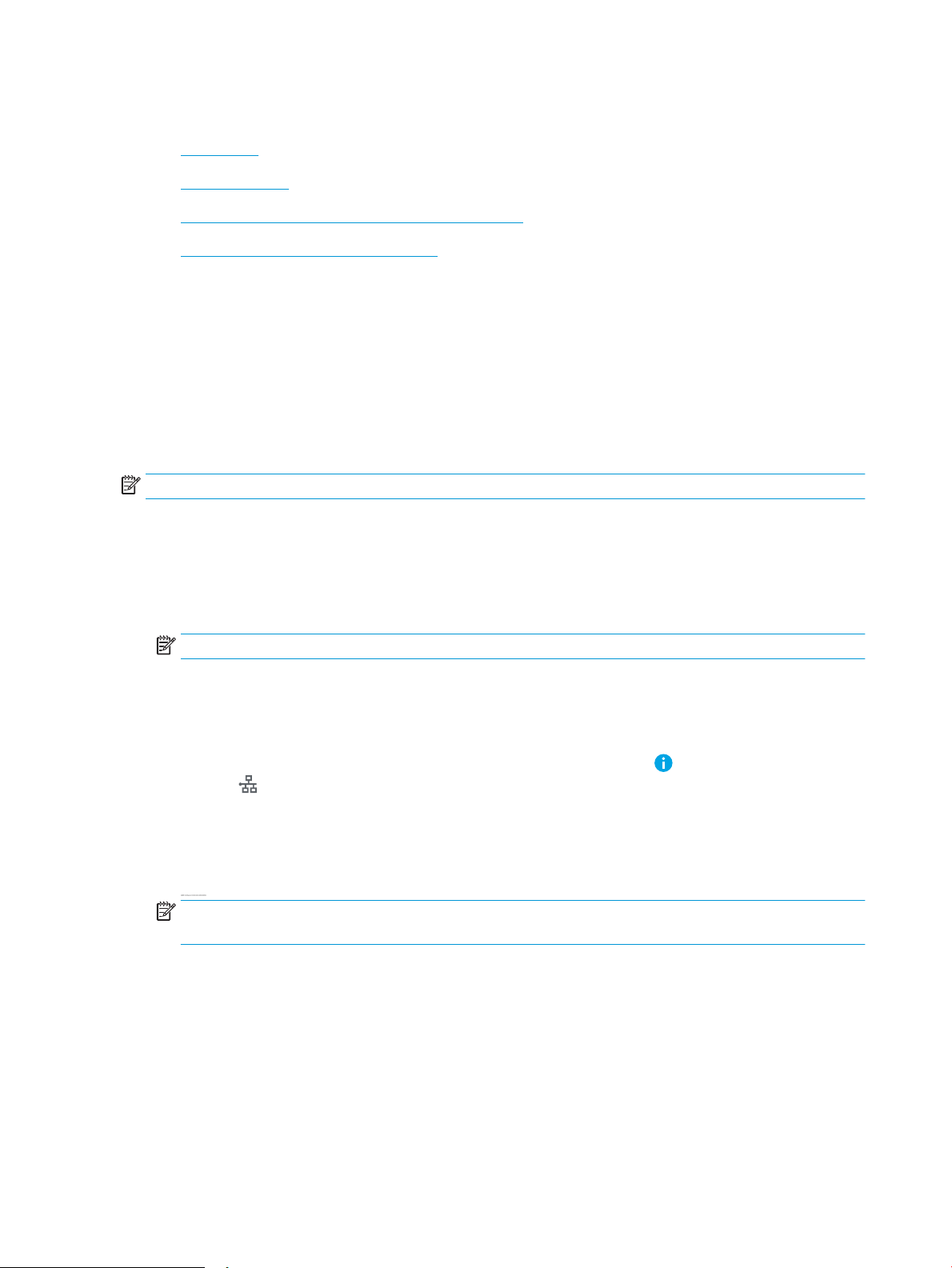
Set up Scan to Network Folder
●
Introduction
●
Before you begin
●
Step one: Access the HP Embedded Web Server (EWS)
●
Step two: Set up Scan to Network Folder
Introduction
This document explains how to enable and congure the Scan to Network Folder function. The printer has a
feature that enables it to scan a document and save it to a network folder. To use this scan feature, the printer
must be connected to a network; however, the feature is not available until it has been congured. There are two
methods for conguring Scan to Network Folder, the Save to Network Folder Setup Wizard for basic setup and
Save to Network Folder Setup for advanced setup.
Before you begin
NOTE: To set up the Scan to Network Folder feature, the printer must have an active network connection.
Administrators need the following items before beginning the conguration process.
● Administrative access to the printer
● The fully-qualied domain name (FQDN) (e.g., \\servername.us.companyname.net\scans) of the
destination folder OR the IP address of the server (e.g., \\16.88.20.20\scans).
NOTE: The use of the term "server" in this context refers to the computer where the shared folder resides.
Step one: Access the HP Embedded Web Server (EWS)
Open the EWS to start the set-up process.
1. From the Home screen on the printer control panel, touch the Information icon, and then touch the
Network icon to display the IP address or host name.
2. Open a web browser, and in the address line, type the IP address or host name exactly as it displays on the
printer control panel. Press the Enter key on the computer keyboard. The EWS opens.
NOTE: If the web browser displays a message indicating that accessing the website might not be safe,
select the option to continue to the website. Accessing this website will not harm the computer.
88 Chapter 6 Scan ENWW
Loading ...
Loading ...
Loading ...