Loading ...
Loading ...
Loading ...
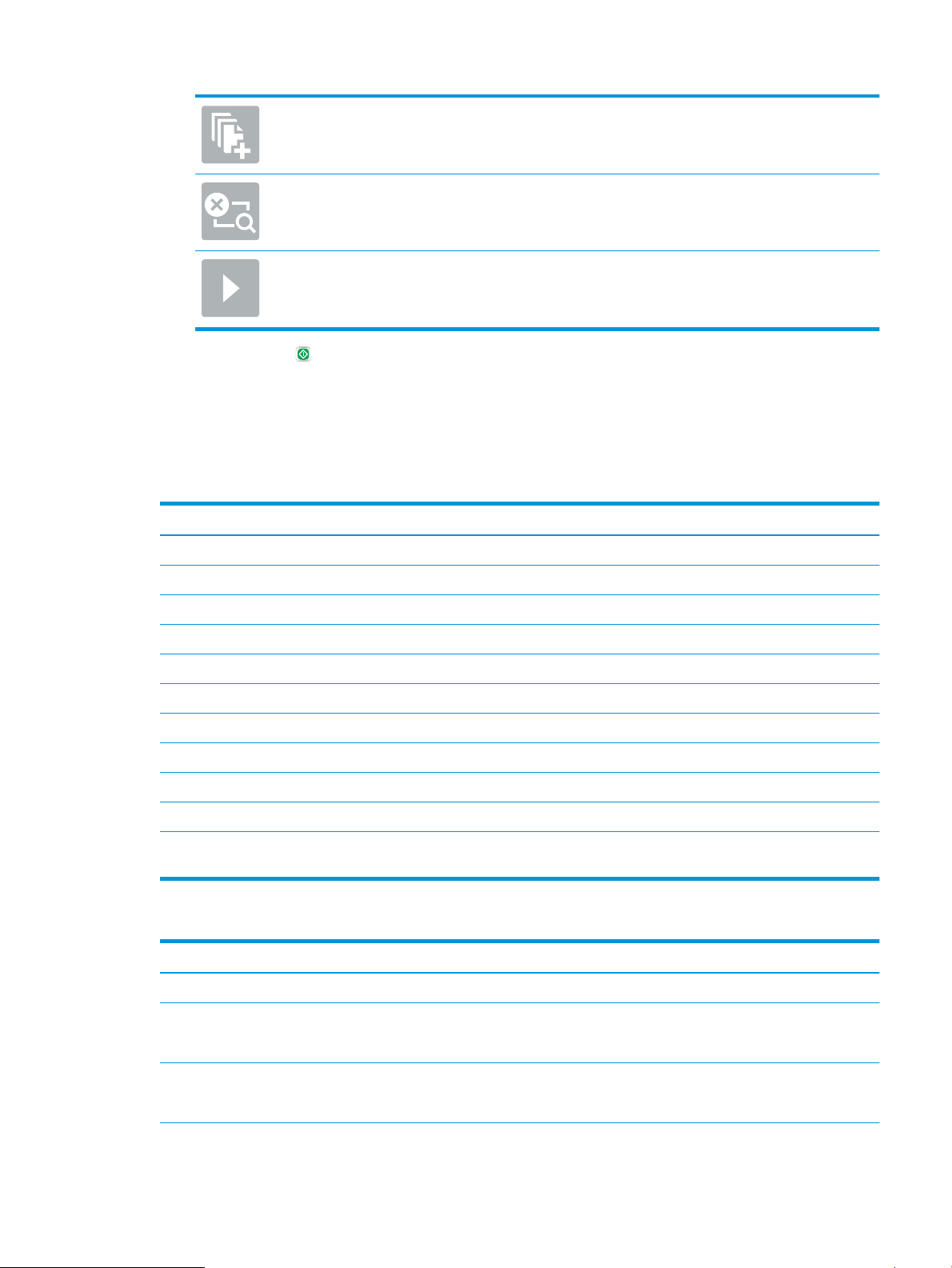
Use this button to add a page to the document. The printer prompts to scan additional pages.
Use this button to clear the changes made in the preview and start over.
Touch this button to collapse the preview screen and return to the Copy screen.
7. Touch the Start button to save the le.
Quick set scan settings and options for Scan to SharePoint
®
The following tables list the settings and options available in the Quick Set Wizard when adding, editing, or
copying a Scan to SharePoint
®
Quick Set.
Table
6-1 Scan settings for Scan to SharePoint
®
Feature Description
Original Size Select the page size of the original document.
Original Sides Select whether the original document is single-sided or double-sided.
Optimize Text/Picture Select to optimize for the output of a particular type of content.
Content Orientation Select the way the content of the original document is placed on the page: Portrait or Landscape.
Background Cleanup Select a value to remove faint images from the background or to remove a light background color.
Darkness Select a value to adjust the darkness of the le.
Contrast Select a value to adjust the contrast of the le.
Sharpness Select a value to adjust the sharpness of the le.
Image Preview Select whether to require or make optional a displayed preview of the job or to disable a preview.
Cropping Options Select whether or not to allow a job to be cropped and the type of cropping option.
Erase Edges Select this setting to specify the width of edge margins to be erased, in either inches or millimeters, for
the front side and back side of a job.
Table 6-2 File settings for Scan to SharePoint
Feature Description
File Name Prex Set the default le name prex used for les to be saved.
File Name Default le name for the le to be saved.
Select the User editable check box to make this setting editable at the printer control panel.
File Name Suix Set the default le name suix used for les to be saved.
Duplicate lename suix default [lename]_YYYYMMDDT
ENWW Set up Scan to SharePoint® (Flow models only) 107
Loading ...
Loading ...
Loading ...