Loading ...
Loading ...
Loading ...
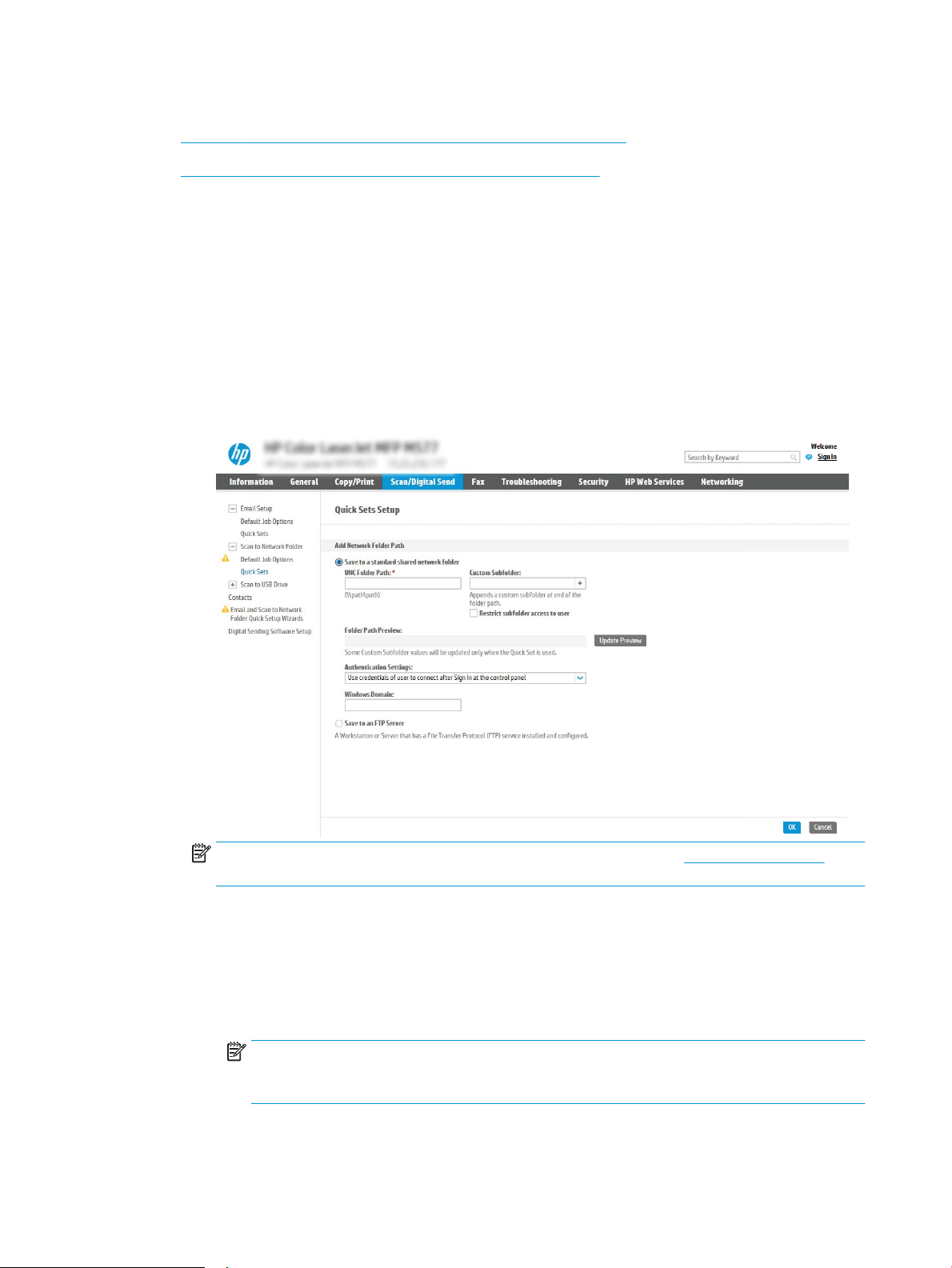
Congure the destination folder for scanned documents
●
Option 1: Congure the printer to save to a shared folder or FTP folder
●
Option 2: Congure the printer to save to a personal shared folder
Select one of the following options to set up a destination folder.
Option 1: Congure the printer to save to a shared folder or FTP folder
To save scanned documents to a standard shared folder or an FTP folder, complete the following steps:
1. If it is not already selected, select Save to shared folders or FTP folders.
2. Click Add.... The Add Network Folder Path dialog opens.
3. On the Add Network Folder Path dialog, select one of the following options:
● Option one: Save to a standard shared network folder
NOTE: For more information about creating shared network folders see Set up a shared folder
(c04431534).
1. If it is not already selected, select Save to a standard shared network folder.
2. In the UNC Folder Path eld, type a folder path.
The folder path can either be the fully-qualied domain name (FQDN) (e.g., \
\servername.us.companyname.net\scans) or the IP address of the server (e.g., \
\16.88.20.20\scans). Be sure that the folder path (e.g., \scans) follows the FQDN or IP address.
NOTE: The FQDN can be more reliable than the IP address. If the server gets its IP address via
DHCP, the IP address can change. However, the connection with an IP address might be faster
because the printer does not need to use DNS to nd the destination server.
96 Chapter 6 Scan ENWW
Loading ...
Loading ...
Loading ...