Loading ...
Loading ...
Loading ...
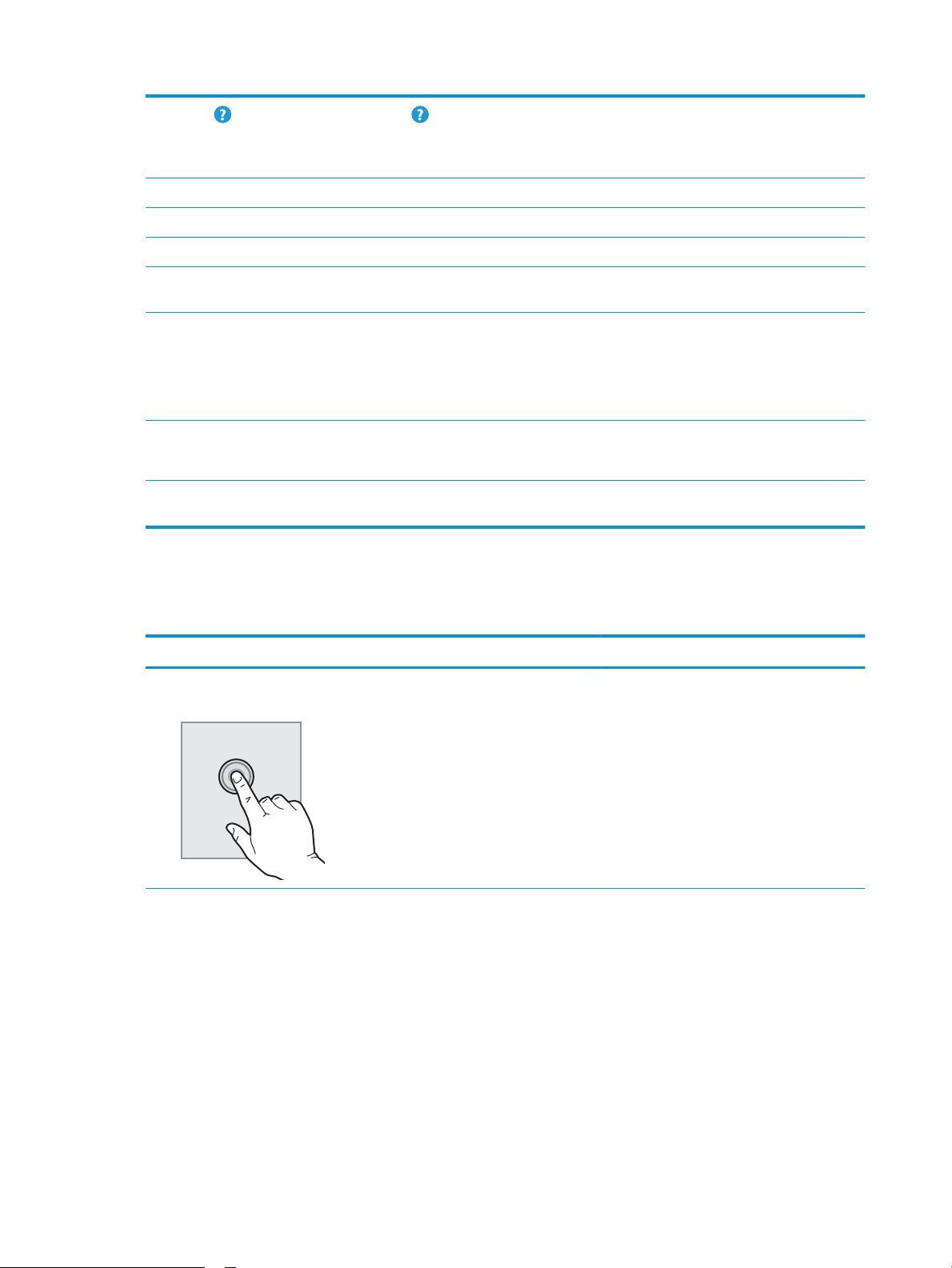
6
Help button Select the Help button to open the embedded help system.
The system provides a list of help topics or information about a topic when using the Home screen, an
app, an option, or a feature.
7 Current time Displays the current time.
8 Copy button Select the Copy button to start a copy job.
9 Copies count The copy count indicates the number of copies that the printer is set to make.
10 Home-screen page
indicator
The Home screen has multiple pages. This icon indicates the number of pages and which page is
currently active. Swipe the screen sideways to scroll between pages.
11 Keyboard
(c and z models only)
This printer includes a physical keyboard. The keys are mapped to a language in the same way the
virtual keyboard on the printer touchscreen is mapped. Whenever the keyboard layout for the virtual
keyboard changes, the keys on the physical keyboard are remapped to match the new settings.
NOTE: In some locations, the printer comes with adhesive keyboard overlays to customize the keys
for dierent languages.
12 Easy-access USB port Insert a USB ash drive for printing or scanning without a computer or to update the printer rmware.
NOTE: An administrator must enable this port before use.
13 Hardware integration
pocket
For connecting accessory and third-party devices.
How to use the touchscreen control panel
Use the following actions to use the printer touchscreen control panel.
Action Description Example
Touch Touch an item on the screen to select that item
or open that menu. Also, when scrolling through
menus, briey touch the screen to stop the
scrolling.
Touch the Settings icon to open the Settings app.
8 Chapter 1 Printer overview ENWW
Loading ...
Loading ...
Loading ...