Loading ...
Loading ...
Loading ...
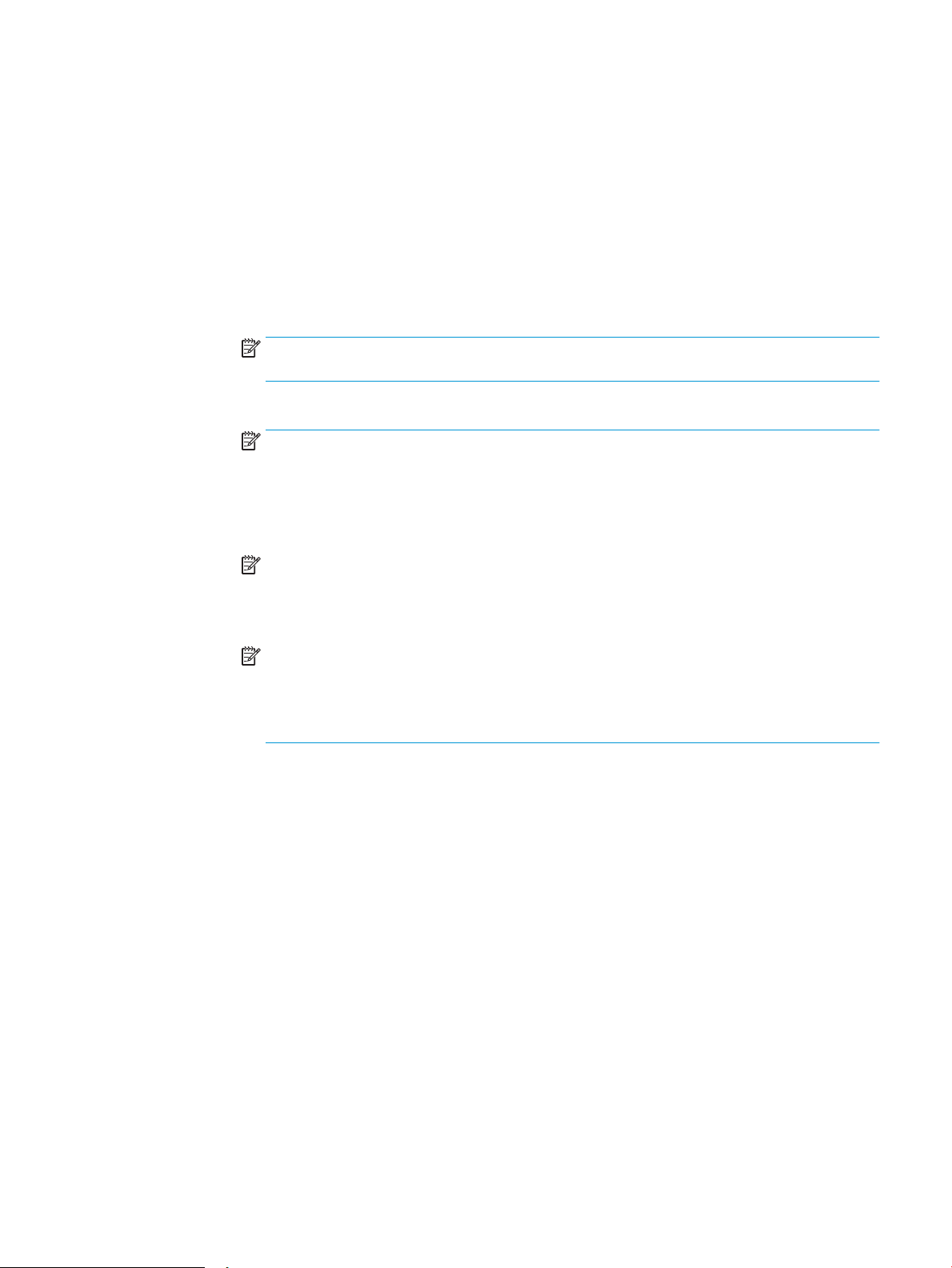
3. To automatically create a subfolder for scanned documents in the destination folder, select a
format for the subfolder name from the Custom Subfolder list.
To restrict the subfolder access to the user who creates the scan job, select Restrict subfolder
access to user.
4. To view the complete folder path for scanned documents, click Update Preview.
5. From the Authentication Settings list, select one of the following options:
○ Use credentials of user to connect after Sign In at the control panel
○ Always use these credentials
NOTE: If Always use these credentials is selected, a user name and password must be entered
in the corresponding elds.
6. In the Windows Domain eld, type the Windows domain.
NOTE: To nd the Windows domain in Windows 7, click Start, click Control Panel, click System.
To nd the Windows domain in Windows 8, click Search, enter System in the search box, and
then click System.
The domain is listed under Computer name, domain, and workgroup settings.
NOTE: If a shared folder is set to be accessed by everyone, values for a workgroup name
(default is “Workgroup”), a user name and password must be entered in the corresponding
elds. However, if the folder is within a particular user’s folders and not Public, the user name
and password of that user must be used.
NOTE: An IP address might be necessary instead of a computer name. Many home routers do
not handle computer names well, and there is no Domain Name Server (DNS). In this case, it is
best to set up a static IP address on the shared PC to alleviate the problem of DHCP assigning a
new IP address. On a typical home router, this is done by setting a static IP address that is on the
same subnet, but outside the DHCP address range.
7. Click OK.
● Option two: Save to an FTP Server
ENWW Set up Scan to Network Folder 97
Loading ...
Loading ...
Loading ...