Loading ...
Loading ...
Loading ...
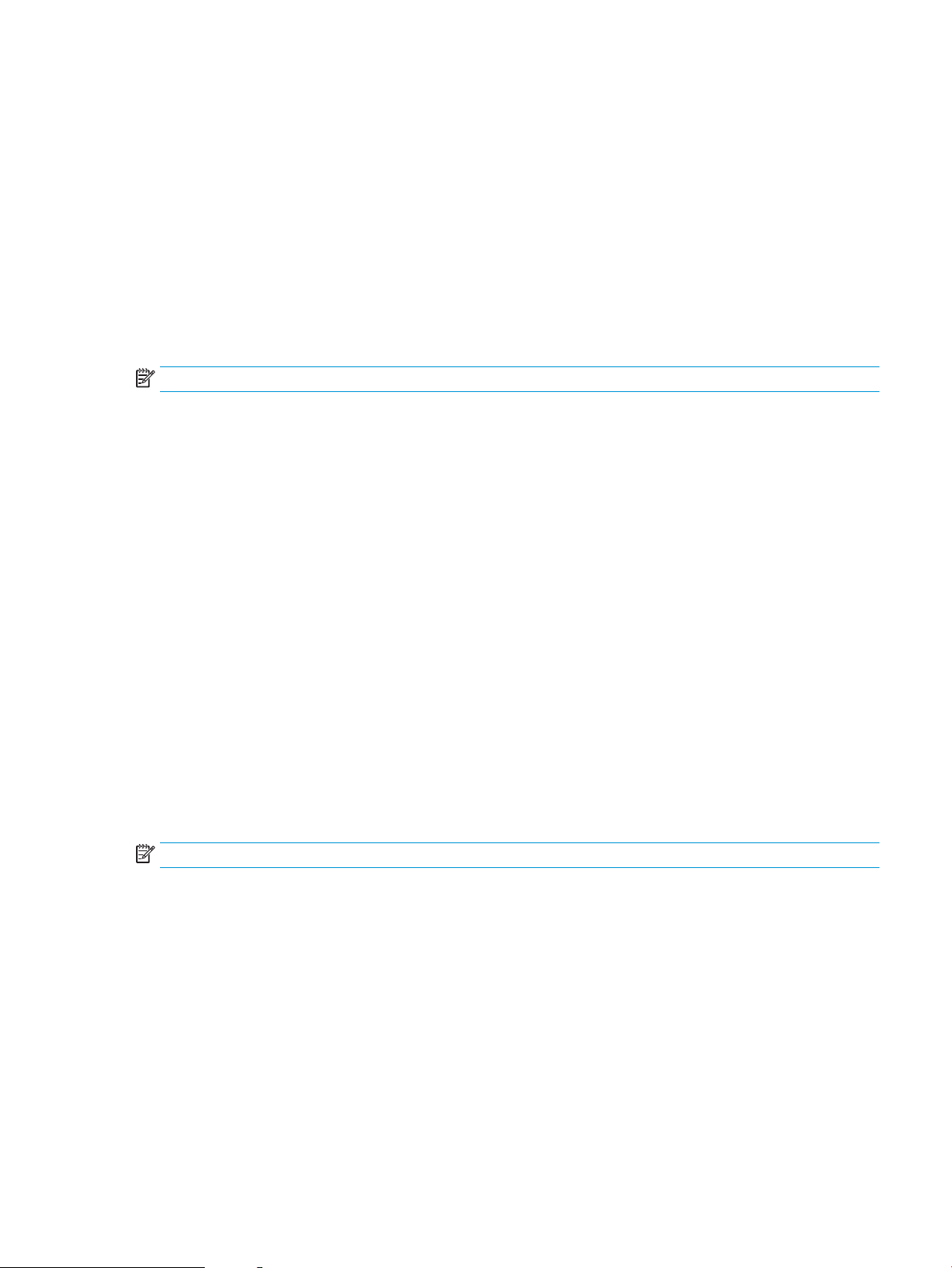
● Scan to E-mail
● Scan to Network Folder
● Scan to USB Drive
●
Scan to Job Storage
● Scan to SharePoint®
3. Select Options, and then select Image Adjustment.
4. Adjust the sliders to set the levels, and then select Done.
5. Select Send or Save to start the scan.
NOTE: These settings are temporary. After you have nished the job, the printer returns to the default settings.
Optimize scan quality for text or pictures
Optimize the scan job for the type of image being scanned: text, graphics, or photos.
1. From the Home screen on the printer control panel, navigate to the Scan application, and then select the
Scan icon.
2. Select one of the following Scan features:
● Scan to E-mail
● Scan to Network Folder
● Scan to USB Drive
● Scan to Job Storage
● Scan to SharePoint®
3. Select Options, and then select Optimize Text/Picture.
4. Select one of the predened options.
5. Select Send or Save to start the scan.
NOTE: These settings are temporary. After you have nished the job, the printer returns to the default settings.
Check the output-quality settings
This setting adjusts the level of compression when saving the le. For the highest quality, select the highest
setting.
1. From the Home screen on the printer control panel, navigate to the Scan application, and then select the
Scan icon.
2. Select one of the following Scan features:
● Scan to Email
● Scan to Network Folder
ENWW Improve scan image quality 211
Loading ...
Loading ...
Loading ...