Loading ...
Loading ...
Loading ...
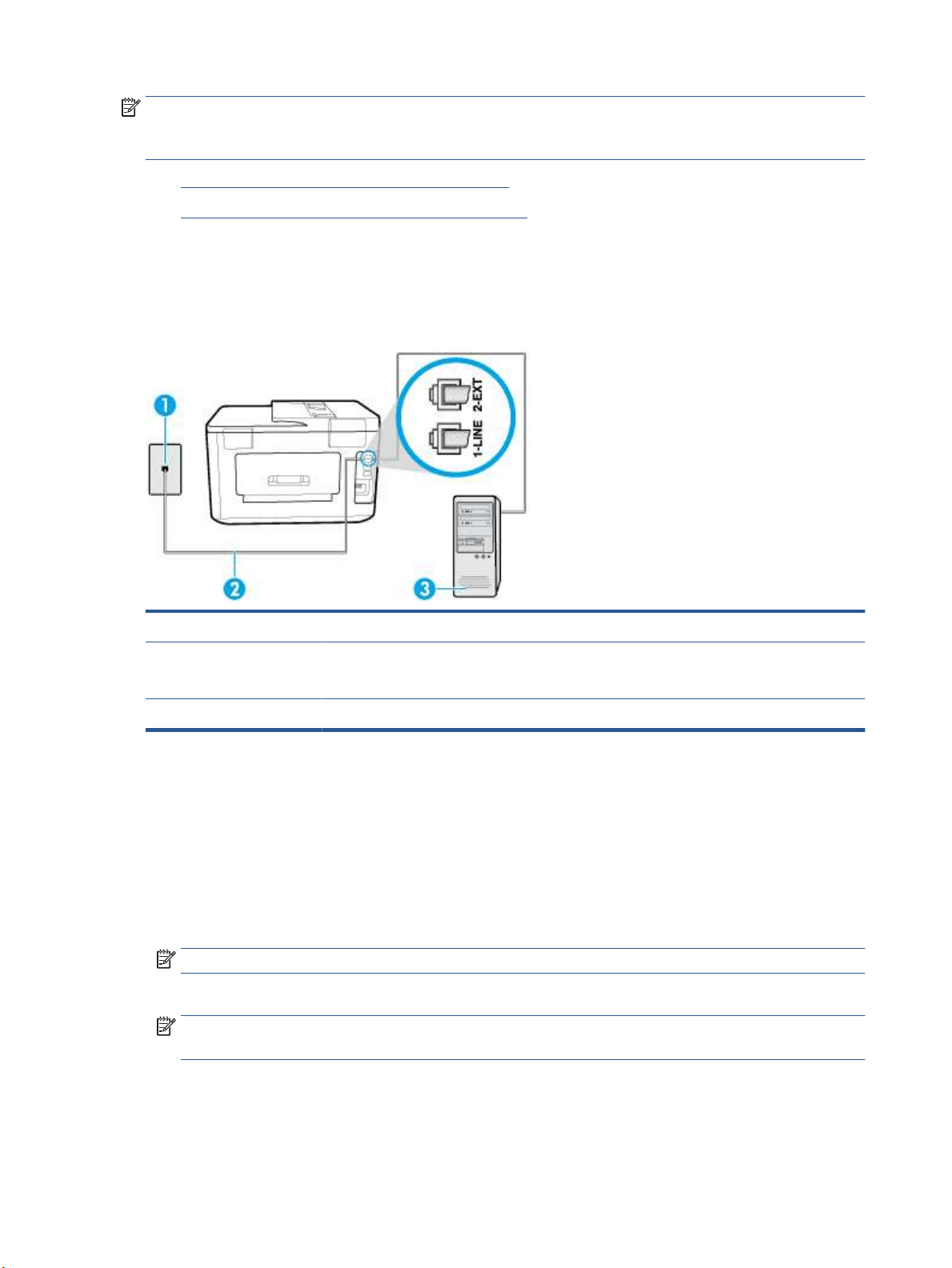
NOTE: If you have a computer dial-up modem, your computer dial-up modem shares the phone line with the
printer. You cannot use both your modem and the printer simultaneously. For example, you cannot use the
printer for faxing while you are using your computer dial-up modem to send an email or access the Internet.
●
Set up the printer with a computer dial-up modem
●
Set up the printer with a computer DSL/ADSL modem
Set up the printer with a computer dial-up modem
If you are using the same phone line for sending faxes and for a computer dial-up modem, follow these
directions for setting up the printer.
Figure 5-6 Back view of the printer
1 Telephone wall jack.
2 Connect the phone cord to the port labelled 1-LINE on the back of the printer.
You might need to connect the phone cord to your country/region adapter.
3 Computer with modem.
To set up the printer with a computer dial-up modem
1. Remove the white plug from the port labeled 2-EXT on the back of the printer.
2. Find the phone cord that connects from the back of your computer (your computer dial-up modem) to
a telephone wall jack. Disconnect the cord from the telephone wall jack and plug it into the port labeled
2-EXT on the back of the printer.
3. Connect one end of the phone cord to your telephone wall jack, then connect the other end to the port
labeled 1-LINE on the back of the printer.
NOTE: You might need to connect the phone cord to your country/region adapter.
4. If your modem software is set to receive faxes to your computer automatically, turn o that setting.
NOTE: If you do not turn o the automatic fax reception setting in your modem software, the printer
cannot receive faxes.
5. Turn on the Auto Answer setting.
6. (Optional) Change the Rings to Answer setting to the lowest setting (two rings).
7. Run a fax test.
74 Chapter 5 Fax ENWW
Loading ...
Loading ...
Loading ...