Loading ...
Loading ...
Loading ...
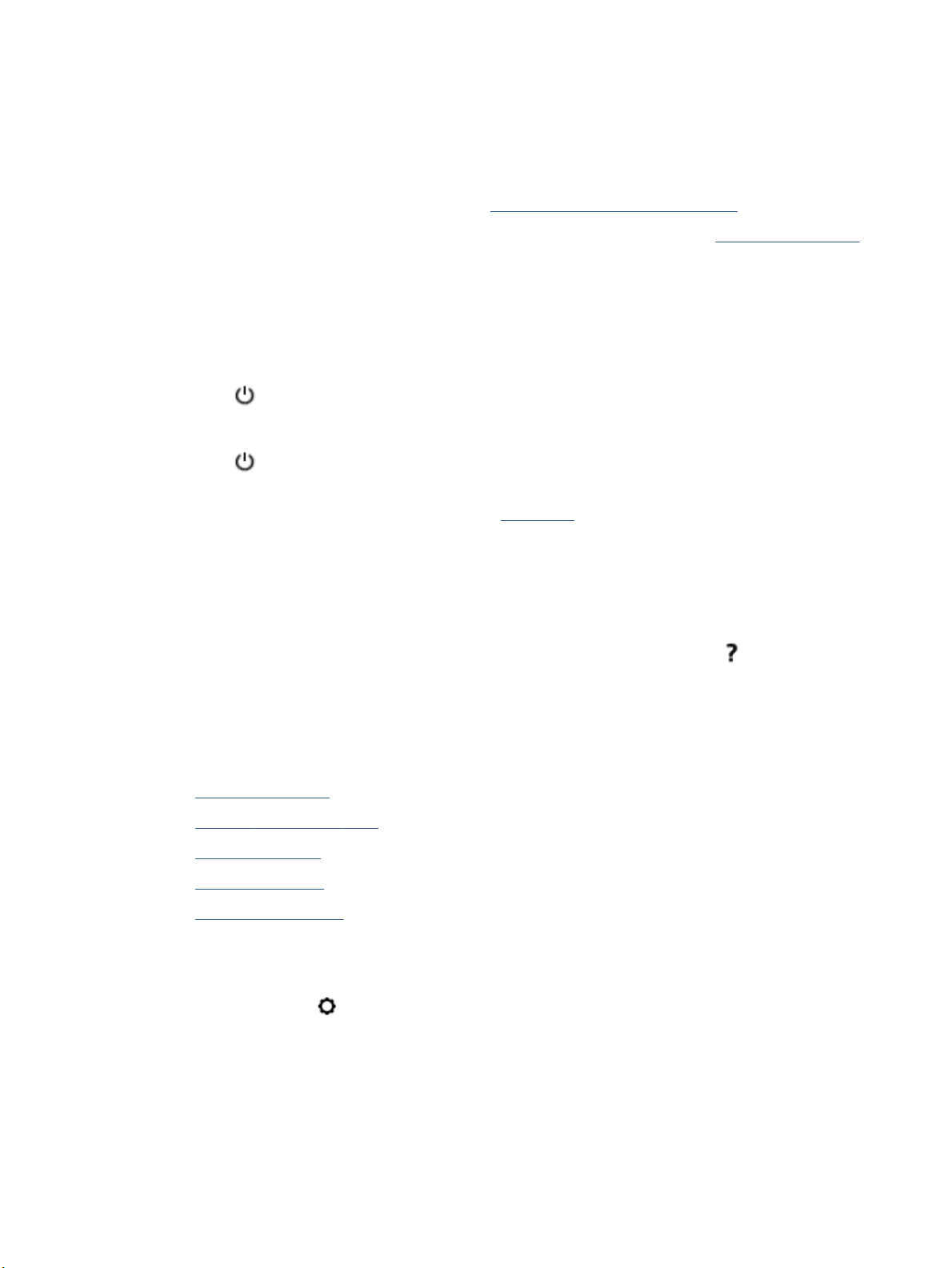
Printhead alignment fails
● If the alignment process fails, make sure you have loaded unused, plain white paper into the input tray.
If you have colored paper loaded in the input tray when you align the printhead, the alignment fails.
● If the alignment process fails repeatedly, you may need to clean the printhead, or you might have a
defective sensor. To clean the printhead, see Maintain the printhead and cartridges.
● If cleaning the printhead does not solve the problem, contact HP support. Go to www.hp.com/support .
This website provides information and utilities that can help you correct many common printer
problems. If prompted, select your country/region, and then click All HP Contacts for information on
calling for technical support.
Resolve printer failure
Complete the following steps to resolve such problems.
1. Press (the Power button) to turn o the printer.
2. Unplug the power cord, and then plug in the power cord again.
3. Press (the Power button) to turn on the printer.
If this problem persists, write down the error code provided in the message, and then contact HP support. For
more information about contacting HP support, see
HP support.
Get help from the printer control panel
You can use the printer’s help topics to learn more about the printer, and some help topics include animations
that guide you through procedures, such as loading papers.
To access the Help menu from the Home screen or contextual help for a screen, touch
on the printer
control panel.
Understand printer reports
You can print the following reports to help troubleshoot problems with the printer.
●
Printer status report
●
Network conguration page
●
Print quality report
●
Wireless test report
●
Web access test report
To print a printer report
1. From the printer control panel, touch or swipe down the tab at the top of the screen to open the
Dashboard, touch
( Setup ).
2. Touch Reports .
3. Select a printer report to print.
ENWW Get help from the printer control panel 133
Loading ...
Loading ...
Loading ...