Loading ...
Loading ...
Loading ...
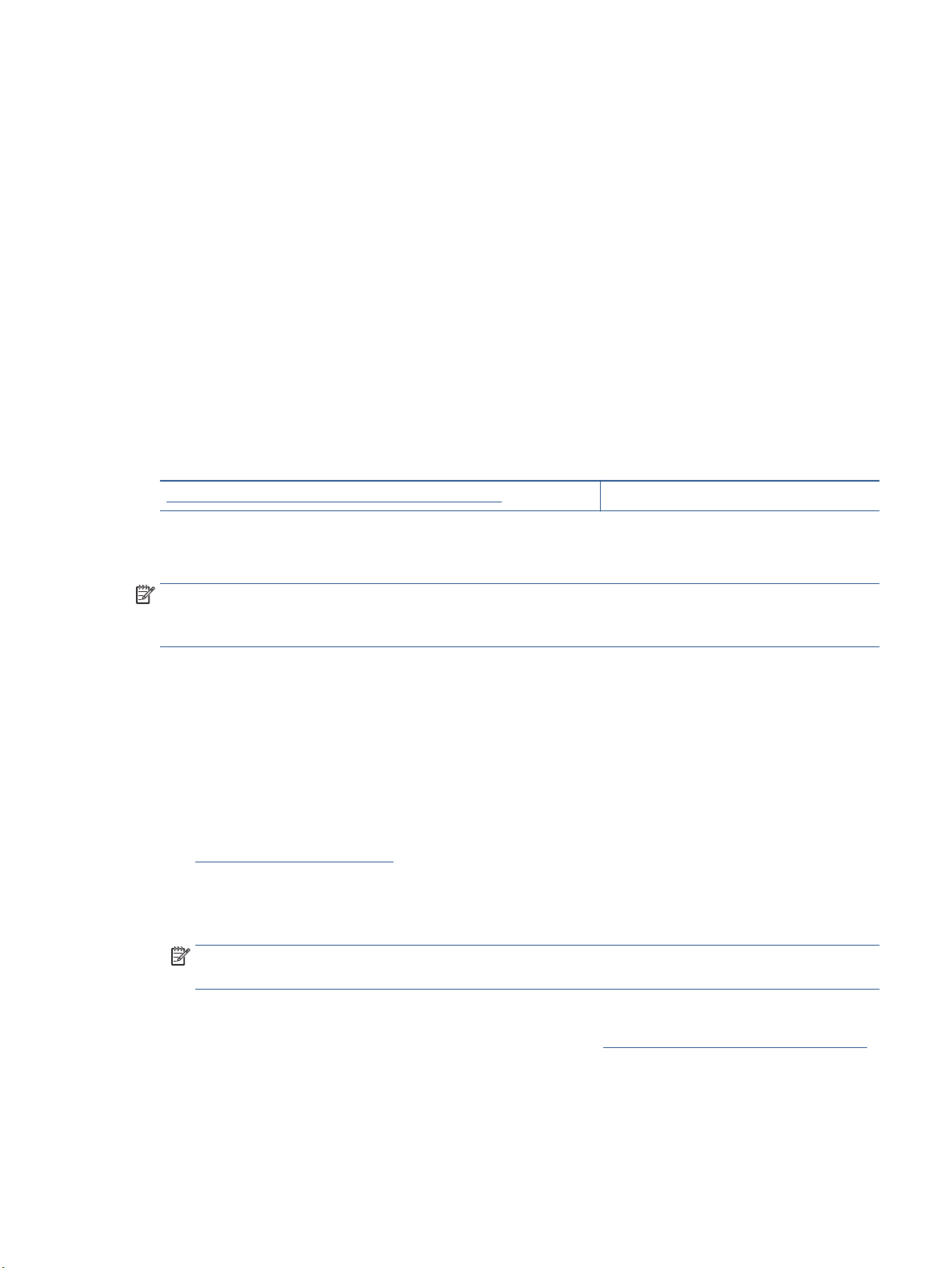
To verify that the product is not paused or oine
a. In System Preferences, click Printers & Scanners .
b. Click the Open Print Queue button.
c. Click a print job to select it.
Use the following buttons to manage the print job:
● Delete: Cancel the selected print job.
● Hold: Pause the selected print job.
● Resume: Continue a paused print job.
● Pause Printer: Pause all print jobs in the print queue.
d. If you made any changes, try to print again.
4. Restart the computer.
Fix print quality issues
Step-by-step instructions for resolving most print quality issues Troubleshoot print quality issues online
Read general instructions in the Help for resolving print quality issues
NOTE:
To avoid print quality problems, always turn the printer o using the Power button, and wait until the
Power button light goes out before you pull the plug or turn o a power strip. This allows the printer to move
the cartridges to a capped position, where they are protected from drying out.
To improve print quality (Windows)
1. Make sure you are using original HP cartridges.
2. Check the printer software to make sure you have selected the appropriate paper type from the Media
drop-down list and print quality from the Quality Settings drop-down list.
● In the printer software, click Print, Scan, & Fax and then click Set Preferences to access the print
properties.
3. Check the estimated ink levels to determine if the cartridges are low on ink. For more information, see
Check the estimated ink levels. If the cartridges are low on ink, consider replacing them.
4. Align the printhead.
To align the printhead from the printer software
NOTE: Aligning the printhead ensures the high-quality output. The printhead does not have to be
realigned when cartridges are replaced.
a. Load letter or A4 unused plain white paper into the input tray.
b. Open the HP printer software. For more information, see Open the HP printer software (Windows).
c. In the printer software, click Print, Scan, & Fax , and then click Maintain Your Printer to access the
Printer Toolbox.
d. In Printer Toolbox, click Align Printheads on the Device Services tab. The printer prints an
alignment sheet.
ENWW Printing issues 119
Loading ...
Loading ...
Loading ...