Loading ...
Loading ...
Loading ...
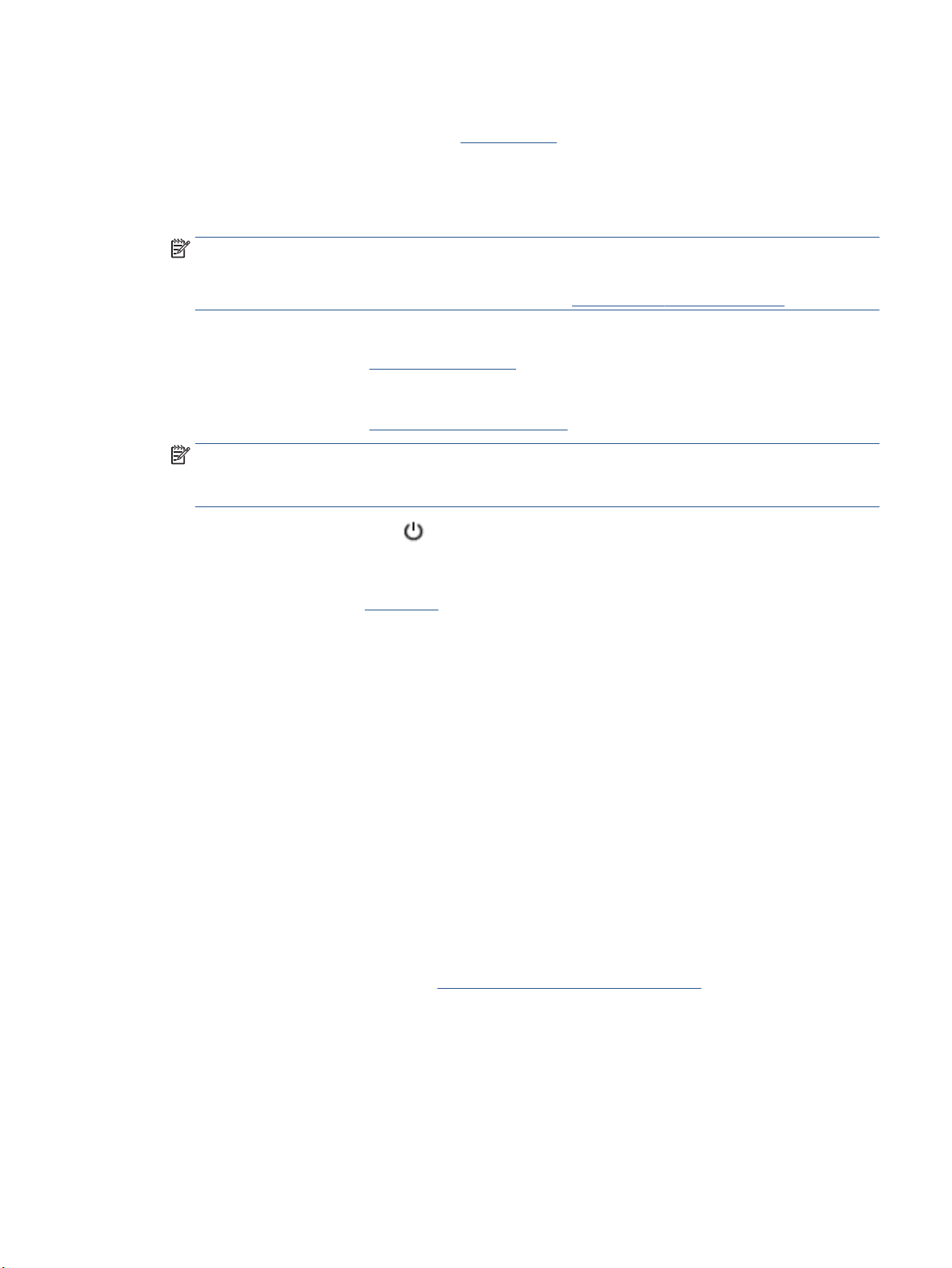
Ink tips
● If the print quality is not acceptable, see Printing issues for more information.
● Use Original HP cartridges.
Original HP cartridges are designed and tested with HP printers and papers to help you easily produce
great results, time after time.
NOTE: HP cannot guarantee the quality or reliability of non-HP supplies. Product service or repairs
required as a result of using a non-HP supply will not be covered under warranty.
If you believe you purchased Original HP cartridges, go to www.hp.com/go/anticounterfeit.
● Install both the black and color cartridges correctly.
For more information, see Replace the cartridges.
● Check the estimated ink levels in the cartridges to make sure there is suicient ink.
For more information, see Check the estimated ink levels.
NOTE: Ink level warnings and indicators provide estimates for planning purposes only. When an
indicator shows low ink levels, consider having a replacement cartridge available to avoid possible
printing delays. You do not need to replace cartridges until you are prompted to.
● Always turn o the printer with (the Power button) to allow the printer to protect the nozzles.
Paper loading tips
For more information, also see Load paper.
● Ensure the paper is loaded in the input tray properly, and set the correct media size and media type.
Upon loading paper in input tray, you will be prompted to set the media size and media type.
● Load a stack of paper (not just one page). All the paper in the stack should be of the same size and type
to avoid a paper jam.
● Load paper with the print-side down.
● Ensure that paper loaded in the input tray lays at and the edges are not bent or torn.
● Adjust the paper-width guides in the input tray to t snugly against all paper. Make sure the guides do
not bend the paper in the tray.
● Adjust the paper-length guide in the input tray to t snugly against all paper. Make sure the guide do not
bend the paper in the tray.
Printer settings tips (Windows)
● To change default print settings, click Print, Scan & Fax , and then click Set Preferences in the HP
printer software.
To open the HP printer software, see Open the HP printer software (Windows) for more information.
● To select the number of pages to print per sheet, on the Layout tab of the printer driver, select the
appropriate option from the Pages per Sheet drop-down list.
● If you want to change the page orientation, on the Layout tab of the printer driver, select the
appropriate option from the Orientation area.
● To view more printing settings, on the Layout or Paper/Quality tab of the printer driver, click the
Advanced button to open the Advanced Options dialog box.
ENWW Tips for successful printing 37
Loading ...
Loading ...
Loading ...