Loading ...
Loading ...
Loading ...
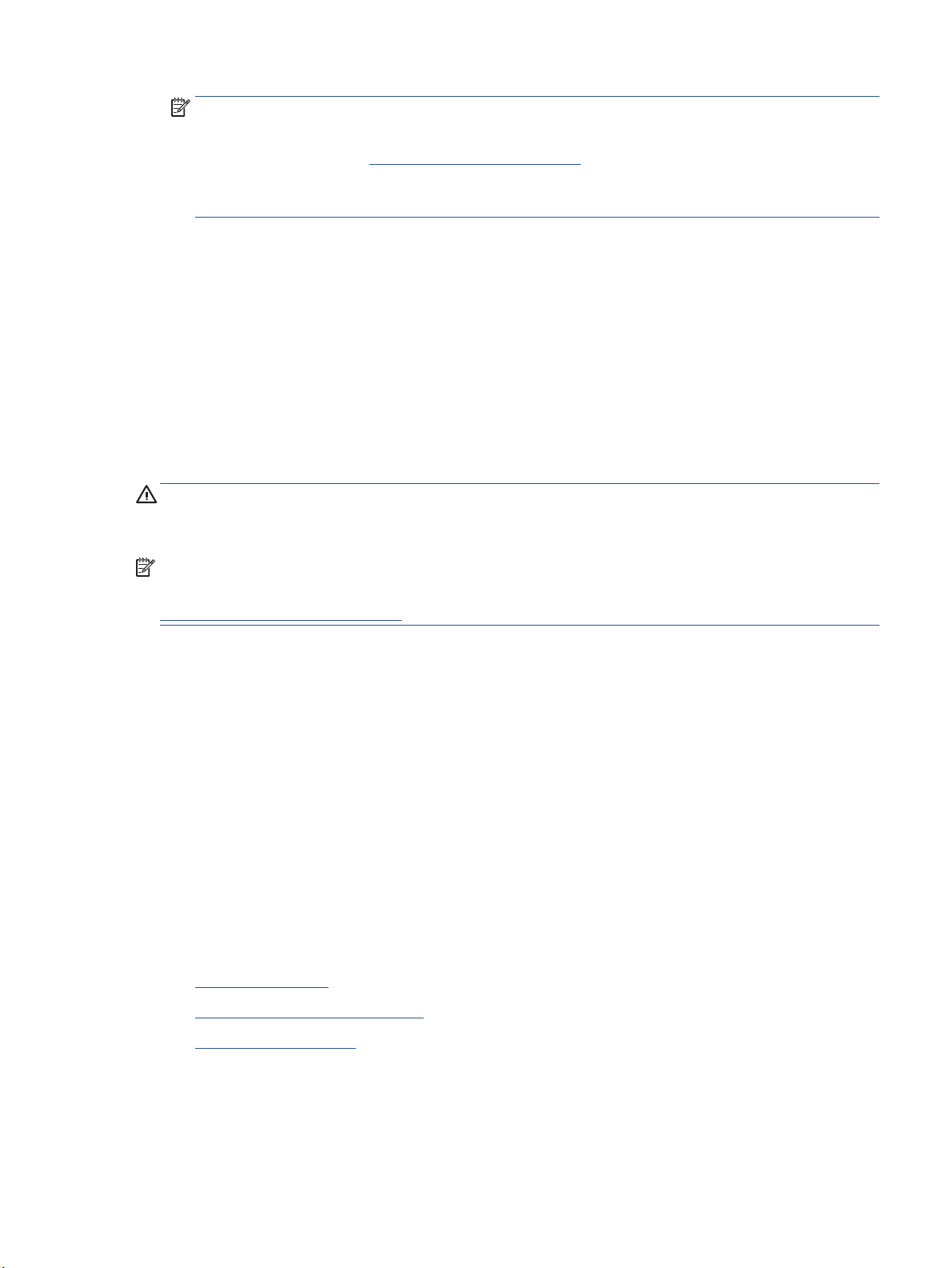
NOTE: The initial screen allows you to review and modify basic settings. Click the More link at the top
right corner of the Scan dialog to review and modify detailed settings.
For more information, see Change scan settings (Windows).
If Show Viewer After Scan is selected, you can make adjustments to the scanned image in the preview
screen.
To scan an original from HP printer software (OS X)
1. Open HP Easy Scan.
HP Easy Scan is located in the Applications folder.
2. Choose the type of scan prole you want.
3. Click Scan.
Scan to a memory device
You can scan directly to a USB ash drive from the printer control panel without using a computer or the HP
printer software.
CAUTION: Do not remove the ash drive from the printer USB port while it is being accessed by the printer.
This can damage the les on the USB ash drive. You can safely remove a USB ash drive only when the USB
port light is not blinking.
NOTE: The printer does not support encrypted USB ash drives.
You can also use the HP printer software to scan documents into editable text. For more information, see
Scanning documents as editable text.
To scan an original to a memory device from the printer control panel
1. Load your original print-side down on the scanner glass or print-side up in the document feeder.
2. Insert a USB ash drive.
3. Touch Scan To directly on Memory Device Options screen (automatically pop up).
4. Make changes to scan options, if needed.
5. Touch Start Scan .
Scan to email
The Scan-to-Email App is an application that allows you to quickly scan and email photos or documents to the
specied recipients directly from your HP All-in-One printer. You can set up your email addresses, log in to
your accounts with the given PIN codes, and then scan and email your documents.
This section contains the following topics:
●
Set up Scan to Email
●
Scan a document or photo to email
●
Change account settings
ENWW Scan 41
Loading ...
Loading ...
Loading ...