Loading ...
Loading ...
Loading ...
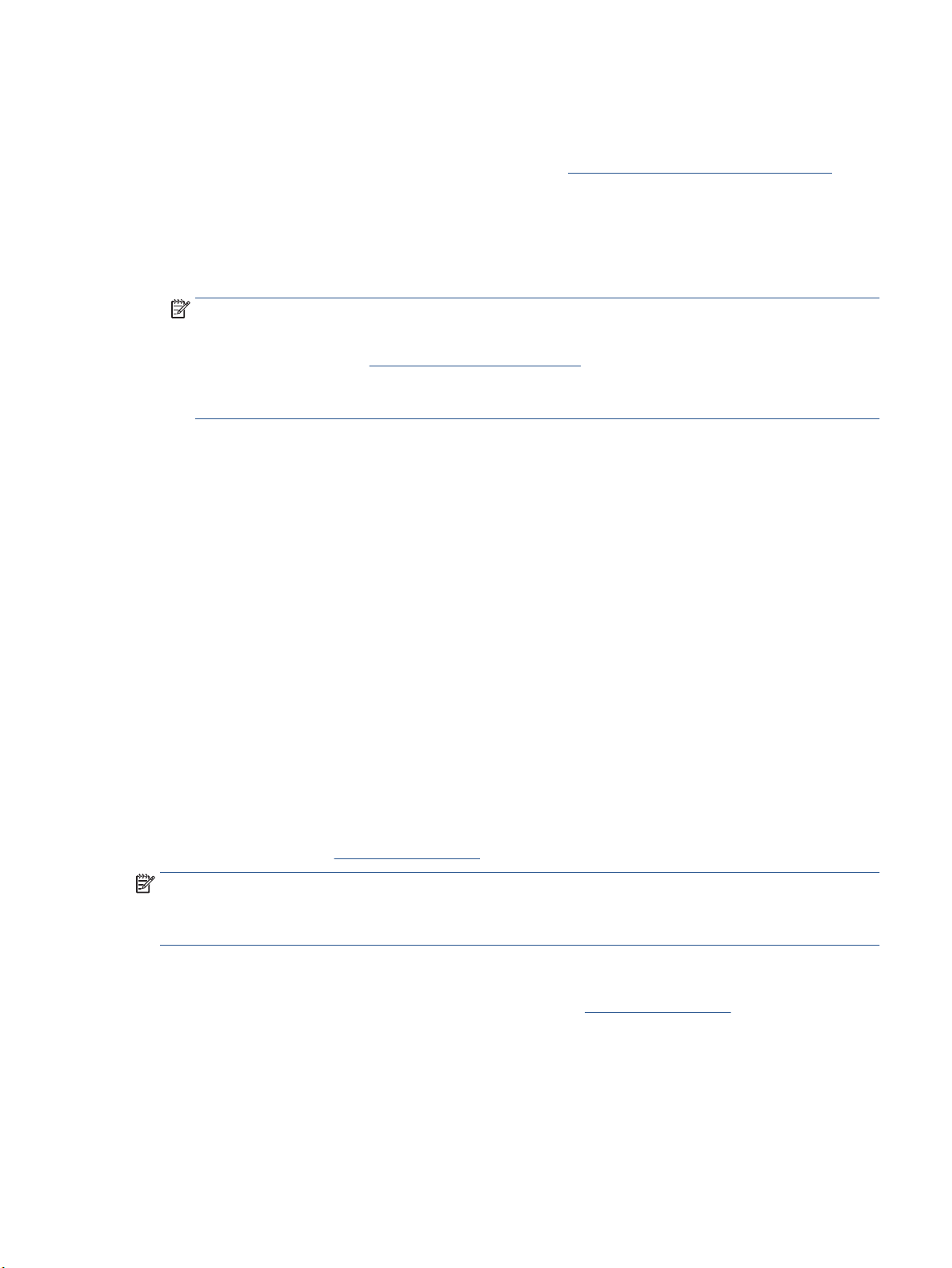
To scan a document or photo to email from HP printer software (Windows)
1. Load your original print-side down on the scanner glass or print-side up in the document feeder.
2. Open the HP printer software. For more information, see Open the HP printer software (Windows).
3. In the printer software, click Scan a Document or Photo .
4. Select the type of scan you want and then click Scan .
Choose Email as PDF or Email as JPEG to open your email software with the scanned le as an
attachment.
NOTE: The initial screen allows you to review and modify basic settings. Click the More link at the top
right corner of the Scan dialog to review and modify detailed settings.
For more information, see Change scan settings (Windows).
If Show Viewer After Scan is selected, you can make adjustments to the scanned image in the preview
screen.
Change account settings
1.
From Home screen, touch Apps, and then touch Scan-to-Email app.
2. Select the account that you want to change, and touch Modify.
3. Select which setting you want to modify, and follow the onscreen prompts.
● Auto-login
● Store Email
● Remove from list
● Change PIN
● Delete Account
Scan using Webscan
Webscan is a feature of the embedded web server that lets you scan photos and documents from your printer
to your computer using a web browser.
This feature is available even if you did not install the printer software on your computer.
For more information, see Embedded web server.
NOTE: By default, Webscan is o. You can enable this feature from the EWS.
If you are unable to open Webscan in the EWS, your network administrator might have turned it o. For more
information, contact your network administrator or the person who set up your network.
To enable Webscan
1. Open the embedded web server. For more information, see Embedded web server.
2. Click the Settings tab.
3. In the Security section, click Administrator Settings.
4. Select Webscan to enable Webscan.
5. Click Apply.
ENWW Scan 43
Loading ...
Loading ...
Loading ...