Loading ...
Loading ...
Loading ...
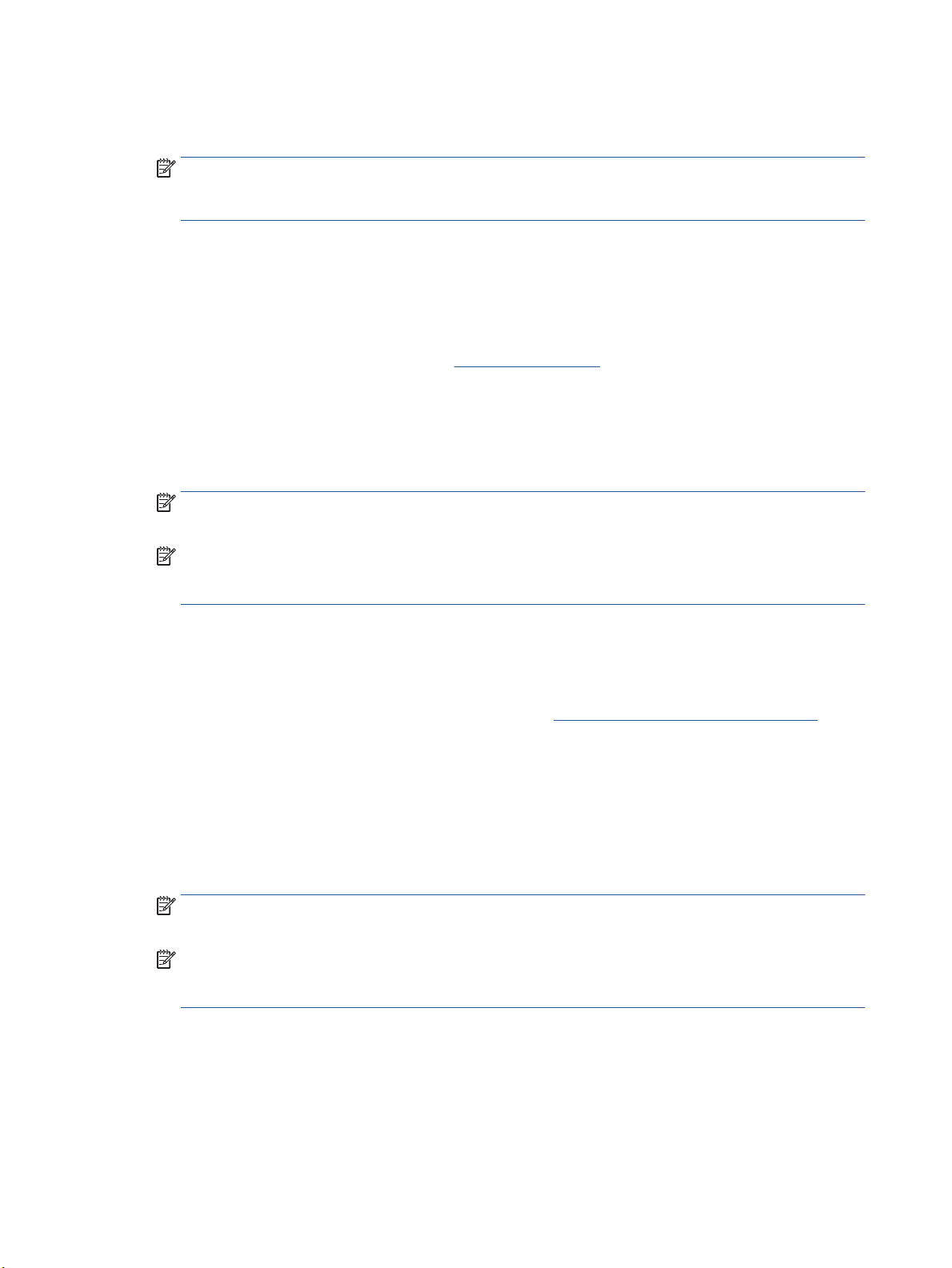
3. Touch Accept to accept the Web Services terms of use and enable Web Services.
4. On the screen that appears, touch OK to allow the printer to automatically check for product updates.
NOTE: If prompted for proxy settings and if your network uses proxy settings, follow the onscreen
instructions to set up a proxy server. If you do not have the proxy details, contact your network
administrator or the person who set up the network.
5. If the Printer Update Options screen is displayed, select one of the options.
6. When the printer is connected to the server, the printer prints an information page. Follow the
instructions on the information page to nish the setup.
To set up Web Services using the embedded web server
1. Open the EWS. For more information, see Embedded web server.
2. Click the Web Services tab.
3. In the Web Services Settings section, click Setup , click Continue, and follow the onscreen instructions
to accept the terms of use.
4. If prompted, choose to allow the printer to check for and install printer updates.
NOTE: When updates are available, they are automatically downloaded and installed, and then the
printer restarts.
NOTE: If prompted for proxy settings and if your network uses proxy settings, follow the onscreen
instructions to set up a proxy server. If you do not have the proxy details, contact your network
administrator or the person who set up the network.
5. When the printer is connected to the server, the printer prints an information page. Follow the
instructions on the information page to nish the setup.
To set up Web Services using the HP printer software (Windows)
1. Open the HP printer software. For more information, see Open the HP printer software (Windows).
2. In the window that appears, double-click Print, Scan & Fax and then select Connect Printer to the Web
under Print. The printer's home page (embedded web server) opens.
3. Click the Web Services tab.
4. In the Web Services Settings section, click Setup , click Continue, and follow the onscreen instructions
to accept the terms of use.
5. If prompted, choose to allow the printer to check for and install printer updates.
NOTE: When updates are available, they are automatically downloaded and installed, and then the
printer restarts.
NOTE: If prompted for proxy settings and if your network uses proxy settings, follow the onscreen
instructions to set up a proxy server. If you do not have the details, contact your network administrator
or the person who set up the network.
6. When the printer is connected to the server, the printer prints an information page. Follow the
instructions on the information page to nish the setup.
Use Web Services
The following section describes how to use and congure Web Services.
88 Chapter 6 Web Services ENWW
Loading ...
Loading ...
Loading ...