Loading ...
Loading ...
Loading ...
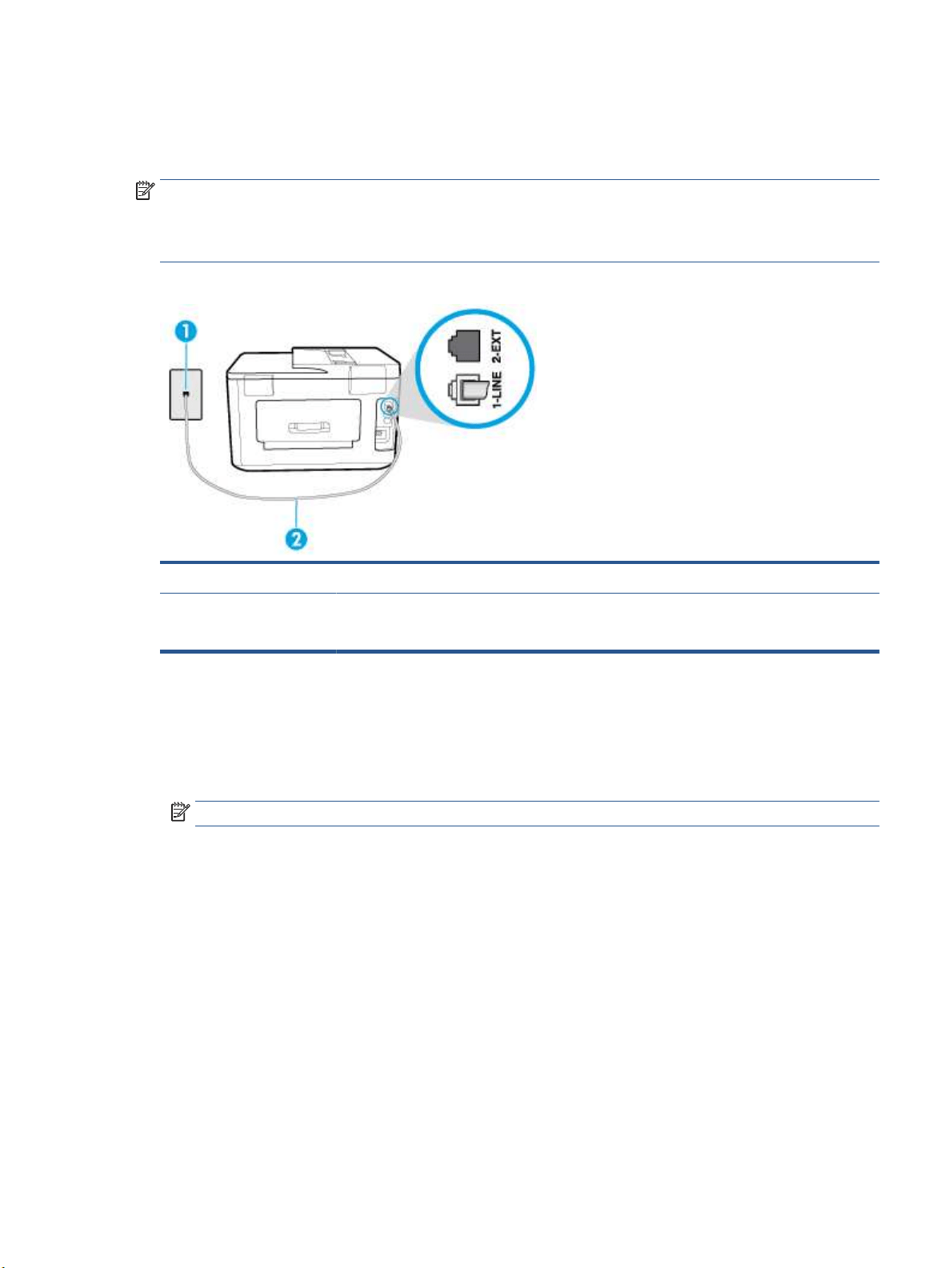
Case F: Shared voice/fax line with voice mail
If you receive both voice calls and fax calls at the same phone number, and you also subscribe to a voice mail
service through your telephone company, set up the printer as described in this section.
NOTE: You cannot receive faxes automatically if you have a voice mail service at the same phone number
you use for fax calls. You must receive faxes manually; this means you must be available to respond in person
to incoming fax calls. If you want to receive faxes automatically instead, contact your telephone company to
subscribe to a distinctive ring service, or to obtain a separate phone line for faxing.
Figure 5-5 Back view of the printer
1 Telephone wall jack.
2 Connect the phone cord to the port labelled 1-LINE on the back of the printer.
You might need to connect the phone cord to your country/region adapter.
To set up the printer with voice mail
1. Connect one end of the phone cord to your telephone wall jack, then connect the other end to the port
labeled 1-LINE on the back of the printer.
You might need to connect the phone cord to your country/region adapter.
NOTE: You might need to connect the phone cord to your country/region adapter.
2. Turn o the Auto Answer setting.
3. Run a fax test.
You must be available to respond in person to incoming fax calls, or the printer cannot receive faxes. You must
initiate the manual fax before voicemail picks up the line.
If you encounter problems setting up the printer with optional equipment, contact your local service provider
or vendor for further assistance.
Case G: Fax line shared with computer modem (no voice calls received)
If you have a fax line on which you receive no voice calls, and you also have a computer modem connected on
this line, set up the printer as described in this section.
ENWW Additional fax setup 73
Loading ...
Loading ...
Loading ...