Loading ...
Loading ...
Loading ...
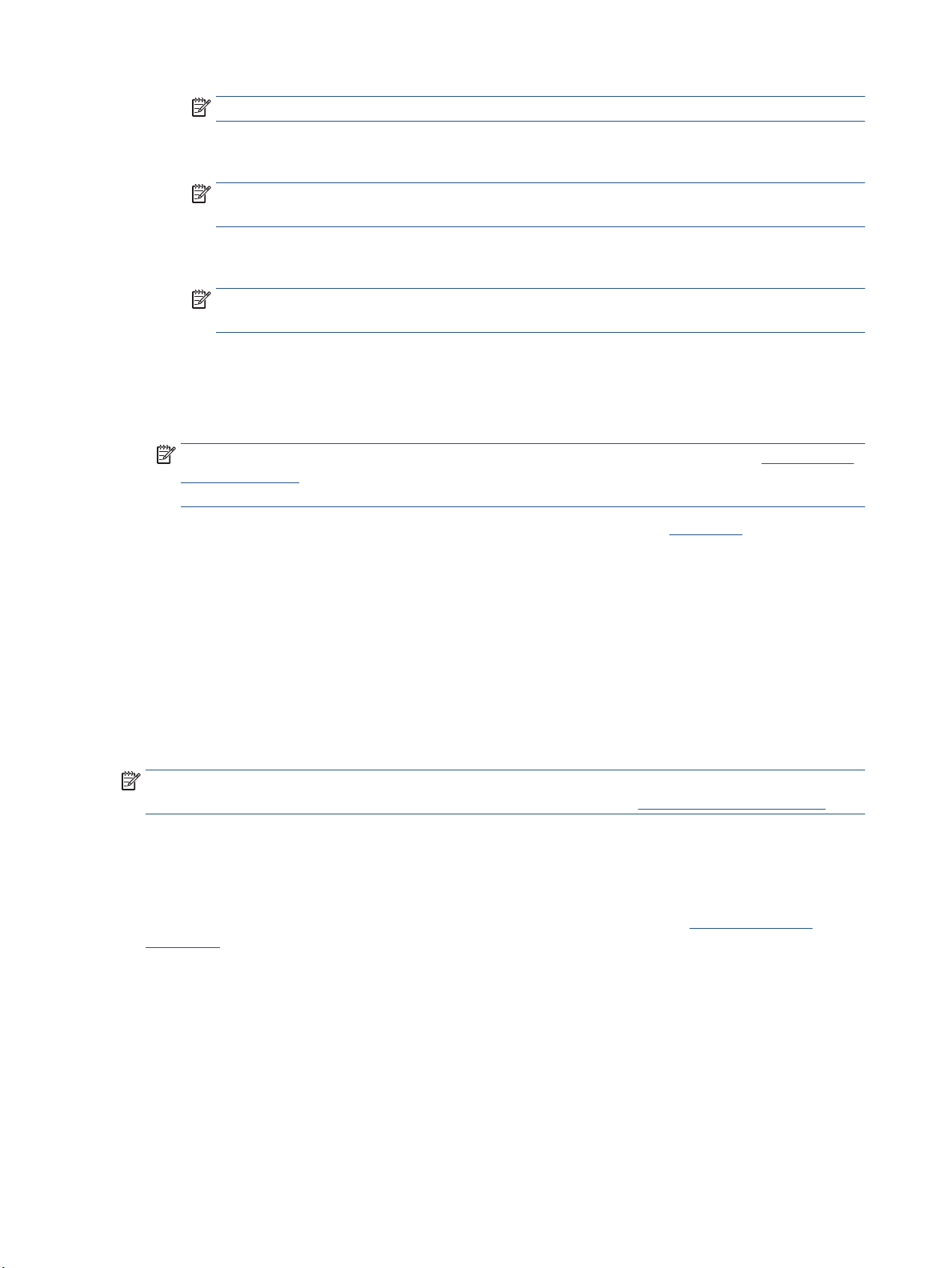
NOTE: Devices running iOS 4.2 or later have AirPrint preinstalled.
● Android: Download the HP Print Service Plugin (supported by most Android devices) from the
Google Play Store and enable it on your device.
NOTE: Devices running Android 4.4 or later are supported by the HP Print Service Plugin. Devices
running Android 4.3 or earlier can print using the HP ePrint app, available in the Google Play Store.
● Windows Mobile: Tap Print from the Device menu. No setup is required since the software is
preinstalled.
NOTE: If your printer is not listed, you might need to do a one-time setup of the printer using the
Add Printer wizard.
● Chromebook: Download and install the HP Print for Chrome app from the Chrome Web Store to
enable both Wi-Fi and USB printing.
● Amazon Kindle Fire HD9 and HDX: The rst time you select Print on your device, the HP Print
Service Plugin is automatically downloaded to enable mobile printing.
NOTE: For detailed information about enabling printing from your mobile devices, visit www.hp.com/
go/mobileprinting. If a local version of this website is not available in your country/region or language,
you might be directed to the HP Mobile Printing website in another country/region or language.
3. Make sure the loaded paper matches the paper settings of the printer (see Load paper for more
information). Accurately setting the paper size for the paper that is loaded enables your mobile device to
know what paper size it is printing.
Access printer features and troubleshooting information from mobile devices
The HP All-in-One Printer Remote app helps you set up and use your HP printer for printing, scanning, storing,
and sharing documents from virtually anywhere. It can also report printer status, perform maintenance tasks,
order original HP printing supplies, identify and resolve printer errors, and provide troubleshooting assistance
and support from HP.
HP All-in-One Printer Remote is supported on iOS, Android and Windows Mobile. Install it from the App Store
or Google Play Store to enhance the capabilities of your printer.
NOTE: Some features might not be available with all printer models. Also, at this time, HP All-in-One Printer
Remote might not be available in all languages. For more information, visit http://www.hp.com/support.
Tips for successful printing
Software settings selected in the print driver only apply to printing, they do not apply to copying or scanning.
You can print your document on both sides of the paper. For more information, see Print on both sides
(duplexing).
36 Chapter 3 Print ENWW
Loading ...
Loading ...
Loading ...