Loading ...
Loading ...
Loading ...
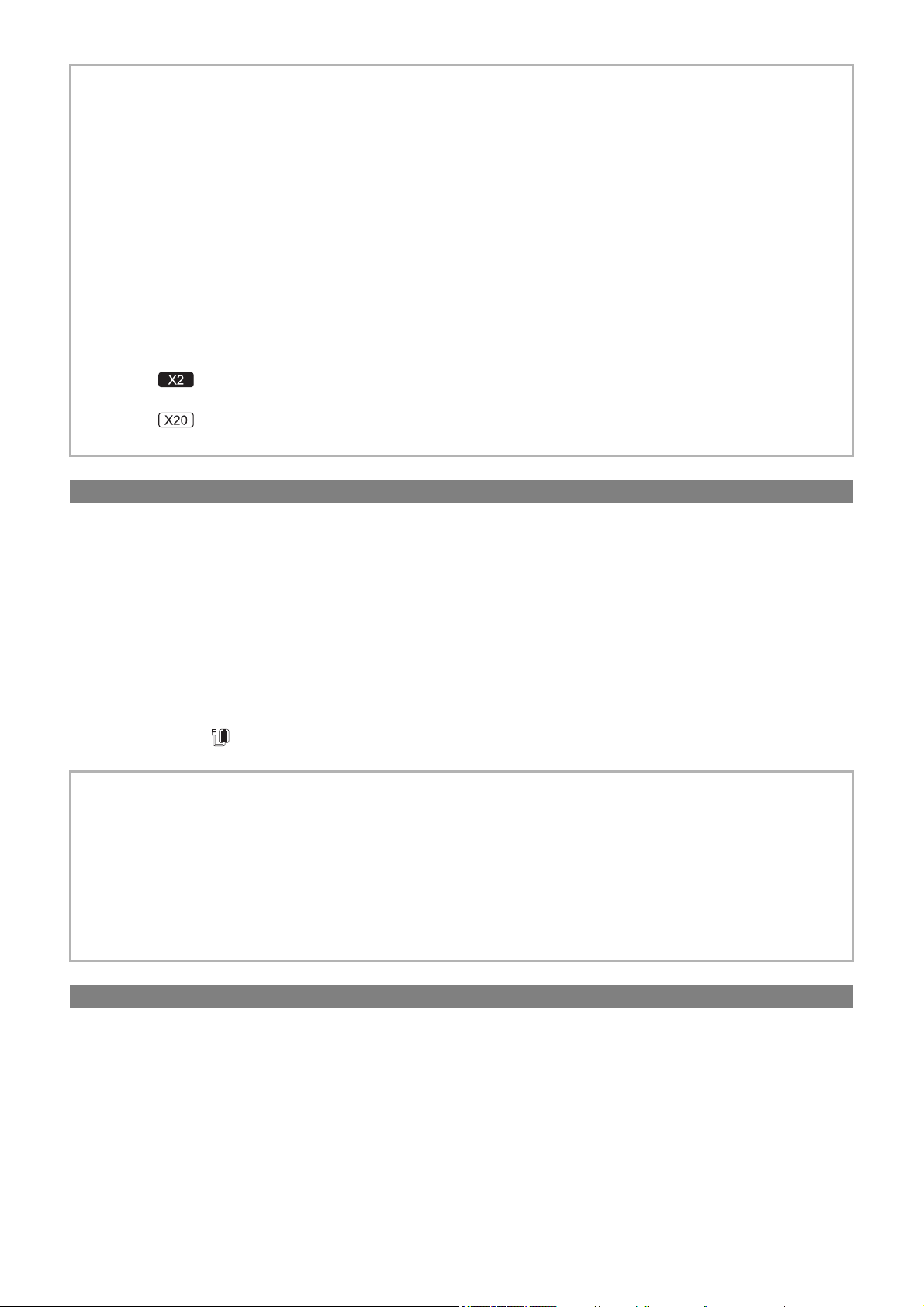
Network Connection – Network settings
276
USB tethering setting [X2]
These are the settings when using USB tethering.
1
Select the [NETWORK] menu ¨ [DEVICE SEL] ¨ [USB TETHERING].
2
Enable USB tethering (Internet sharing) in the setting screen for network on the USB
tethering device connected to the camera.
Allow access of the connected device if an alert to confirm permission is displayed on the USB tethering device.
Connection will not be complete until permission is given.
3
Close the menu or return to the level of the [NETWORK] menu.
4
Check the network connection.
Once connected, is displayed on the screen of the unit.
Confirming the network status
The network status of the unit can be checked by performing the following operation.
1
Select the [NETWORK] menu ¨ [INFORMATION] ¨ [STATUS].
• Some items cannot be selected depending on the settings such as [DHCP].
• The startup time after turning on the power may be longer due to starting of the network.
• When changing the settings of [DEVICE SEL], the changes will not be reflected until the unit is restarted. Also, the setting
screen termination may take some time due to the restart of the network service after the setting is changed.
• All of the IP address, subnet mask, and default gateway must be correctly set.
For details, contact the network administrator.
• Set [0.0.0.0] or [::] when not using the default gateway or DNS.
However, DNS cannot be disabled when [DHCP] is set to [CLIENT].
• Depending on the network environment, even if [DHCP] is set to [CLIENT], entry of the DNS value manually may be
required. When invalid DNS value is entered in any other cases, the automatic assignment by DHCP will not operate
properly.
• DHCP and DNS may not function properly depending on the network environment.
• In the following cases, the IP address cannot be automatically acquired depending on the connection timing with network
devices.
In this case, reconnect the LAN cable or contact your network administrator.
– (For the )
If [LAN IPv6 SETTING] ¨ [DHCP] ¨ [CLIENT] is set
(For the )
If [USB-LAN IPv6 SETTING] ¨ [DHCP] ¨ [CLIENT] is set
• The startup time after turning on the power may be longer due to starting of the network.
• When changing the settings of [DEVICE SEL], the changes will not be reflected until the camera is restarted. Also, the
setting screen termination may take some time due to the restart of the network service after the setting is changed.
• IP address, DNS, and other setting cannot be set manually when connecting to the network by USB tethering.
• The icon to show that the connection is complete indicates that communication between this camera and the USB tethering
device has been established. When the USB tethering device cannot connect to the Internet, the camera cannot connect to
the Internet even if the icon that indicates connection is complete is displayed on the camera’s screen.
• When a USB tethering device is connected to the camera using a USB cable, the USB tethering device will be charged. If a
battery is used to supply power to the camera, continuous recordable time will be shortened.
Loading ...
Loading ...
Loading ...