Loading ...
Loading ...
Loading ...
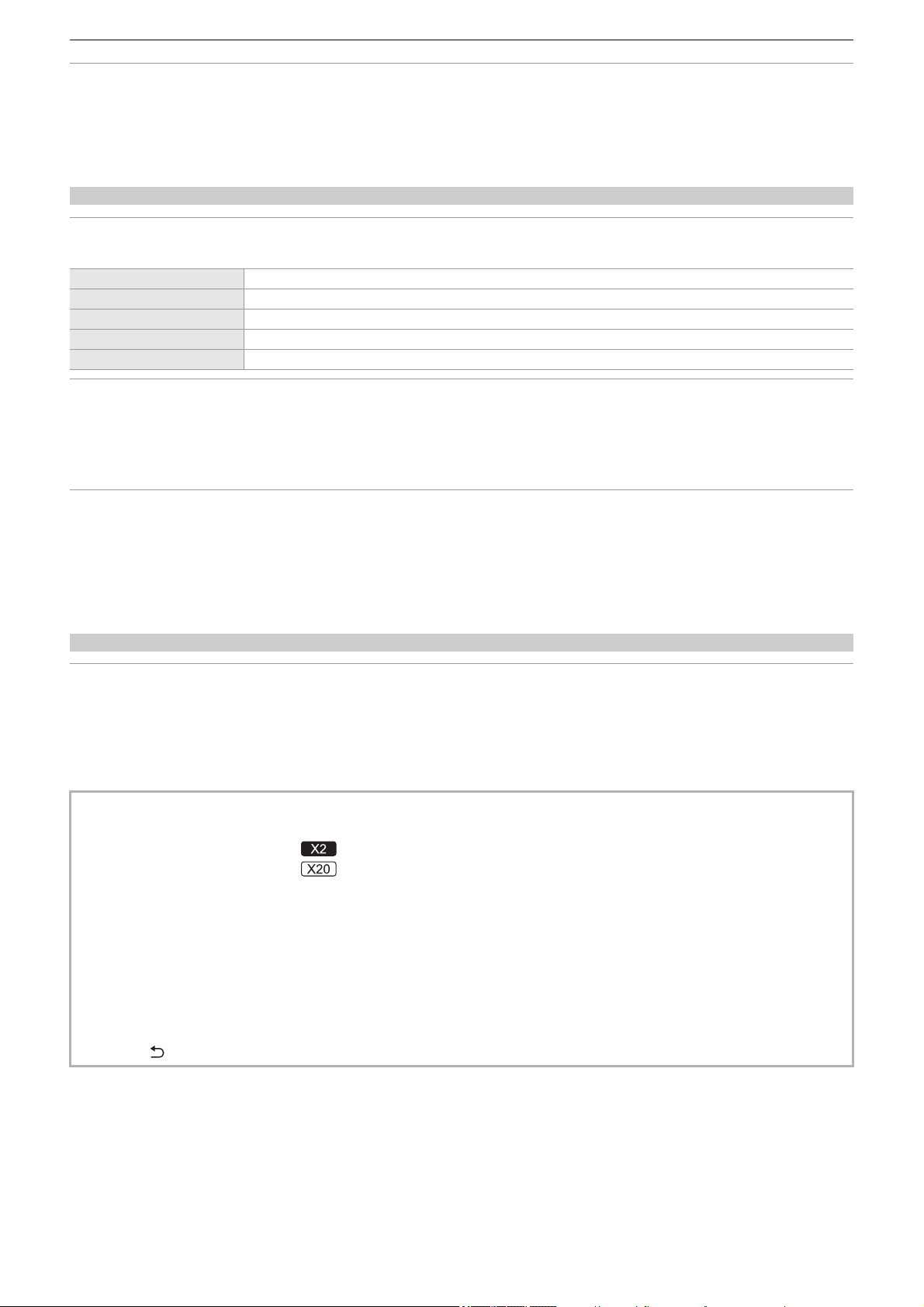
Menu – [OTHERS] menu
123
[ACCESS LED]
Sets whether the card access lamps are to illuminate or not.
The items that can be selected are as follows.
≥[ON], [OFF]
(Factory setting: [ON])
[CLOCK]
[CLOCK SETTING]
Sets the calendar (date of the built-in clock) and time.
[TIME ZONE]
Sets the time zone. It will switch to the time with the time difference added when the time zone setting is changed.
The items that can be set are as follows.
≥[−12:00]…[+12:00] (30 minutes steps), [+12:45], [+13:00]
Default setting specifications vary depending on the country or area where the camera was purchased.
[DATE FORMAT]
Sets the display order of the year, month, and date of the calendar (date of the built-in clock). This is reflected to the date display
of the clip information.
The items that can be set are as follows.
≥[Y-M-D], [M-D-Y], [D-M-Y]
Default setting specifications vary depending on the country or area where the camera was purchased.
[USB DEVICE]
[CARD READER MODE]
Switches the unit to the card reader mode. A computer or other device can be connected via USB to use as a card reader of the
memory card.
The items that can be selected are as follows.
≥[YES], [NO]
Year [2021]…[2037]
Month [JAN]…[DEC] ([1]…[12])
Day [1]…[31] (This changes according to the year and month settings)
Hour [0]…[23]
Minute [0]…[59]
• In the following case, [USB DEVICE] cannot be set:
– When the [NETWORK] menu ¨ [DEVICE SEL] is set to [USB TETHERING]
*1
or [USB-LAN]
*2
*1 Available for setting when using .
*2 Available for setting when using .
• When switched to card reader mode while using a battery, the LCD monitor turns off after approximately 5 seconds.
The LCD monitor turns on when you perform the following operations:
– Turn the multidial up or down
– Touch the LCD monitor
• To exit the card reader mode, do one of the following operations:
– Turn the power off
– Press the <EXIT> button
– Press the multidial
–Touch [ ]
Loading ...
Loading ...
Loading ...