Loading ...
Loading ...
Loading ...
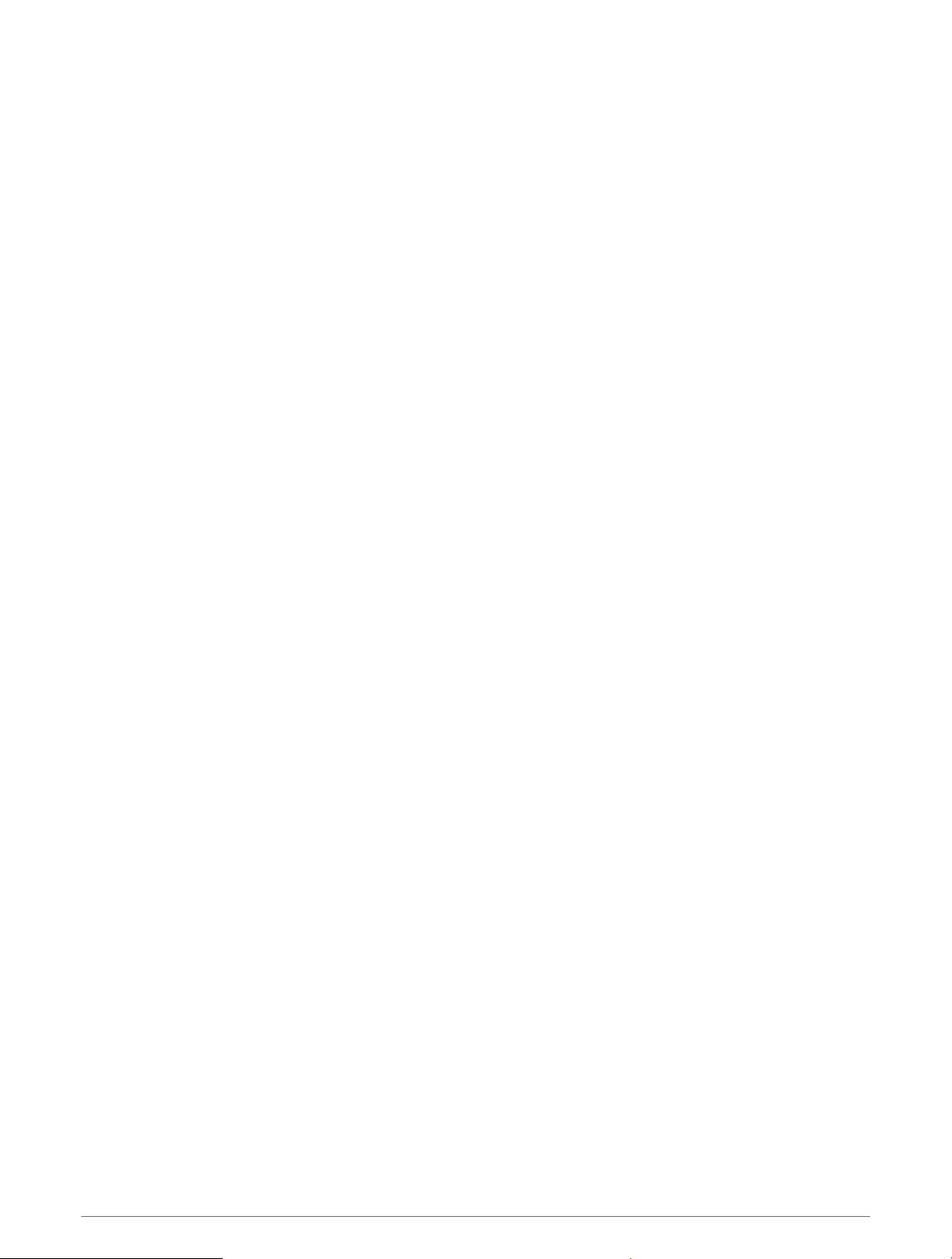
Playing Audio Prompts During an Activity
You can enable your Forerunner music watch to play motivational status announcements during a run or other
activity. Audio prompts play on your connected Bluetooth headphones, if available. Otherwise, audio prompts
play on your phone paired through the Garmin Connect app. During an audio prompt, the watch or phone mutes
the primary audio to play the announcement.
NOTE: This feature is not available for all activities.
1 Hold UP.
2 Select Audio Prompts.
3 Select an option:
• To hear a prompt for each lap, select Lap Alert.
• To customize prompts with your pace and speed information, select Pace/Speed Alert.
• To customize prompts with your heart rate information, select Heart Rate Alert.
• To customize prompts with power data, select Power Alert.
• To hear prompts when you start and stop the activity timer, including the Auto Pause
®
feature, select
Timer Events.
• To hear workout alerts play as an audio prompt, select Workout Alerts.
• To hear activity alerts play as an audio prompt, select Activity Alerts (Activity Alerts, page86).
• To hear a sound play right before an audio alert or prompt, select Audio Tones.
• To change the language or the dialect of the voice prompts, select Dialect.
Wi‑Fi Connectivity Features
Activity uploads to your Garmin Connect account: Automatically sends your activity to your Garmin Connect
account as soon as you finish recording the activity.
Audio content: Allows you to sync audio content from third-party providers.
Software updates: You can download and install the latest software.
Workouts and training plans: You can browse for and select workouts and training plans on the Garmin Connect
site. The next time your watch has a Wi‑Fi connection, the files are sent to your watch.
Connecting to a Wi‑Fi Network
You must connect your watch to the Garmin Connect app on your phone or to the Garmin Express application
on your computer before you can connect to a Wi‑Fi network.
1 Hold UP.
2 Select Connectivity > Wi-Fi > My Networks > Search for Networks.
The watch displays a list of nearby Wi‑Fi networks.
3 Select a network.
4 If necessary, enter the password for the network.
The watch connects to the network, and the network is added to the list of saved networks. The watch
reconnects to this network automatically when it is within range.
Phone Apps and Computer Applications
You can connect your watch to multiple Garmin phone apps and computer applications using the same Garmin
account.
76 Connectivity
Loading ...
Loading ...
Loading ...