Loading ...
Loading ...
Loading ...
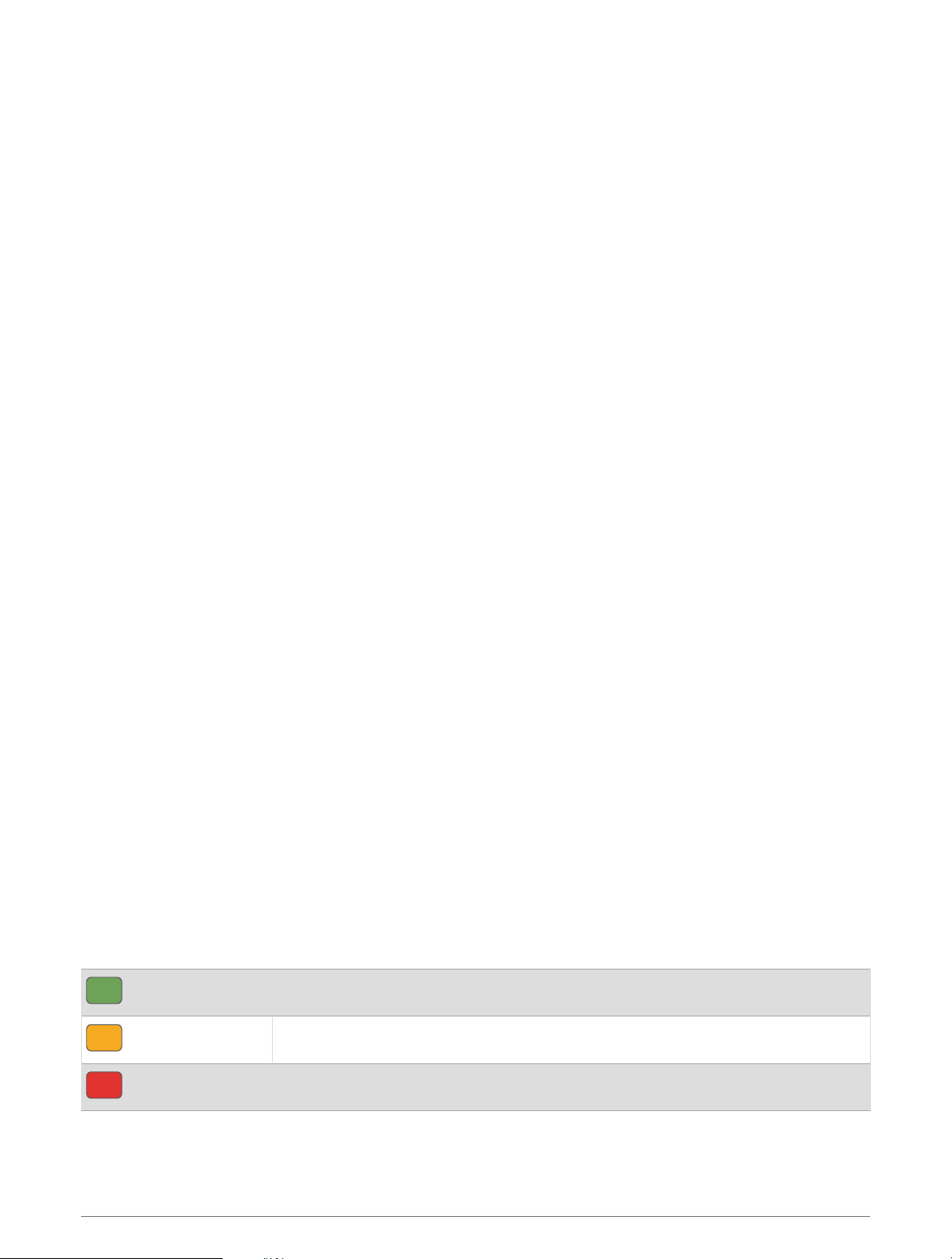
Following a Pool Swim Workout
Your watch can guide you through multiple steps in a swim workout. Creating and sending a pool swim workout
is similar to Workouts, page40 and Following a Workout From Garmin Connect, page40.
1 Press START.
2 Select Pool Swim.
3 Hold UP.
4 Select Training.
5 Select an option:
• Select Workouts to do workouts downloaded from Garmin Connect.
• Select Critical Swim Speed to record a Critical Swim Speed (CSS) test or enter a CSS value manually
(Recording a Critical Swim Speed Test, page42).
• Select Training Calendar to do or view your scheduled workouts.
6 Follow the on-screen instructions.
Recording a Critical Swim Speed Test
Your Critical Swim Speed (CSS) value is the result of a time-trial-based test expressed as a pace per 100 meters.
Your CSS is the theoretical speed you can maintain continuously without exhaustion. You can use your CSS to
guide your training pace and monitor your improvement.
1 Press START.
2 Select Pool Swim.
3 Hold UP.
4 Select Training > Critical Swim Speed > Do Critical Swim Speed Test.
5 Press DOWN to preview the workout steps (optional).
6 Press START.
7 Press START to start the activity timer..
8 Follow the on-screen instructions.
Editing Your Critical Swim Speed Result
You can manually edit or enter a new time for your CSS value.
1 From the watch face, press START.
2 Select Pool Swim.
3 Hold UP.
4 Select Training > Critical Swim Speed > Critical Swim Speed.
5 Enter the minutes.
6 Enter the seconds.
Workout Execution Score
After you complete a workout, the watch displays your workout execution score based on how accurately you
completed the workout. For example, if your 60 minute workout has a target pace range, and you stay in that
range for 50 minutes, your workout execution score is 83%.
Good, 67 to 100%
Average, 34 to 66%
Low, 0 to 33%
42 Training
Loading ...
Loading ...
Loading ...