Loading ...
Loading ...
Loading ...
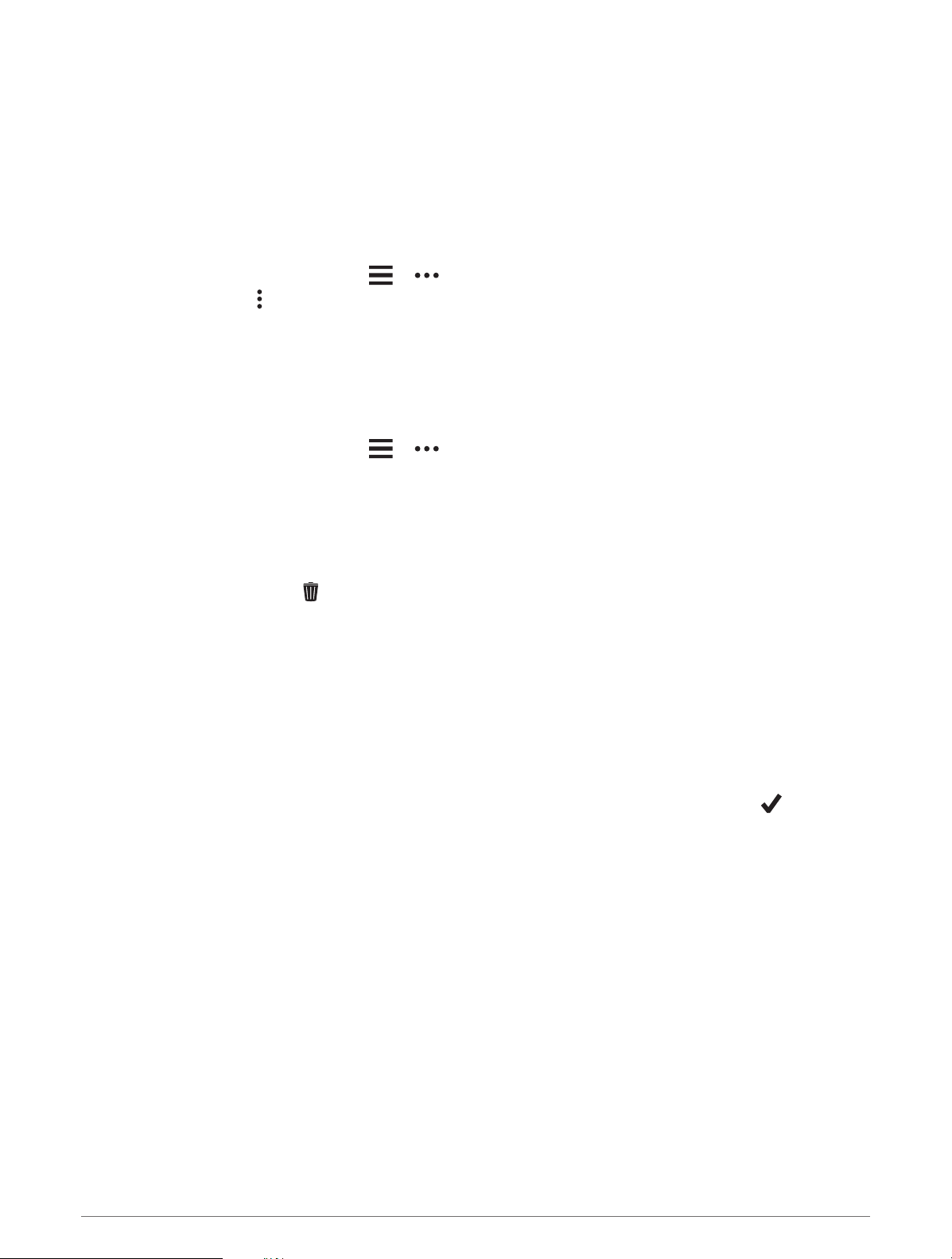
6 Within 60 seconds, hold your watch near the payment reader, with the watch facing the reader.
The watch vibrates and displays a check mark when it is finished communicating with the reader.
7 If necessary, follow the instructions on the card reader to complete the transaction.
TIP: After you successfully enter your passcode, you can make payments without a passcode for 24 hours while
you continue to wear your watch. If you remove the watch from your wrist or disable heart rate monitoring, you
must enter the passcode again before making a payment.
Adding a Card to Your GarminPay Wallet
You can add up to 10 credit or debit cards to your GarminPay wallet.
1 From the Garmin Connect app, select or .
2 Select Garmin Pay > > Add Card.
3 Follow the on-screen instructions.
After the card is added, you can select the card on your watch when you make a payment.
Managing Your GarminPay Cards
You can temporarily suspend or delete a card.
NOTE: In some countries, participating financial institutions may restrict the GarminPay features.
1 From the Garmin Connect app, select or .
2 Select Garmin Pay.
3 Select a card.
4 Select an option:
• To temporarily suspend or unsuspend the card, select Suspend Card.
The card must be active to make purchases using your Forerunner watch.
• To delete the card, select .
Changing Your GarminPay Passcode
You must know your current passcode to change it. If you forget your passcode, you must reset the GarminPay
feature for your Forerunner watch, create a new passcode, and reenter your card information.
1 From the Forerunner device page in the Garmin Connect app, select Garmin Pay > Change Passcode.
2 Follow the on-screen instructions.
The next time you pay using your Forerunner watch, you must enter the new passcode.
Morning Report
Your watch displays a morning report based on your normal wake time. Press DOWN, and select to view
the report, which includes weather, sleep, overnight heart rate variability status, and more (Customizing Your
Morning Report, page36).
Customizing Your Morning Report
NOTE: You can customize these settings on you watch or in your Garmin Connect account.
1 Hold UP.
2 Select Appearance > Morning Report.
3 Select an option:
• Select Show Report to enable or disable the morning report.
• Select Edit Report to customize the order and type of data that appears in your morning report.
• Select Your Name to customize your display name.
36 Appearance
Loading ...
Loading ...
Loading ...