Loading ...
Loading ...
Loading ...
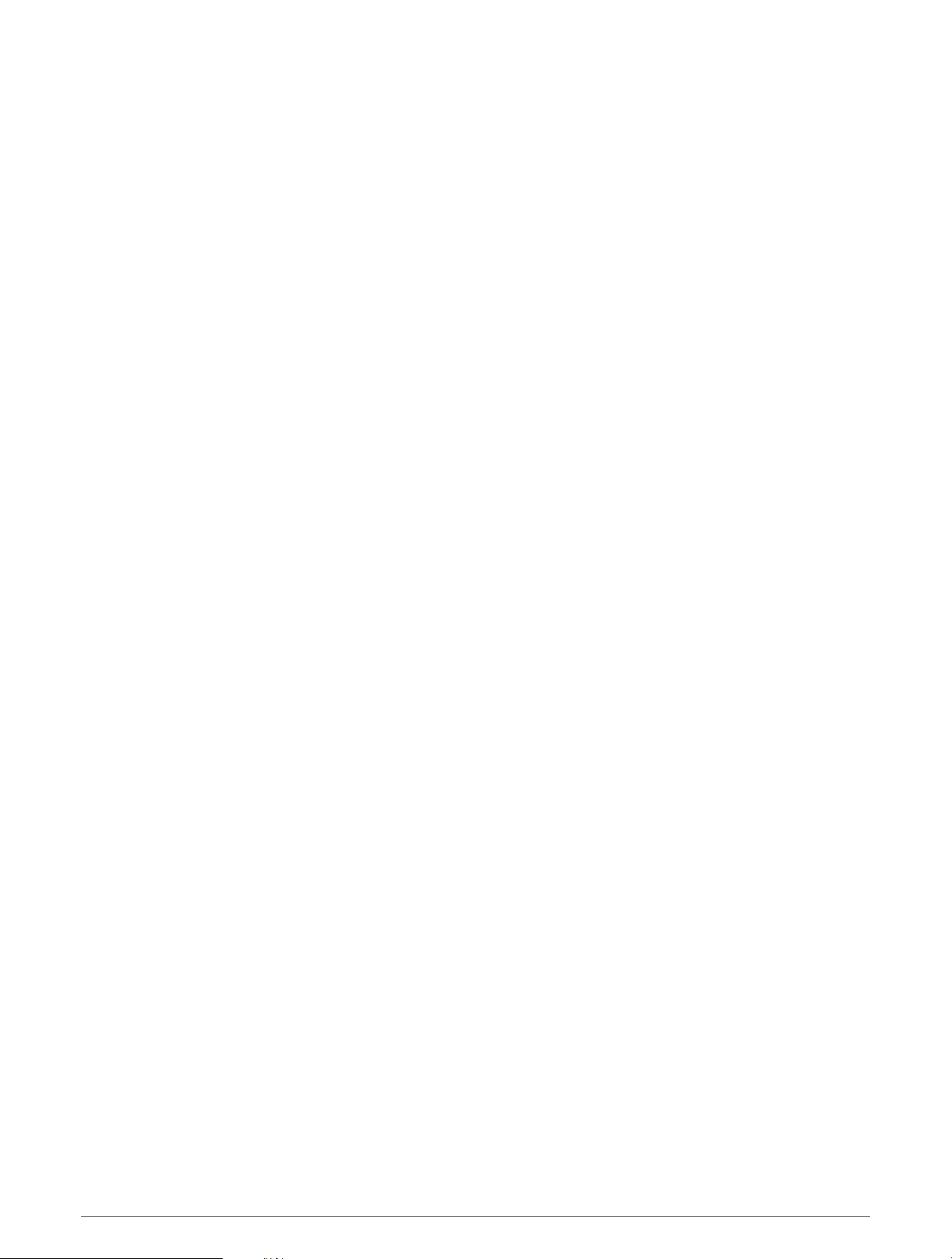
Customizing the Watch Face
Before you can activate a Connect IQ watch face, you must install a watch face from the Connect IQ store
(Connect IQ Features, page78).
You can customize the watch face information and appearance, or activate an installed Connect IQ watch face.
1 From the watch face, hold UP.
2 Select Watch Face.
3 Press UP or DOWN to preview the watch face options.
4 Select Add New to scroll through additional pre-loaded watch faces.
5 Select START > Apply to activate a pre-loaded watch face or an installed Connect IQ watch face.
6 If using a pre-loaded watch face, select START > Customize.
7 Select an option:
• To change the style of the numbers for the analog watch face, select Dial.
• To change the style of the hands for the analog watch face, select Hands.
• To change the style of the numbers for the digital watch face, select Layout.
• To change the style of the seconds for the digital watch face, select Seconds.
• To change the data that appears on the watch face, select Data.
• To add or change an accent color for the watch face, select Accent Color.
• To save the changes, select Done.
8 To save all changes, select Apply.
Glances
Your watch comes preloaded with glances that provide quick information (Viewing the Glance Loop, page16).
Some glances require a Bluetooth
®
connection to a compatible phone.
Some glances are not visible by default. You can add them to the glance loop manually (Customizing the Glance
Loop, page17).
14 Appearance
Loading ...
Loading ...
Loading ...