Loading ...
Loading ...
Loading ...
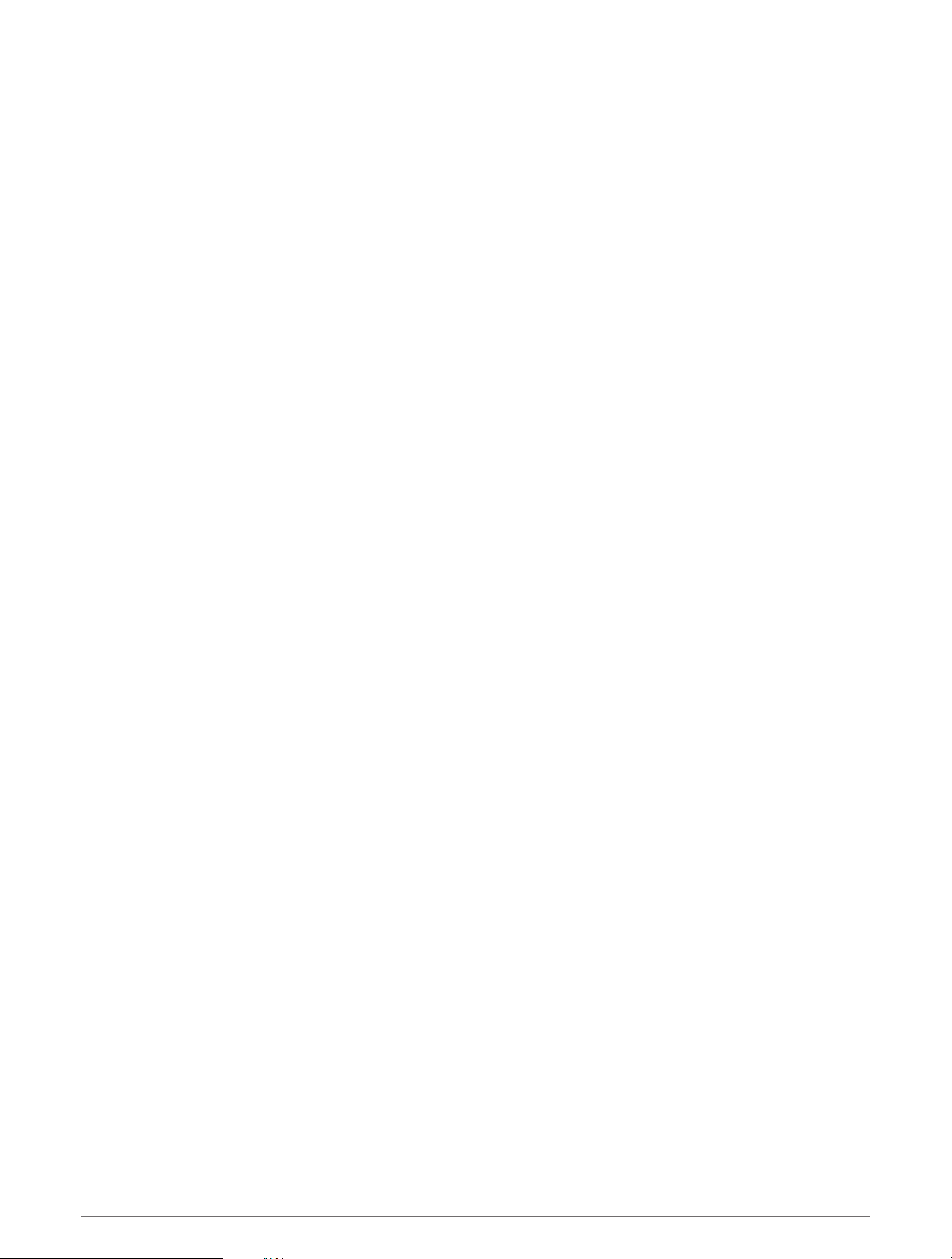
Using the Metronome
The metronome feature plays tones at a steady rhythm to help you improve your performance by training at a
faster, slower, or more consistent cadence.
NOTE: This feature is not available for all activities.
1 Press START.
2 Select an activity.
3 Hold UP.
4 Select the activity settings.
5 Select Metronome > Status > On.
6 Select an option:
• Select Beats / Minute to enter a value based on the cadence you want to maintain.
• Select Alert Frequency to customize the frequency of the beats.
• Select Sound and Vibe to customize the metronome tone and vibration.
7 If necessary, select Preview to listen to the metronome feature before you run.
8 Go for a run (Going for a Run, page5).
The metronome starts automatically.
9 During your run, press UP or DOWN to view the metronome screen.
10 If necessary, hold UP to change the metronome settings.
Enabling Self Evaluation
When you save an activity, you can evaluate your perceived effort and how you felt during the activity. Your self
evaluation information can be viewed in your Garmin Connect account.
1 Hold UP.
2 Select Activities & Apps.
3 Select an activity.
4 Select the activity settings.
5 Select Self Evaluation.
6 Select an option:
• To complete self evaluation only after workouts, select Workouts Only.
• To complete self evaluation after every activity, select Always.
Extended Display Mode
You can use Extended Display mode to display data screens from your Forerunner watch on a compatible Edge
bike computer during a ride or triathlon. See your Edge owner's manual for more information.
History
History includes time, distance, calories, average pace or speed, lap data, and optional sensor information.
NOTE: When the device memory is full, your oldest data is overwritten.
History 49
Loading ...
Loading ...
Loading ...