Loading ...
Loading ...
Loading ...
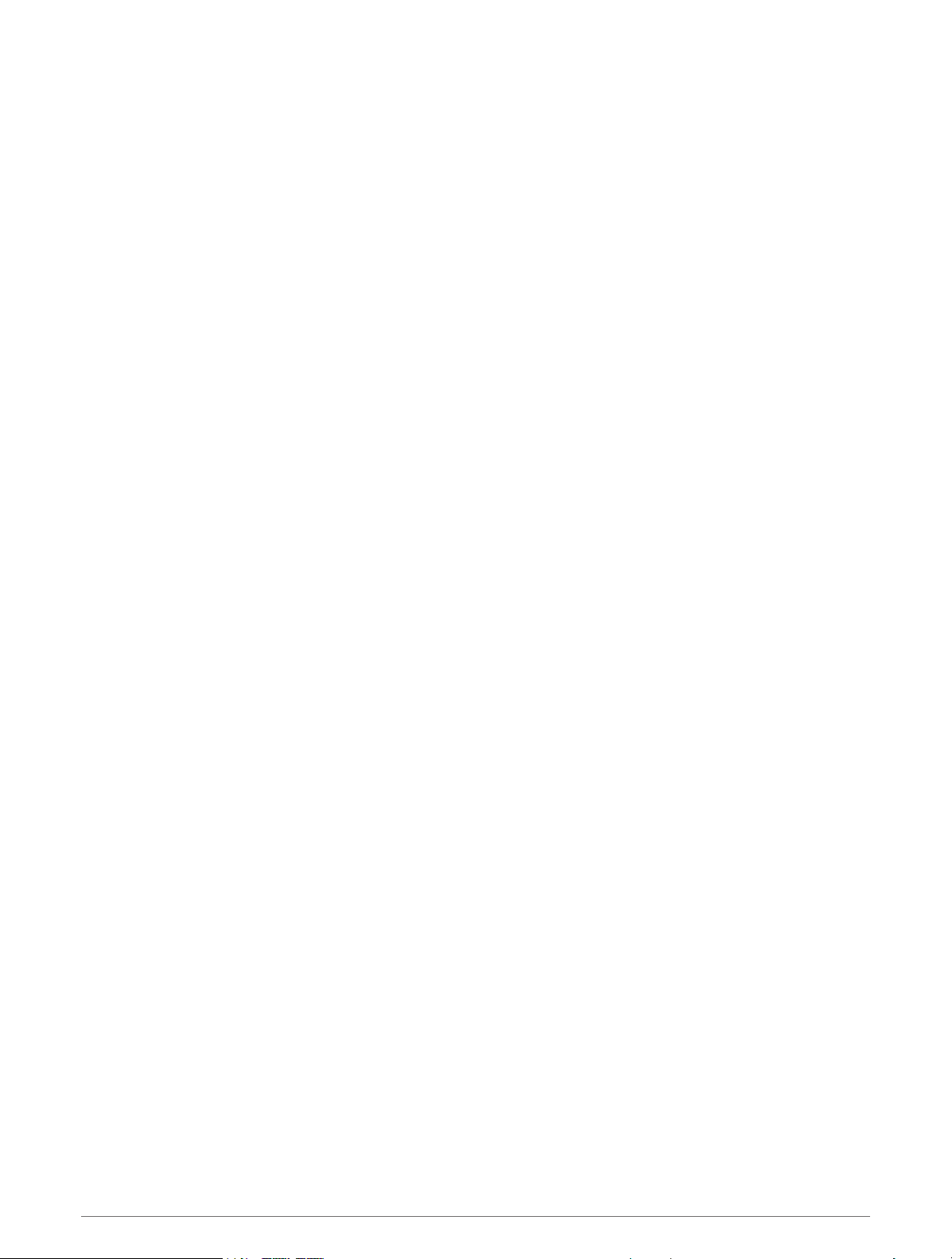
Going for a Track Run
Before you go for a track run, make sure you are running on a standard-shape, 400 m track.
You can use the track run activity to record your outdoor track data, including distance in meters and lap splits.
1 Stand on the outdoor track.
2 From the watch face, press START.
3 Select Track Run.
4 Wait while the watch locates satellites.
5 If you are running in lane 1, skip to step 11.
6 Press UP.
7 Select the activity settings.
8 Select Lane Number.
9 Select a lane number.
10 Press BACK twice to return to the activity timer.
11 Press START.
12 Run around the track.
After you run 3 laps, your watch records the track dimensions and calibrates your track distance.
13 After you complete your activity, press STOP, and select Save.
Tips for Recording a Track Run
• Wait until the GPS status indicator turns green before starting a track run.
• During your first run on an unfamiliar track, run for a minimum of 3 laps to calibrate your track distance.
You should run slightly past your starting point to complete the lap.
• Run each lap in the same lane.
NOTE: The default Auto Lap
®
distance is 1600 m, or 4 laps around the track.
• If you are running in a lane other than lane 1, set the lane number in the activity settings.
Recording an Ultra Run Activity
1 Press START.
2 Select Ultra Run.
3 Press START to start the activity timer.
4 Start running.
5 Press BACK to record a lap and start the rest timer.
NOTE: You can configure the Lap Key setting to record a lap and start the rest timer, start the rest timer only,
or record a lap only (Activities and Apps, page3).
6 When you are done resting, press BACK to resume running.
7 Press UP or DOWN to view additional data pages (optional).
8 After you complete your activity, press STOP, and select Save.
6 Activities and Apps
Loading ...
Loading ...
Loading ...