Loading ...
Loading ...
Loading ...
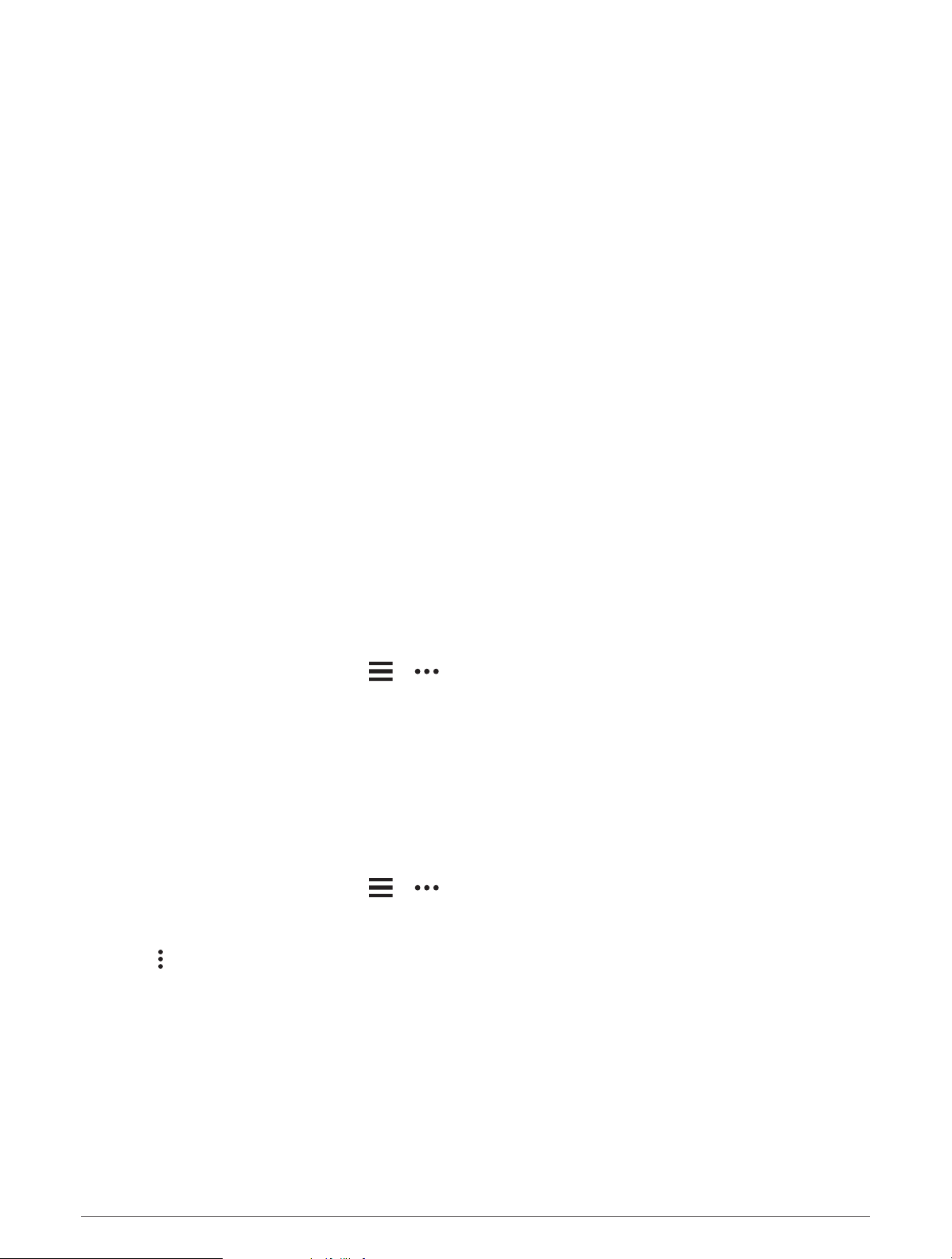
Navigation
You can use the GPS navigation features on your device to view your path on a map, save locations, and find
your way home.
Courses
You can send a course from your Garmin Connect account to your device. After it is saved to your device, you
can navigate the course on your device.
You can follow a saved course simply because it is a good route. For example, you can save and follow a bike
friendly commute to work.
You can also follow a saved course, trying to match or exceed previously set performance goals. For example,
if the original course was completed in 30 minutes, you can race against a Virtual Partner trying to complete the
course in under 30 minutes.
Following a Course on Your Device
1 From the watch face, press START.
2 Select an activity.
3 Hold UP.
4 Select Navigation > Courses.
5 Select a course.
6 Select Do Course.
Navigation information appears.
7 Press START to begin navigation.
Creating a Course on Garmin Connect
Before you can create a course on the Garmin Connect app, you must have a Garmin Connect account (Garmin
Connect, page77).
1 From the Garmin Connect app, select or .
2 Select Training & Planning > Courses > Create Course.
3 Select a course type.
4 Follow the on-screen instructions.
5 Select Done.
NOTE: You can send this course to your device (Sending a Course to Your Device, page56).
Sending a Course to Your Device
You can send a course you created using the Garmin Connect app to your device (Creating a Course on Garmin
Connect, page56).
1 From the Garmin Connect app, select or .
2 Select Training & Planning > Courses.
3 Select a course.
4 Select > Send to Device.
5 Select your compatible device.
6 Follow the on-screen instructions.
56 Navigation
Loading ...
Loading ...
Loading ...