Loading ...
Loading ...
Loading ...
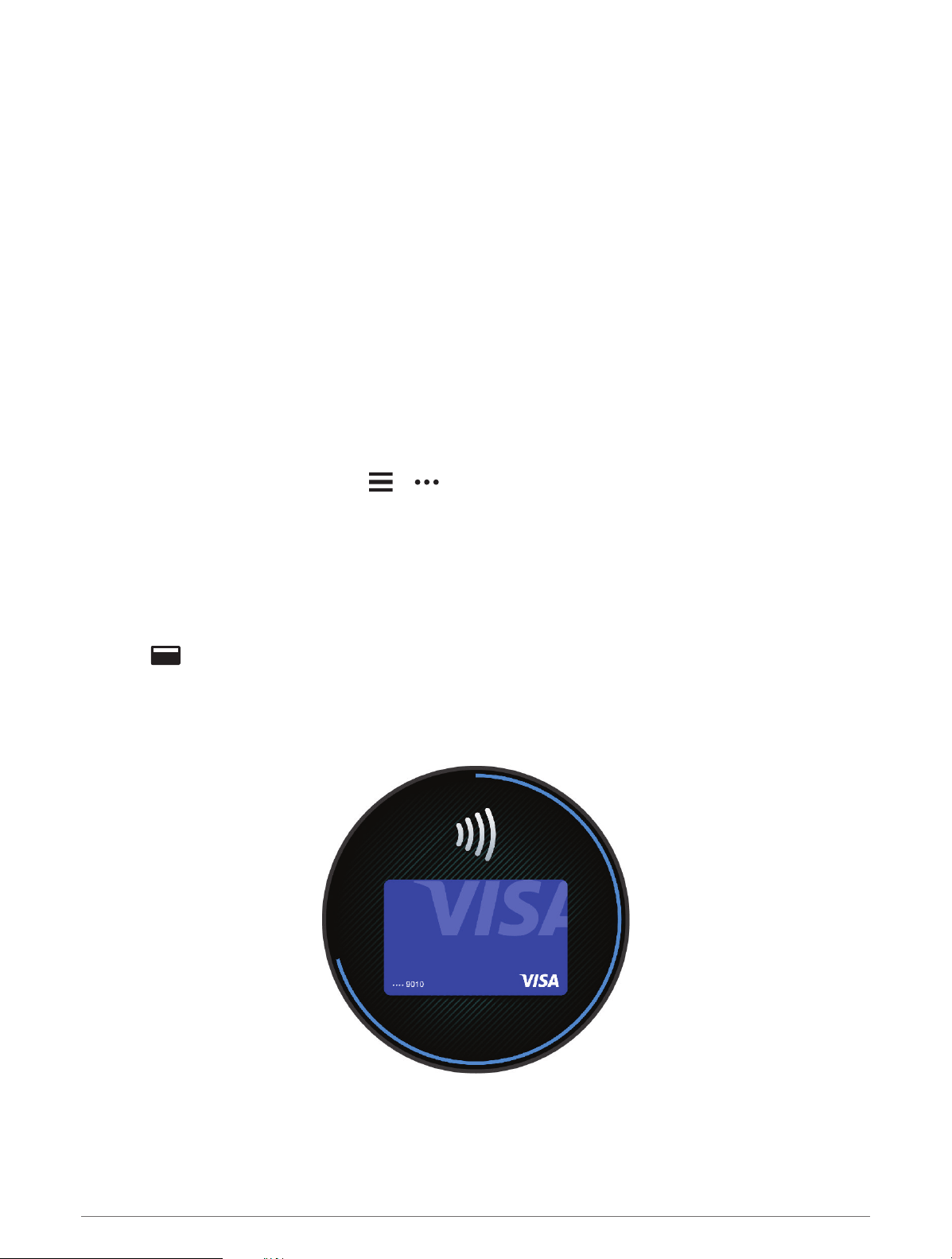
Customizing the Controls Menu
You can add, remove, and change the order of the shortcut menu options in the controls menu (Viewing the
Controls Menu, page34).
1 Hold UP.
2 Select Appearance > Controls.
3 Select a shortcut to customize.
4 Select an option:
• Select Reorder to change the location of the shortcut in the controls menu.
• Select Remove to remove the shortcut from the controls menu.
5 If necessary, select Add New to add an additional shortcut to the controls menu.
GarminPay
The GarminPay feature allows you to use your watch to pay for purchases in participating locations using credit
or debit cards from a participating financial institution.
Setting Up Your GarminPay Wallet
You can add one or more participating credit or debit cards to your GarminPay wallet. Go to garmin.com
/garminpay/banks to find participating financial institutions.
1 From the Garmin Connect app, select or .
2 Select Garmin Pay > Get Started.
3 Follow the on-screen instructions.
Paying for a Purchase Using Your Watch
Before you can use your watch to pay for purchases, you must set up at least one payment card.
You can use your watch to pay for purchases in a participating location.
1 Hold LIGHT.
2 Select .
3 Enter your four-digit passcode.
NOTE: If you enter your passcode incorrectly three times, your wallet locks, and you must reset your
passcode in the Garmin Connect app.
Your most recently used payment card appears.
4 If you have added multiple cards to your GarminPay wallet, swipe to change to another card (optional).
5 If you have added multiple cards to your GarminPay wallet, select DOWN to change to another card
(optional).
Appearance 35
Loading ...
Loading ...
Loading ...