Loading ...
Loading ...
Loading ...
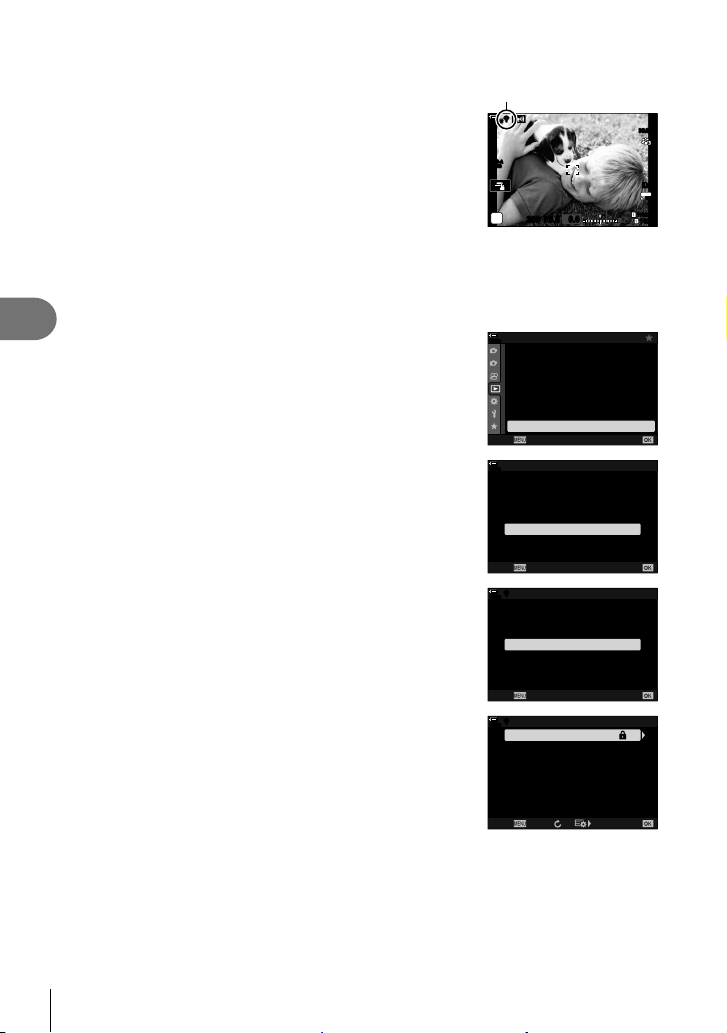
266
EN
Connecting the Camera to External Devices
5
8
Press the Q button to exit to the shooting display.
• Standard shooting indicators will be displayed. A w
icon will appear in the monitor.
w icon
ISO-A
200
1023
1:02:03
P
S-IS AUTOS-IS AUTO
250 F5.6
0.0
30
p
30
p
4K
YFYF
ww
100
%
Choosing a Network from a List (Connect from Access Point List)
The camera will search for available networks and display them in a list from which you
can choose the network to which you wish to connect.
1
Press the MENU button on the camera to display the camera menus.
2
Highlight [TWi-Fi Connect] in the q playback
menu and press I on the arrow pad.
• [TWi-Fi Connect] options will be displayed.
• This item is only available when [On] is selected for
[Wi-Fi/Bluetooth Settings] > [Availability] in the camera
e setup menu.
1
2
On
100
%
Playback Menu
Reset Protect
Print Order
Edit
R
Reset share Order
Copy All
TWi-Fi Connect
Back
Set
3
Highlight [Access Point Connection] using the FG
buttons and press the Q button.
• [Access Point Connection] options will be displayed.
100
%
TWi-Fi Connect
Device Connection
Access Point Connection
Back
Set
4
Highlight [Connect from Access Point List] using the
FG buttons and press the Q button.
• A list of available networks will be displayed.
100
%
ww
Access Point Connection
Connect from Access Point List
Connect by WPS
Connect manually
Back
Set
5
Highlight the desired network using the FG
buttons and press the Q button.
• If the network is password-protected, you will be
prompted to enter a password. Enter the password and
press the Q button.
• Press the I button to display [Detail Settings] for the
highlighted network. You can enter an IP address and
adjust other settings manually.
• Press the R button to repeat the search and update the
network list.
SSID_001
100
%
w
ww
Connect from Access Point List
R/ ConnectBack
Loading ...
Loading ...
Loading ...