Loading ...
Loading ...
Loading ...
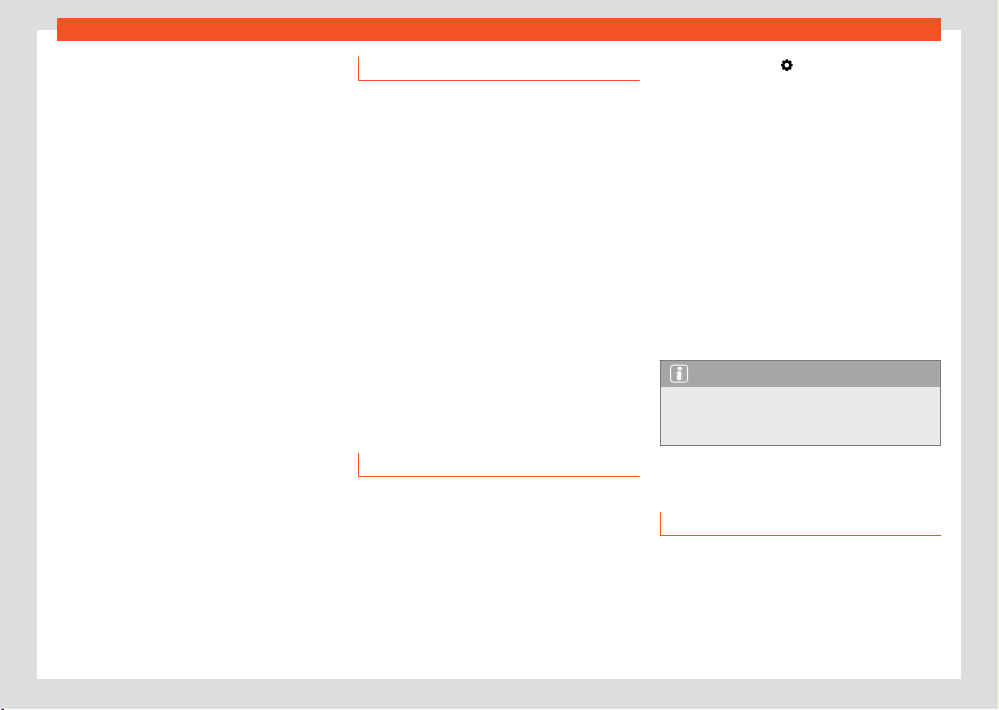
248
Data transmissions
The following adjustments can also be made in
the Inf
otainment system as hotspot menu:
●
Security level: WPA2 encryption automati-
cally generates a network key.
●
Network key: Network key automatically
generated. Press the function button to man-
ually change the network key. The network key
must have a minimum of 8 characters and a
maximum of 63.
●
SSID: WLAN Network name (maximum of 32
characters).
The wireless (WLAN) connection is established.
To complete the connection, it may be neces-
sary to enter other data into the device.
Depending on the version, it is only possible to
connect in Hotspot mode to get AppConnect,
and a maximum of 5 devices can be connec-
ted.
Repeat this process to connect other devices.
There is also the option of scanning the QR
code by connecting the device directly to the
infotainment system’s Wi-Fi network without
having to enter the password: select Settings
> Wi-Fi > Quick connection to infotainment
system.
An additional feature is that the infotainment
system can provide data to any device over
WPS (Hotspot mode) in the same menu as the
QR code.
Wi-Fi Protected Setup (WPS)
✓ This depends on the equipment and the country
in question.
Wi-Fi Pr
otected Setup allows an encoded local
wireless network to be created quickly and sim-
ply (Settings > Wi-Fi > Wi-Fi > Quick
WPS connection).
●
Establish the connection with the wireless
netw
ork (WLAN).
●
Press the WPS button on the WLAN router un-
til the warning light on the router starts flashing.
If the WLAN router does not support WPS the
network must be configured manually.
●
OR: Press and hold the WLAN button on the
WLAN router until the WLAN light on the router
starts flashing.
●
Press the WPS button on the WLAN device.
The wireless (WLAN) connection is established.
Repeat this process to connect other devices.
Configure Internet access
The infotainment system can use the WLAN hot-
spot of an external device to establish an Inter-
net connection.
Establishing the connection with the wire-
less network (WLAN)
●
Activate and share a wireless hotspot with In-
t
ernet on the external device. Refer to the man-
ufacturer’s instruction manual.
●
Press the HOME >
button.
●
Press the Wi-Fi > Connect t
o Wi-Fi menu and
put a check in the checkbox.
●
Press the Search for Wi-Fi button and select
the device you want from the list.
●
If necessary, enter the network key of the
device in the infotainment system and confirm
with OK.
Manual settings:
●
To manually enter the network settings of an
external (WLAN) device.
The wireless (WLAN) connection is established.
To complete the connection, it may be neces-
sary to enter other data into the device.
Note
Due to the large number of devices on the
mark
et, it is not possible to guarantee fault-
free operation of all functions.
Full Link
Introduction
With Full Link it is possible to view and use
the contents and functions that are shown on
the mobile phone device on the infotainment
screen.
Loading ...
Loading ...
Loading ...