Loading ...
Loading ...
Loading ...
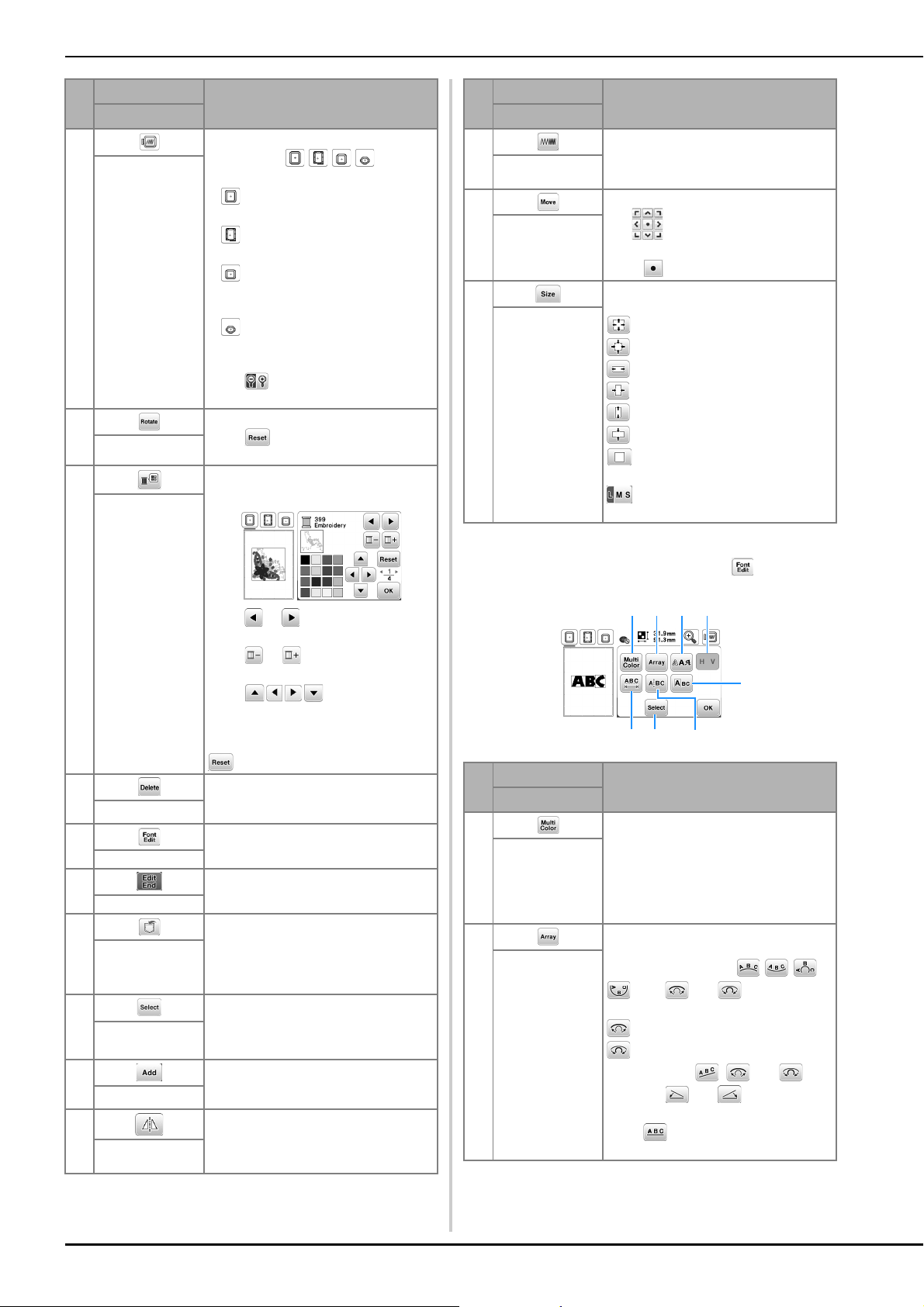
Editing Patterns (Pattern Editing Screen)
96
■ Font editing screen
Font editing screen appears by touching on the
pattern editing screen.
4 Touch this key to show embroidered
image. Touch to select
the frame used in the preview.
• : Large embroidery frame 18 cm ×
13 cm (7 inches × 5 inches)
• : Magnetic frame (sold separately)
18 cm × 10 cm (7 inches × 4 inches)
• : Medium embroidery frame (sold
separately with some models) 10 cm ×
10 cm (4 inches × 4 inches)
• : Small embroidery frame (sold
separately with some models) 2 cm ×
6 cm (1 inch × 2-1/2 inches)
Touch to enlarge the image of the
pattern.
Preview key
5 Touch this key to rotate the pattern.
Touch to return the pattern to its
original position.
Rotate key
6 Touch this key to change the colors of
the displayed pattern.
Touch or to select the thread
brand.
Touch or to select the color you
want to change.
Touch or touch the color
on the color palette to choose a new
color.
To return to the original color, touch
.
Thread palette key
7 Touch this key to delete the selected
pattern (the pattern outlined by the red
box).
Delete key
8 Touch this key to display the font editing
screen. (page 96)
Font edit key
9 Touch this key to call up the embroidery
settings screen. (page 97)
Edit End key
0 Touch this key to save patterns to the
machine's memory or USB flash drive.
Patterns can also be transferred to a
computer via wireless network
connection. (page 100)
Memory key
A When a combined pattern is selected,
use this key to select a part of the pattern
to edit. The selected pattern is outlined
by the red box.
Pattern select key
B Touch this key to add another
embroidery pattern to currently displayed
pattern.
Add key
C Touch this key to make a horizontal
mirror image of the selected pattern.
Horizontal mirror
image key
No.
Display
Explanation
Key Name
D Touch this key to change thread density
for some alphabet character and frame
patterns.
Thread density
key
E Touch this key to move the pattern.
Use to move the pattern in the
direction shown by the arrow.
Touch to center the pattern.
Move key
F Touch this key to change the size of the
pattern.
: Enlarges the pattern proportionately.
: Decreases the pattern proportionately.
: Stretches the pattern horizontally.
: Decreases the pattern horizontally.
: Stretches the pattern vertically.
: Decreases the pattern vertically.
: Returns the pattern to its original
size.
: Changes the size of the character
patterns.
Size key
No.
Display
Explanation
Key Name
1 Touch this key when you want to change
the thread color, character by character
in character embroidery. Since the
machine stops at the end of each
character, the upper thread is changed
as you embroider. Touch this key again
to cancel setting.
Multi color key
2 Touch this key to change the
configuration of a character pattern.
When selecting an arc (
), use and to change the
degree of the arc.
: Make the arc flatter.
: Make the arc rounder.
When selecting , and
change to and . You can
increase or decrease the incline.
Touch to return the character
patterns to its original appearance.
Array key
No.
Display
Explanation
Key Name
1 234
7 8 6
5
Loading ...
Loading ...
Loading ...
