Loading ...
Loading ...
Loading ...
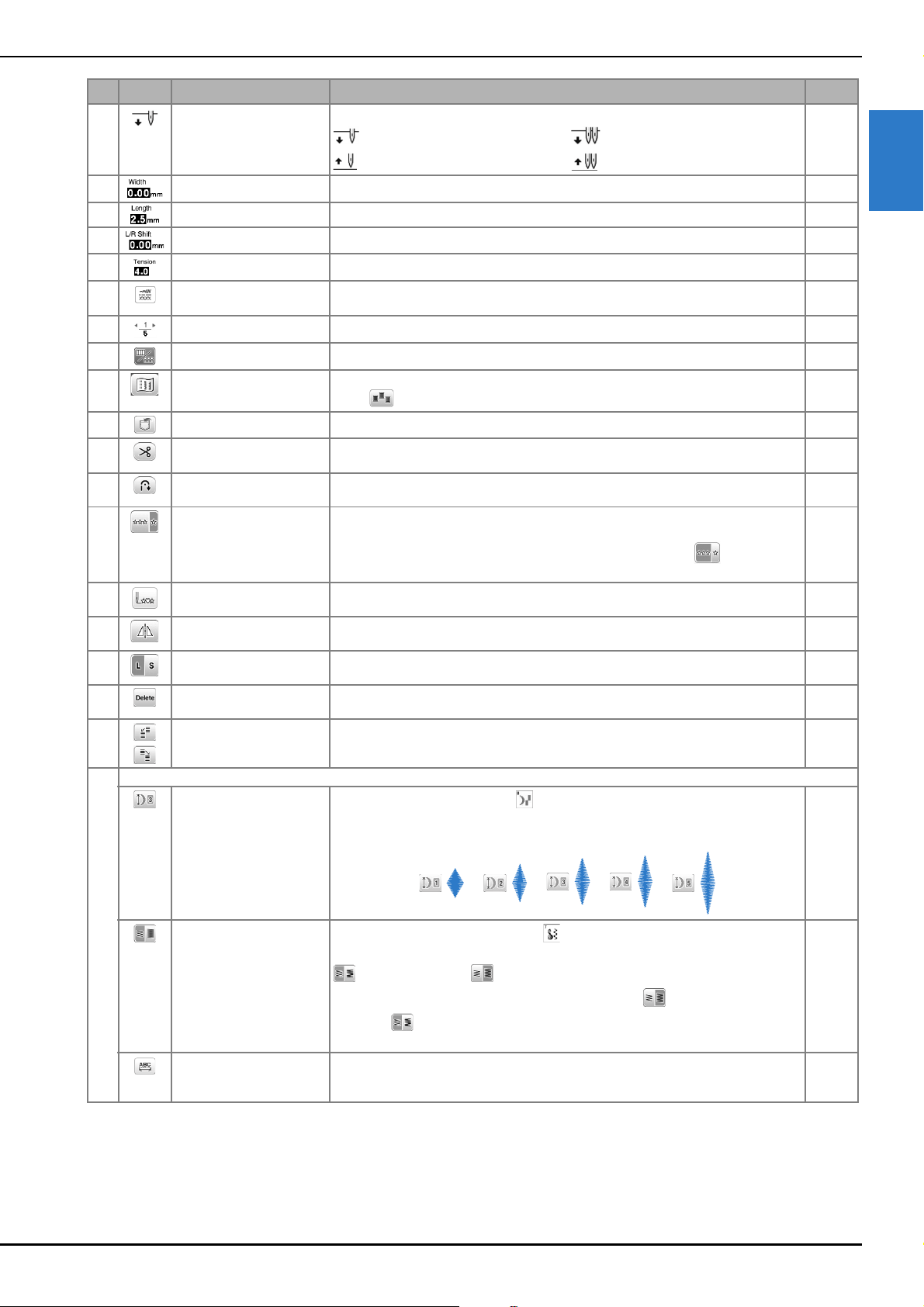
LCD Operation
GETTING READY
15
1
5 Needle position setting Shows single or twin needle mode setting, and the needle stop position. 16
: Single needle/down position
: Twin needle/down position
: Single needle/up position : Twin needle/up position
6 Stitch width Shows the stitch width of the currently selected stitch pattern. 39
7 Stitch length Shows the stitch length of the currently selected stitch pattern. 39
8 L/R Shift Shows the distance of left/right shift from the original position. 39
9 Thread tension Shows the automatic thread tension setting for the currently selected stitch pattern. 39
0 Manual adjustment key Touch this key to display the adjustment screen of the stitch width, stitch length , “L/
R Shift” and thread tension.
38
A Page display Shows additional pages that can be displayed. –
B Edit/stitch switching key Touch this key to toggle between the stitch editing screen and the stitch screen. 14
C Image key Shows a preview of the sewn image.
Touch to change the thread color in the image to red, blue, or black.
–
D Memory key Touch this key to save combined stitch patterns. 73
E Automatic thread cutting
key
Touch this key to set the automatic thread cutting function. 38
F Automatic reverse/
reinforcement key
Touch this key to use the automatic reverse/reinforcement stitch function. 36
G Single/repeat sewing key Touch this key to choose single stitch pattern or continuous stitch patterns.
Depending on the selected stitch, this key may be disabled. To finish a complete
motif while sewing the stitch pattern continuously, you can touch while sewing.
The machine will automatically stop when the motif is finished.
–
H Back to beginning key When sewing is stopped, touch this key to return to the beginning of the stitch
pattern.
–
I Mirror image key After selecting the stitch pattern, use this key to create a horizontal mirror image of
the stitch pattern.
–
J Size selection key Use this key to select the size of the decorative stitch pattern or character stitch
pattern (large, small).
–
K Delete key Touch this key to delete the selected stitch pattern. When you make a mistake in
combining stitch patterns, use this key to delete stitch patterns.
–
L Step stitch keys Use these keys to make step stitch patterns. 71
M Some of the following keys will appear, depending on the selected stitch pattern.
Elongation key
When 7 mm satin stitch patterns are selected, touch this key to choose from 5
automatic length settings, without changing the stitch zigzag width or stitch length
settings.
–
Thread density key
After selecting the satin stitch pattern , use this key to change the thread density
of the stitch pattern.
: Low density
: High density
If the stitches bunch when thread density is changed to , return the thread
density to . If you continue sewing when the stitches are bunched, the needle
may bend or break.
–
Character spacing key Touch this key to change the spacing of character stitch patterns.
Spacing changes are valid not only while entering characters but also before and
after the entering of characters.
–
No. Display Key Name Explanation Page
Loading ...
Loading ...
Loading ...
