Loading ...
Loading ...
Loading ...
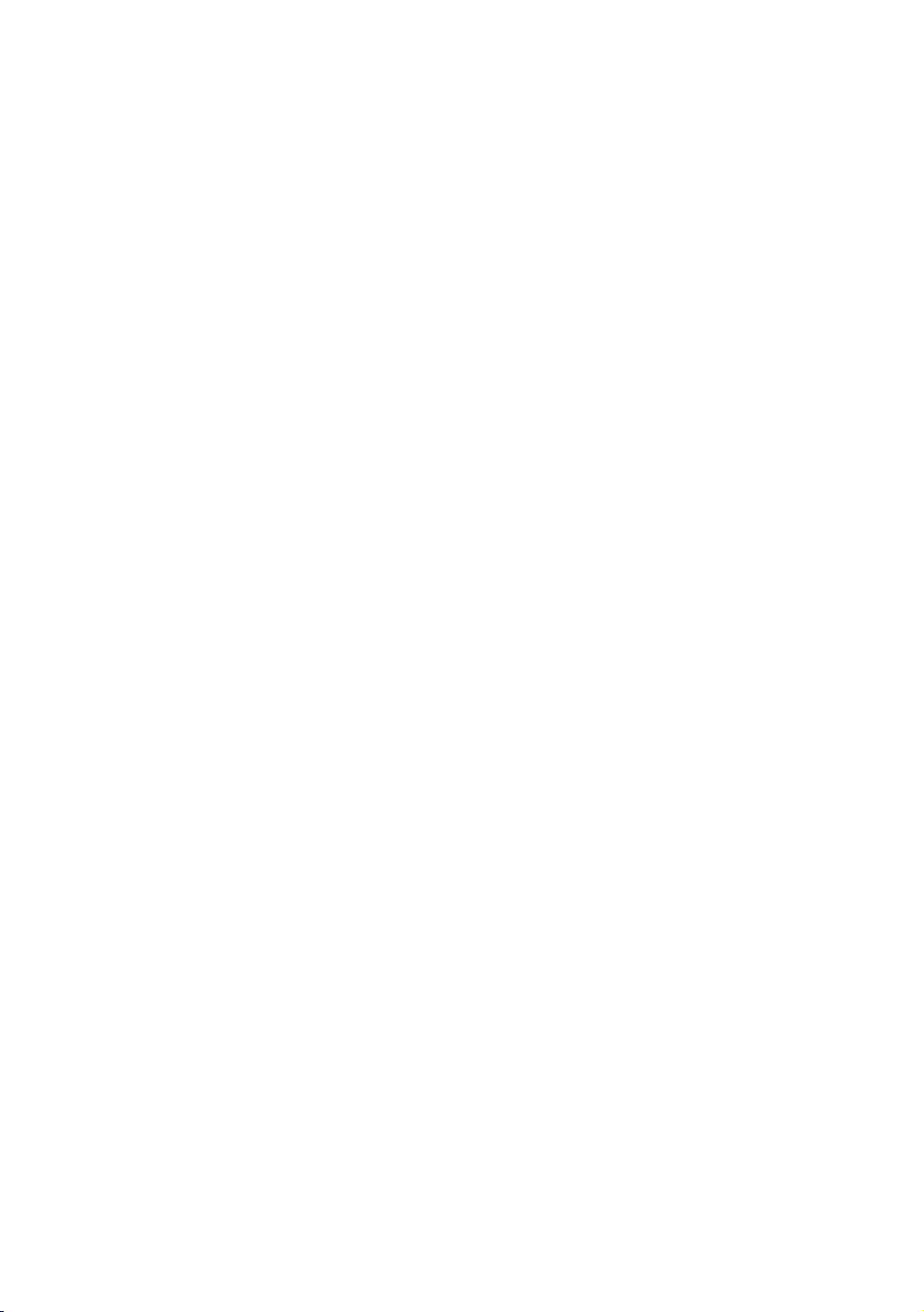
98 99
Delete Multiple
1.
On the My Apps screen, select an app you want to delete and then press the
E
button for 3 seconds. The Options menu appears.
2.
Select Delete Multiple, and then press the
E
button.
3.
Use the ▲▼◀▶ buttons to select apps you want to delete, and then press the
E
button.
4.
Use the ▼ buttons to select Delete, and then press the
E
button.
View Details
1.
On the My Apps screen, select the app you want to see detailed information
for, and then press the
E
button for 3 seconds. The Option menu appears.
2.
Select View Details, and then press the
E
button.
3.
The Update Apps screens lists all the apps that have updates available. Select
each app you want to update, and then press the
E
button. You can also
choose Select All to update all the apps listed.
4.
Select Update, and then press the
E
button.
Update Apps
1.
On the My Apps screen, select any app, and then press the
E
button for 3
seconds. The Option menu appears.
2.
Select Update Apps, and then press the
E
button.
3.
The Update Apps screens lists all the apps that have updates available. Select
each app you want to update, and then press the
E
button. You can also
choose Select All to update all the apps listed.
4.
Select Update, and then press the
E
button.
Loading ...
Loading ...
Loading ...