Loading ...
Loading ...
Loading ...
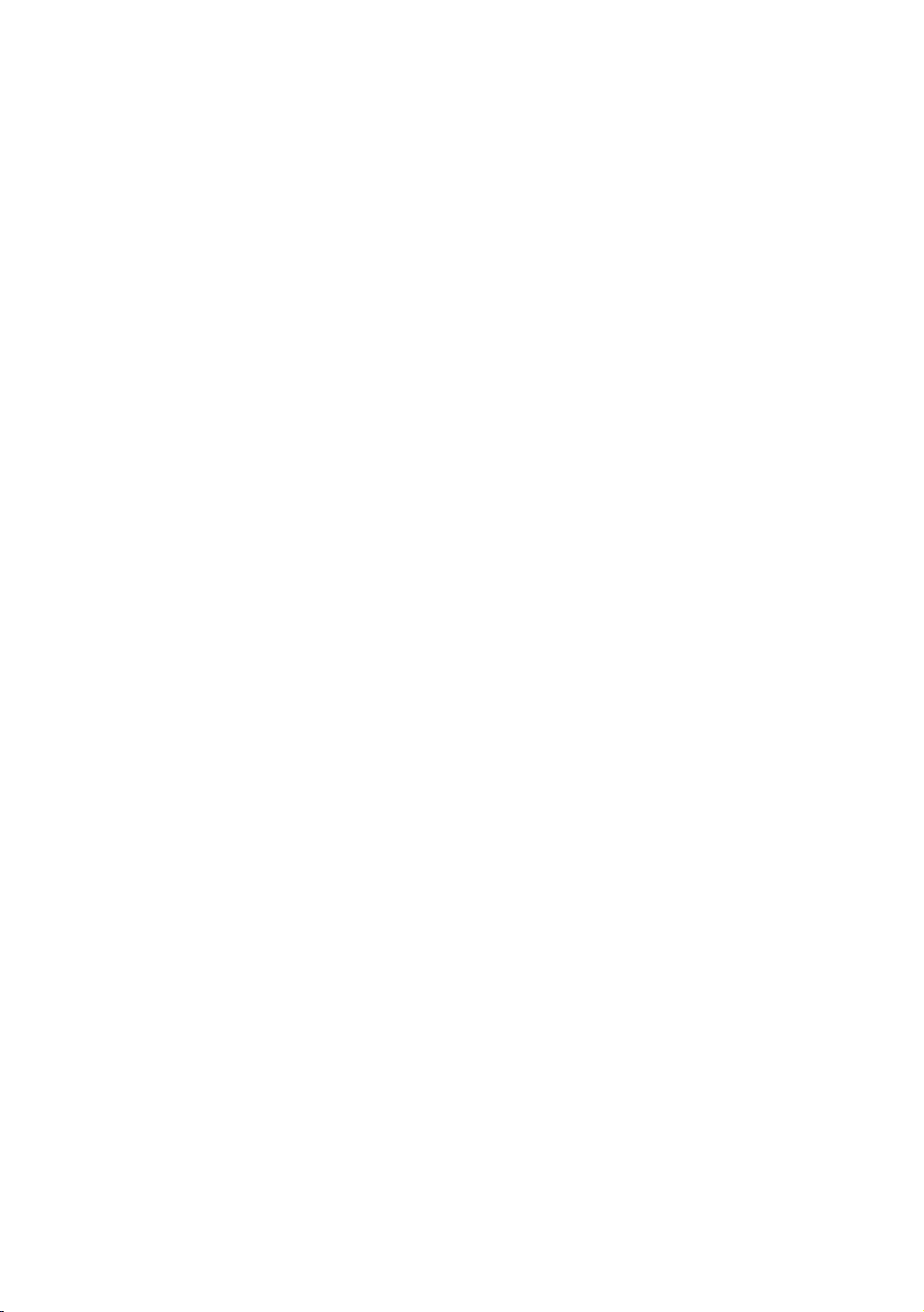
100
Screen Mirroring
The Screen Mirroring function lets you view the screen of your smart phone or
android tablet on the TV you have connected to the product.
1.
In the Home screen, select Screen Mirroring, and then press the
E
button.
2.
Launch AllShare Cast or Screen Mirroring on your device.
3.
On your device, find the name of the product in the list of available devices
and then select it.
4.
The TV displays a connecting message (for example, Connecting to
Android_92gb...) and then displays the connected message.
5.
In a few moments, the screen of your device appears on the TV screen.
6.
To stop Screen Mirroring, press the EXIT or RETURN button on the remote
control, or exit the Screen Mirroring function on your smart phone.
"
You can connect to a device that supports AllShare Cast. Note that all devices that
have AllShare Cast may not be fully supported, depending on the manufacturer. For
further information on mobile connection support, refer to the manufacturer’s web site.
" When you are using the Screen Mirroring function, video stuttering or audio dropouts
may occur, depending on your environment.
" Bluetooth transmissions can interfere with the Screen Mirroring signal. Before using
the Screen Mirroring function, we strongly recommend that you turn off the Bluetooth
function on your smart phone or smart device (tablet, etc.).
Loading ...
Loading ...
Loading ...