Loading ...
Loading ...
Loading ...
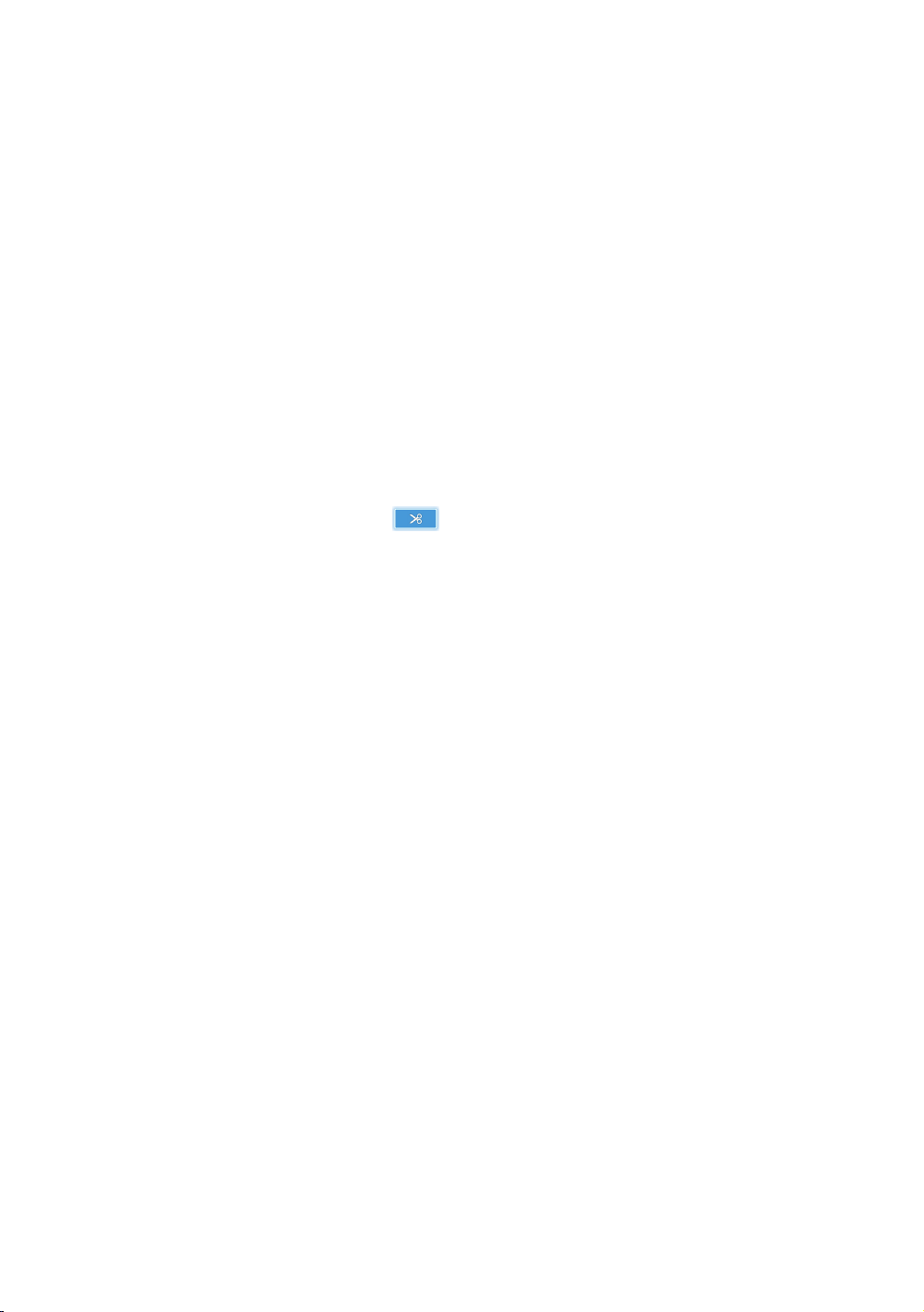
90
Editing the Recorded Title
Splitting a Section of a Title (Divide
into two)
(Recorded TV → Options → Split)
1.
In the Recorded TV screen, select the Options, then press the
E
button.
2.
Select the Split, then press the
E
button.
3.
Select the title you want to edit.
4.
Using the playback-related buttons, move to a point for splitting and then
press the
E
button.
5.
Press the
E
button to select .
6.
Press the
E
button to select Save. The split title is divided into two, and the
following titles will be shifted down by one.
Splitting a Section of a Title (Partial
Delete)
(Recorded TV → Options → Partial Delete)
1.
In the Recorded TV screen, select the Options, then press the
E
button.
2.
Select the Partial Delete, then press the
E
button.
3.
Select the title you want to edit.
4.
Press the
E
button at the starting point. The image and starting point time is
displayed in the section deletion starting point window.
●
Select the start and end points of the section you want to delete using the
playback related buttons.
5.
Press the
E
button at the end point. The image and end point time is
displayed in the Section deletion ending point window.
6.
Press the
E
button to select Save.
7.
Press the
E
button.
"
The minimum length of delete section should be longer than 5 seconds.
Loading ...
Loading ...
Loading ...