Loading ...
Loading ...
Loading ...
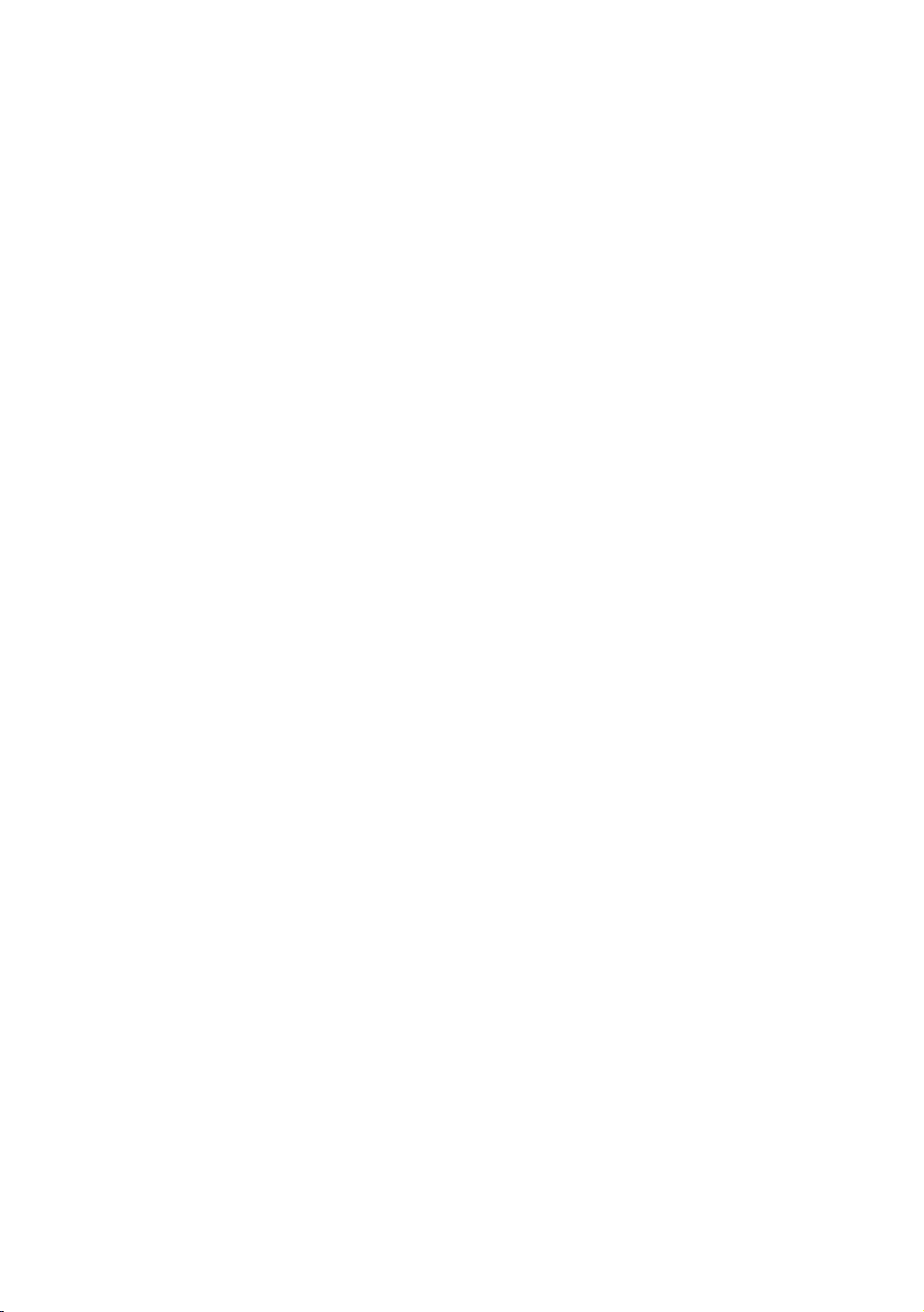
52 53
4.
To download update software and update now, select Update Now, and then
press the
E
button.
5.
To let the product download update software automatically when available,
select Auto Update, and then press the
E
button.
"
The upgrade is complete when the product turns off, and then turns on again by itself.
" Samsung Electronics shall takes no legal responsibility for product malfunction caused
by an unstable Internet connection or consumer negligence during a software Update.
" When a system upgrade is in progress, "UPDATE" is displayed on the front panel.
Update Now
You can use Update Now to update the software through your network connection
or by using a USB flash drive. The network instructions are below. The USB flash
drive instructions are on the next page.
1.
Select Update Now, and then press the
E
button. The Update now pop-up
appears.
2.
The product searches on line for the latest software version.
3.
If it does not find an update, the "There are no new updates for you at the
moment." pop-up appears. Press the
E
button to exit.
4.
If it finds a new version, the Update Request pop-up appears.
5.
Select OK. The product upgrades the software, turns off, and then turns on
automatically.
6.
If you select Cancel, the product cancels the upgrade.
"
When the system upgrade is done, check the software details in the Product
Information section of the Contact Samsung screen.
" Do not turn off the product during the Software Update. It may cause the product to
malfunction.
Loading ...
Loading ...
Loading ...