Loading ...
Loading ...
Loading ...
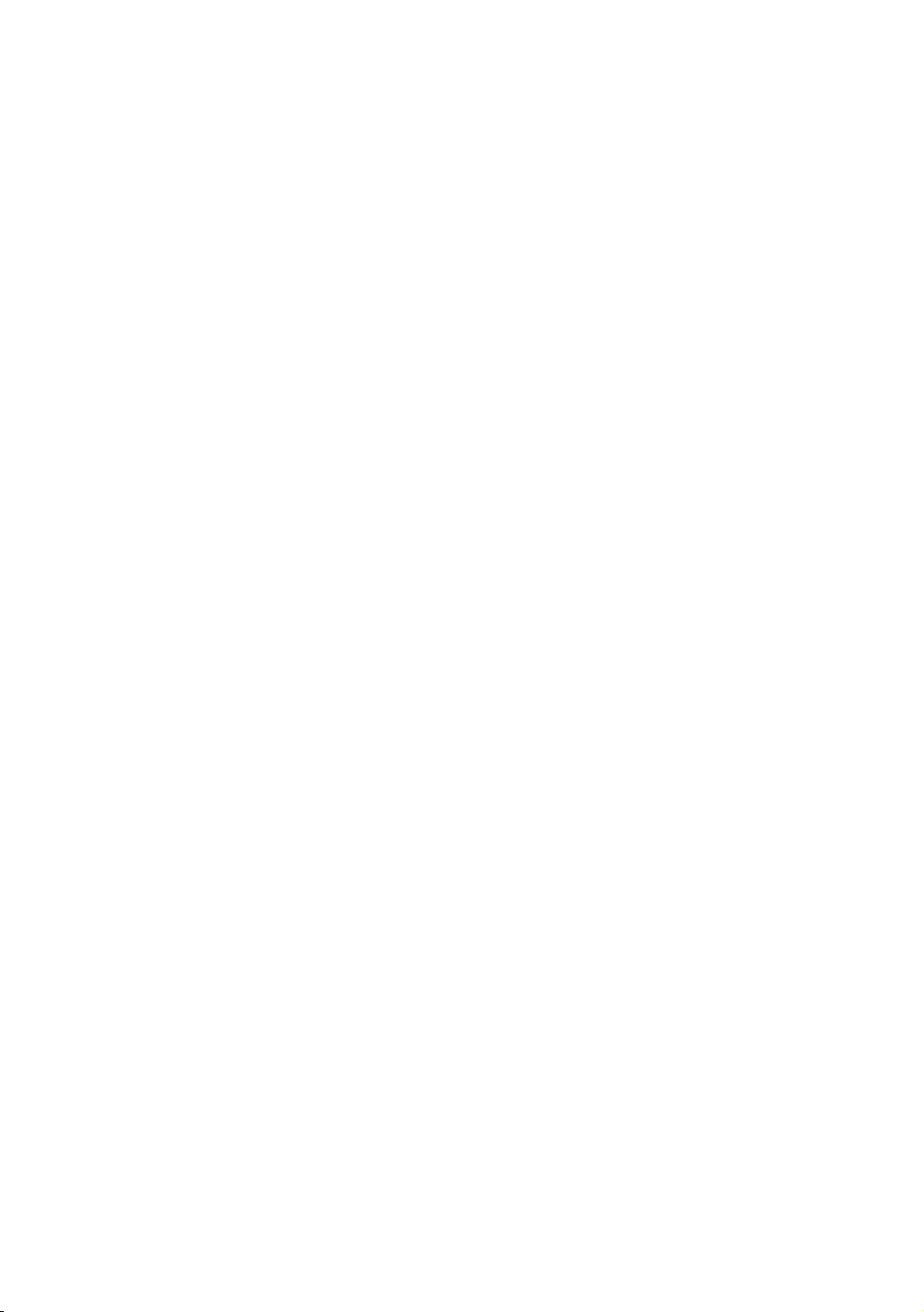
60
Playing Media Content Saved
in a Cloud Service
Cloud service saves user content such as photos, videos, and music files on a
server so that it can be played on the product connected to the network. You can
view the media content saved in a cloud service such as Dropbox and OneDrive on
the product.
"
To play the content in a cloud service, you must log into your Samsung account and
link the Samsung account to the cloud service account. For the information about
linking your Samsung account to a cloud service account, refer to "Linking Your
Internet Service Accounts to the product" section.
1.
Press the HOME button and select Cloud Service in the Multimedia panel. The
cloud services linked with your Samsung account appears.
2.
Select a desired cloud service. The folders and files in the selected cloud
service are listed.
3.
Select media content you wish to play from the list. The media content plays.
"
Alternatively, move to the media content to play and press the ∂ button to play the
content.
4.
To exit, press the
∫
button or RETURN button.
"
A Samsung smart device or a PC installed with the Samsung Link app can be
connected to the Blu-ray product through a remote network.
" To connect devices through a remote network, the same Samsung Account should be
used to log in for both this Blu-ray product and the device running the Samsung Link
app.
" For further details on sharing contents with Samsung Link in remote access network,
refer to the "Register to Samsung Link" guide to enable the function.
" For more information, visit the Samsung Content & Service portal (http://link.samsung.
com).
Loading ...
Loading ...
Loading ...