Loading ...
Loading ...
Loading ...
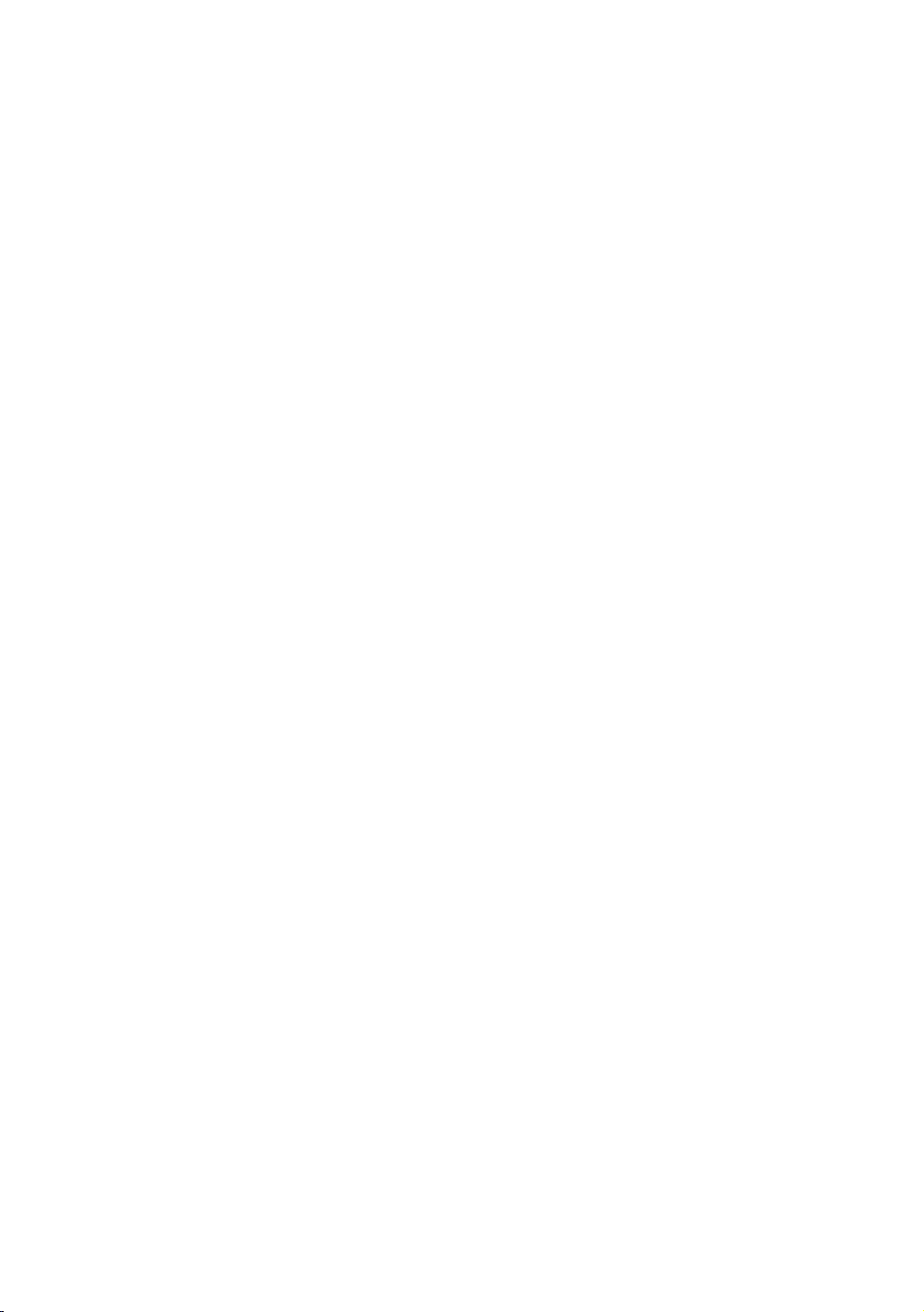
40
8.
Repeat Steps 6 and 7 until you have filled in all values.
"
You can get the Network values from your Internet provider.
9.
When finished, select OK, and then press the
E
button. The Security Screen
appears.
10.
On the Security screen, enter your network's Security Code or Pass Phrase.
Enter numbers directly using the number buttons on your remote control. Enter
letters by selecting a letter with the ▲▼◀▶ buttons, and then pressing the
E
button.
11.
When finished, select Done at the right of the screen, and then press the
E
button. The product verifies the network connection and then connects to the
network.
12.
After the product verifies the network, select OK, and then press the
E
button.
WPS(PBC)
1.
In the Home screen, select Settings, and then press the
E
button.
2.
Select Network, and then press the
E
button.
3.
Select Network Settings, and then press the
E
button.
4.
Select Wireless in the Network Settings screen, and then press the
E
button.
5.
Press the ▲ button on your remote, and then press the ▶ button to select the
WPS(PBC).
6.
Press the
E
button on your remote. The "Press the PBC button on your
wirless router within the next two minutes." message appears.
7.
Press the WPS(PBC) button on your router within two minutes. Your product
automatically acquires all the network settings values it needs and connects
to your network. The Network Status screen appears. The product connects to
the network after the network connection is verified.
Loading ...
Loading ...
Loading ...