Loading ...
Loading ...
Loading ...
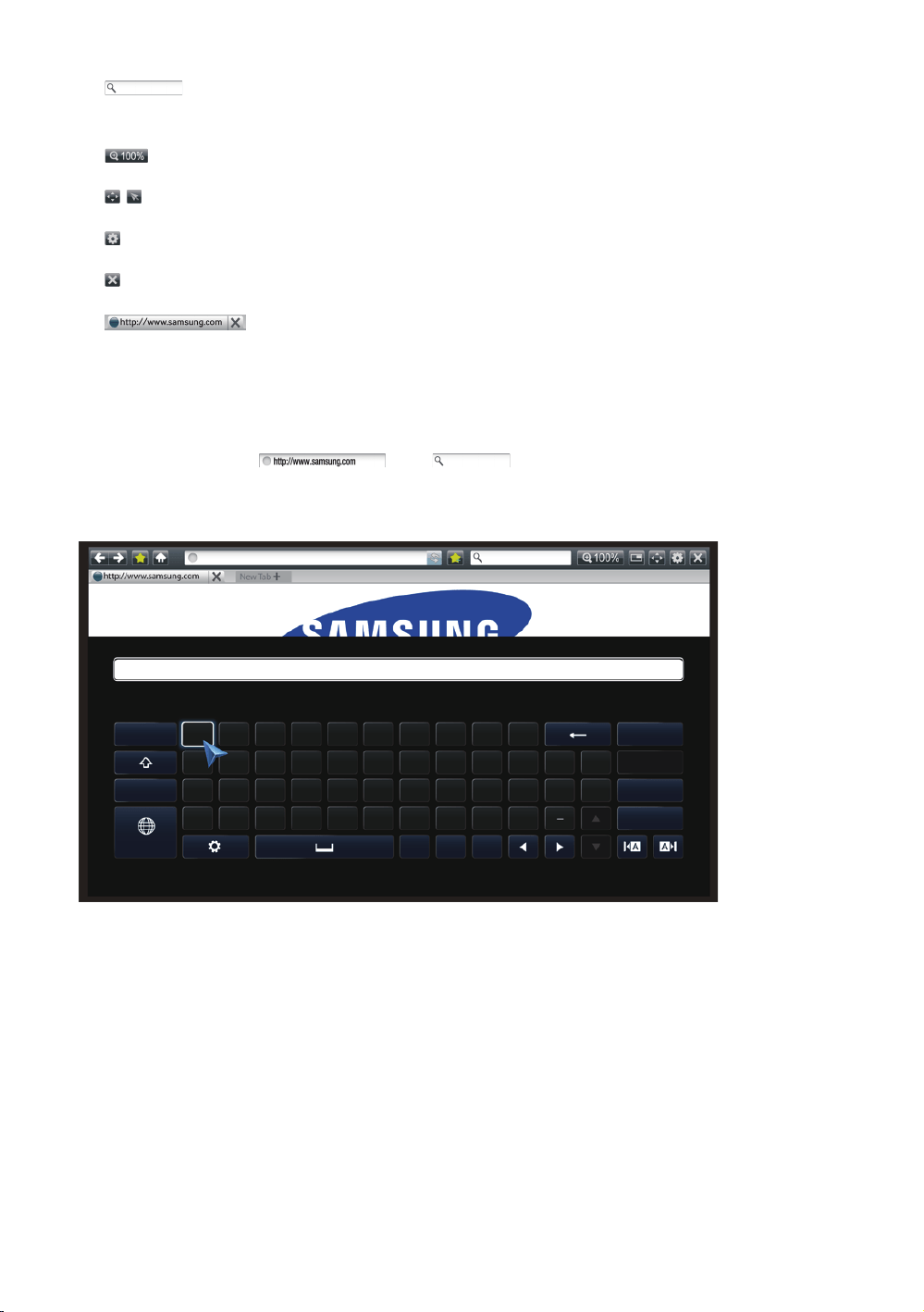
102 103
●
: Lets you search for information by entering words or characters using
the keyboard pop-up. See "Using the Keyboard Pop-up".
●
: Lets you enlarge or shrink the screen by various percentages.
●
/
: Lets you switch between Pointer Browsing and Link Browsing.
●
: Lets you configure the Browser’s settings. See Using the Settings Menu.
●
: Closes the Web Browser.
●
: Opens a new web browser tab.
Using the Keyboard Pop-up
When you click the , the or access a data or text entry field,
and then press the
E
button, the keyboard pop-up appears.
To use the keyboard pop-up with your remote, follow these steps:
As you enter characters, recommended text will be shown.
Caps 1 2 3 4 5 6 7 8 9 0
←
Clear
q w e r t y u i o p ^ *
123#& a s d f g h j k l ~ @ ! Done
ENG
z x c v b n m , . ? Cancel
www.
.com
/
1.
Use the ▲▼◀▶ buttons on your remote to move the highlight to a letter or
number of your choice.
2.
Press the
E
button to enter the letter or number into the entry field.
3.
To access capital letters, move the highlight to the Caps key on the top left,
and then press the
E
button. Press the
E
button again with the Caps key
highlighted to access small letters again.
Loading ...
Loading ...
Loading ...