Loading ...
Loading ...
Loading ...
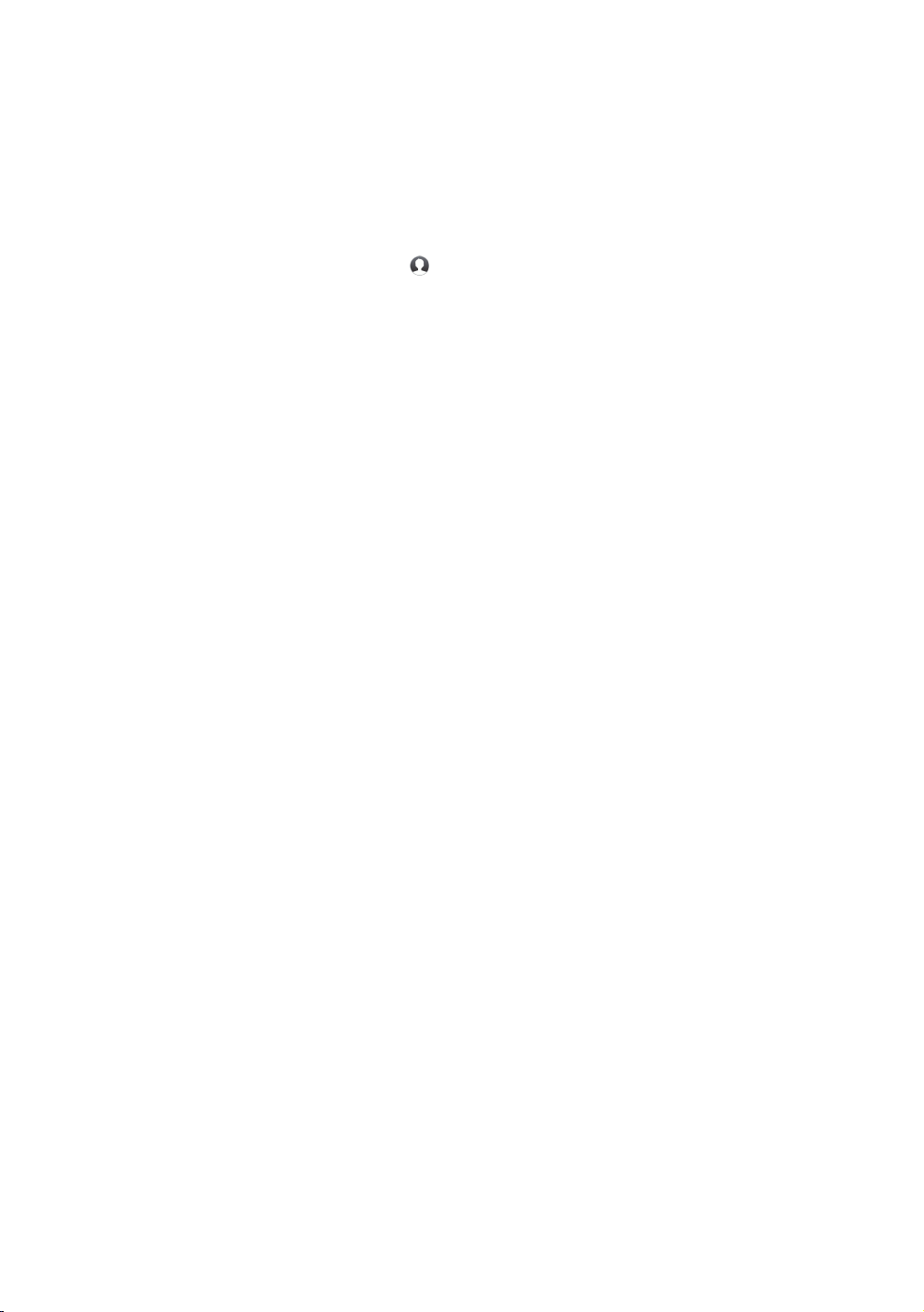
92 93
Creating a Samsung Account
Create a Samsung account so you can take advantage of all Samsung has to offer
on line. Set up accounts for each household member so each member can access
their own accounts on Facebook, Twitter, etc. You also need a Samsung account if
you want to download for-pay apps and rent Films.
1.
On the Home screen, press the button. The Sign In screen appears.
2.
Select Create Account on the bottom right, and then press the
E
button. The
Samsung account terms & conditions, privacy policy screen appears.
3.
Press the
E
button to agree, press the ▶ button, and then press the
E
button. The Create a Account screen appears.
4.
Select the ID field, and then press the
E
button. The keyboard pop-up
appears.
5.
Enter your e-mail address using the keyboard. Use the arrow buttons to
move from character to character. Press
E
to select a character. Select the
Caps button on the left to enter capitals. Select the 123#& button to select
additional symbols.
6.
When finished, select the Done button on the keyboard, and then press the
E
button. The Create screen reappears.
7.
Enter a password, your first name, and last name in the same fashion.
8.
Select the Date of Birth field, and then select numbers using the up and down
arrow buttons or pressing numbers on your remote. Press the
E
button when
done.
9.
After you have finished with all the ields, press the ▶ button, and then
press the
E
button. Connecting appears, and then the account confirmation
message.
10.
Press the
E
button. The Set Profile Picture screen appears.
"
Samsung sends a confirming e-mail to the address you entered. You must open the
e-mail and respond as requested to finalize your account.
11.
Select a picture to identify your account, and then press the
E
button. The
Account Created screen appears.
12.
Press the
E
button. The Home screen appears.
Loading ...
Loading ...
Loading ...