Loading ...
Loading ...
Loading ...
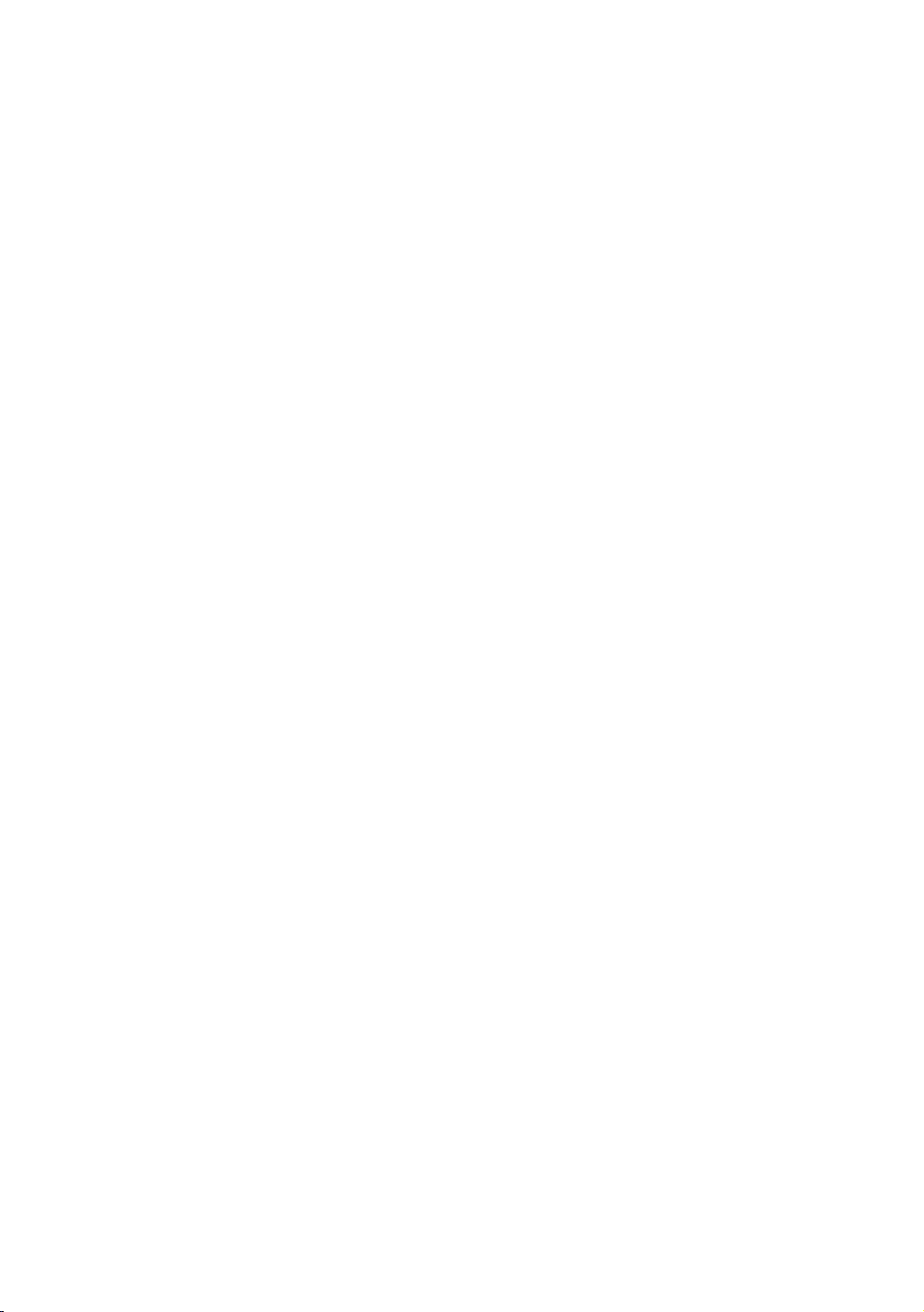
40 41
WPS(PIN)
Before you begin, open the router's setup menu on your PC and access the screen
with the WPS PIN entry field.
1.
In the Home screen, select Settings, and then press the
E
button.
2.
Select Network, and then press the
E
button.
3.
Select Network Settings, and then press the
E
button.
4.
Select Wireless in the Network Settings screen, and then press the
E
button.
The product searches for and then displays a list of the available networks.
5.
Select the desired network, and then press the
E
button.
6.
Select the WPS(PIN), and then press the
E
button. The PIN pop-up appears.
7.
Enter the PIN into the WPS PIN entry field in the router's Set Up screen and
then save the screen.
"
Contact the manufacturer of the router for instructions explaining how to access the
route's Set Up screens or refer to the router's user's manual.
" For a WPS connection, set your wireless router's security encryption method to AES.
WPS connections do not support WEP security encryption.
Loading ...
Loading ...
Loading ...