Loading ...
Loading ...
Loading ...
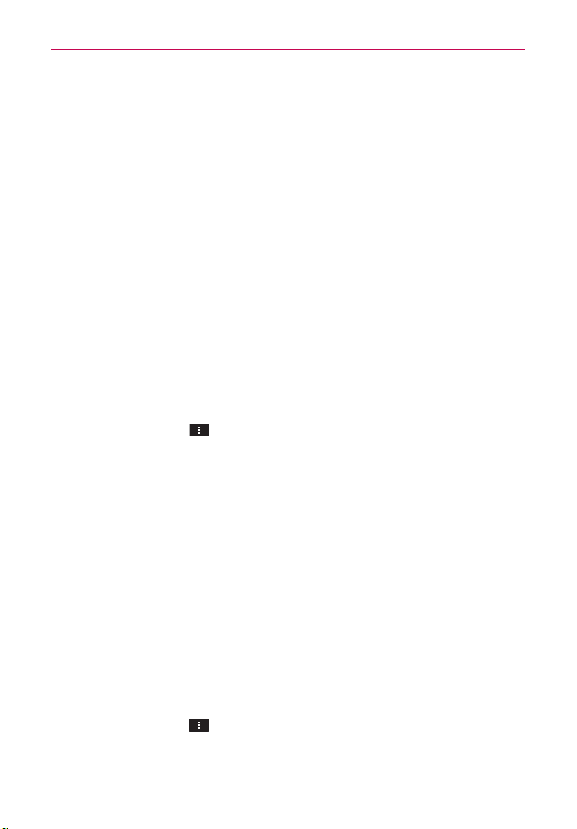
94
Communication
4. Tap each group whose contacts you want to view in your Contacts
application. Contact types with a checkmark will appear in your Contacts
list. This action affects only which contacts are displayed. Your sync
settings will not be affected.
5. Tap Apply to save your settings.
Joining Contacts
When you add an account or add contacts in other ways, such as by
exchanging emails, the Contacts application attempts to avoid duplication by
joining contact information automatically. You can also join contacts manually.
To join contacts
1. Open the Contacts application.
2. Tap the contact entry to which you want to add information. The contact
name for this entry will remain unchanged after you join it with another
contact.
3. Tap the Menu Key
> Join.
4. Tap the contact whose information you want to join with the first contact.
The information from the two contacts will be merged and displayed
under the name from the first contact.
Separating Contact Information
Each contact entry on your phone may contain ‘joined’ information from a
variety of sources.
If contact information from different sources was joined in error, you can
separate the information back into individual contact entries on your phone.
To separate contact information
1. Open the Contacts application.
2. Tap the contact entry whose information you want to separate.
3. Tap the Menu Key
> Separate.
4. Tap Ye s to confirm that you want to separate the entries. The contact
information will separated into individual contact entries in your Contacts
list.
Loading ...
Loading ...
Loading ...