Loading ...
Loading ...
Loading ...
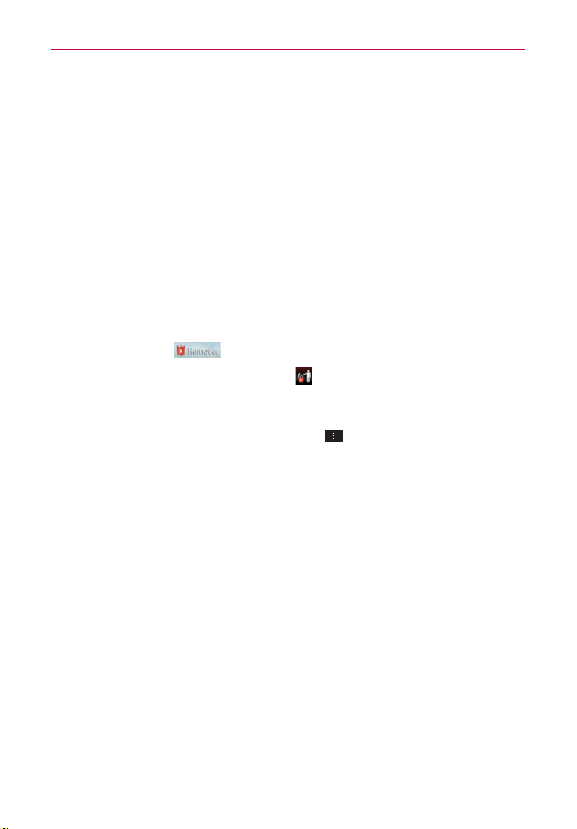
49
The Basics
To move an item on the Home screen
1. Tap and hold the item.
2. Drag the item to a new location on the screen.
Pause at the left or right edge of the screen to drag the item onto the
next available Home screen canvas.
3. When the item is where you want it, lift your finger.
NOTE
If Move home screen items is enabled in the Gestures settings, simply tap and hold
the item you want to move and tilt the device in the direction you want to move the item
and it will slide to the canvases in that direction. Lift your finger when it arrives at the
canvas you want.
To remove an item from the Home screen
1.
Tap and hold the item.
2.
Drag the item to at
the top of the screen.
3. When the Remove icon changes to , lift your finger.
To change the look of your Home screen
From the Home screen, tap the Menu Key > Home screen settings to
access the following settings to personalize your Home screen.
Theme: Sets the overall ambiance of the Home screen. Choose from
Optimus, Odyssey, Shine, and Thor.
Animation: Set whether you want to enjoy animated transitions for all
supported effects (including when navigating from screen to screen)
or to use the phone without any optional animation effects (this
setting does not control animation in all applications).
Screen swipe effect: Sets how the items on the Home screen
canvases slide from one to the next. Choose from Basic, Breeze,
Accordion, Panorama, Carousel, Layer, and Domino.
Wallpaper: Allows you to set the wallpaper. Choose from Charging
wallpapers, Gallery, Live Wallpapers, and Wallpaper gallery.
Portrait view only: Checkmark this setting so that the Home screen
is always displayed in portrait view.
Loading ...
Loading ...
Loading ...