Loading ...
Loading ...
Loading ...
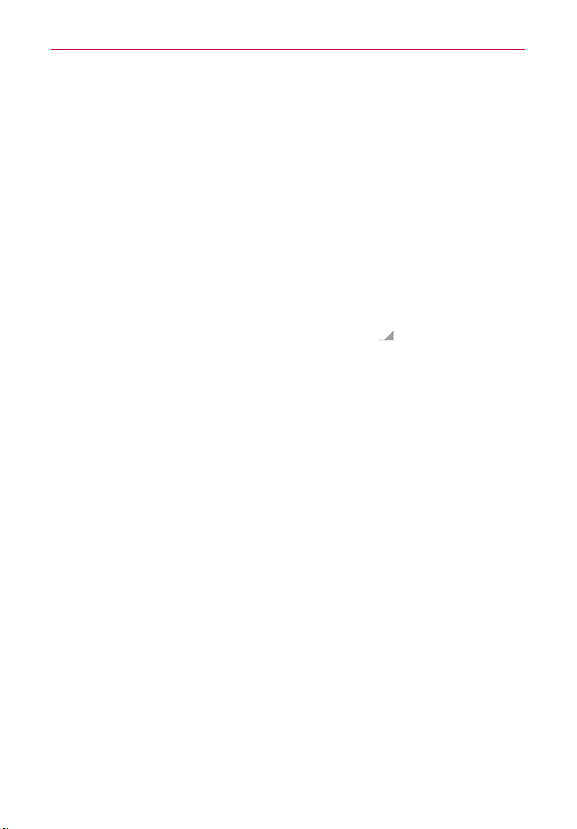
54
Connecting to Networks and Devices
To add a Wi-Fi network
You can add a Wi-Fi network so the phone will remember it, along with any
security credentials, and connect to it automatically when it is in range. You
can also add a Wi-Fi network manually if it does not broadcast its name
(SSID) or if you want to add a Wi-Fi network when you are out of its range.
To add a secured network, you need to contact the network’s administrator
to obtain the password or other required security credentials.
1. Turn on Wi-Fi, if it’s not already on.
2. From the Wi-Fi settings screen, tap ADD NETWORK at the bottom right
corner of the screen.
3. Enter the Network SSID (name) of the network.
If the network is secured, tap the Security menu
and tap the type of
security deployed on the network.
4. Enter the required passwords and security credentials.
5. Tap Save.
The phone will connect to the wireless network. Any credentials that you
entered are saved, so you’re connected automatically the next time you
come within range of this network.
To forget a Wi-Fi network
You can make the phone forget about the details of a Wi-Fi network that
you added. For example, if you don’t want the phone to connect to it
automatically or if it’s a network that you no longer use.
1. Turn on Wi-Fi, if it’s not already on.
2. In the Wi-Fi settings screen, tap and hold the name of the network that
you want to forget.
3. Tap Forget network in the Context menu that appears.
Loading ...
Loading ...
Loading ...