Loading ...
Loading ...
Loading ...
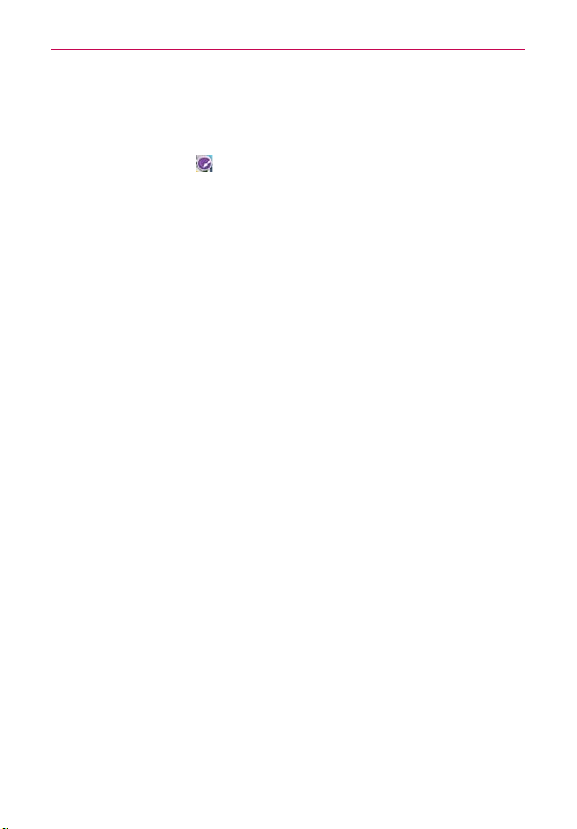
30
The Basics
customization, it’s easy to access what is most important, like a special
contact or a frequently used app.
1. Tap and hold an icon until the canvas grid is displayed, then release the
icon. An editing icon
appears at the upper right side of the application
icon.
2. Tap the icon and select the desired icon design.
OR
Tap Create photo icon and select T
ake photo to open the Camera
application and take a picture or Select from Gallery to choose one of
the available pictures.
Touchscreen
Your touchscreen provides an excellent way to interact with and use your
Android phone. With the tap of your finger, you can download and use
available applications, make menu selections, and access data saved to
your phone.
The following terms are used for describing the different available actions
using the touchscreen:
Touch or tap
A single finger tap selects an item. For example, tap an icon
(e.g., an application, widget, or folder), tap words (e.g., menu selection or
to answer an on-screen question), or tap letters and numbers to type.
Tap and hold
Tap and hold an item on the screen by tapping it and not
lifting your finger until an action occurs. For example, to open a Context
menu for editing a contact, tap and hold a contact entry until the Context
menu appears.
Drag
Tap and hold an item for a moment and then, without lifting your
finger
, move your finger on the screen until you reach the target position.
You can drag items on the Home screen to reposition them and drag the
Status Bar downward to open the Notifications panel.
Swipe, slide, or flick
Move your finger quickly across the surface of the
screen, without pausing when you first tap it (so you don’
t drag an item
instead). For example, you can slide the screen up or down to scroll a list
or browse through the different Home screen canvases by swiping from
left to right (and vice versa), or remove an application from the Recent
apps screen by flicking its graphic off the screen.
Loading ...
Loading ...
Loading ...