Loading ...
Loading ...
Loading ...
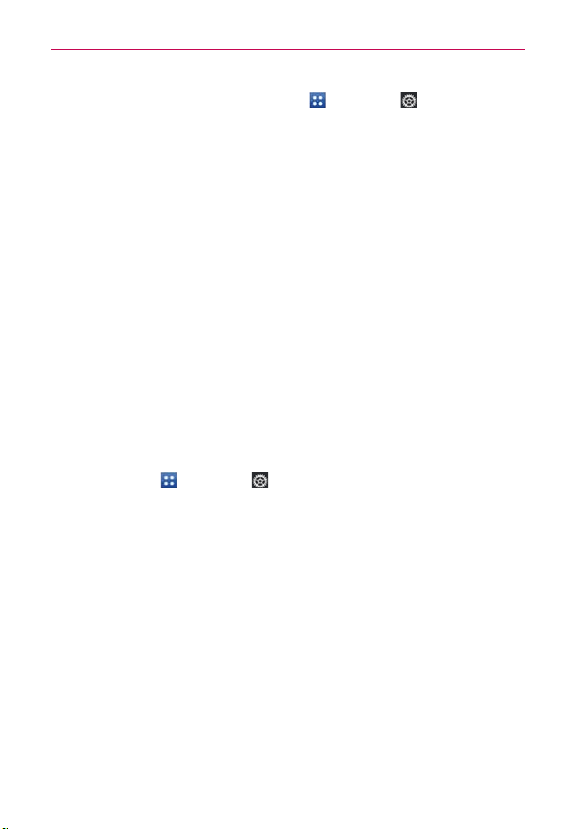
57
Connecting to Networks and Devices
PC. From the Home screen, tap Apps
>
Settings >
PC connection > USB connection type > Internet connection
> Ethernet. Return to the Settings screen and tap More... (under
the WIRELESS & NETWORKS section) > USB tethering > Mobile
Broadband Connect checkbox.
NOTE
This mode can only be used by a user registered to a tethering plan.
Modem This mode changes the phone to Modem mode from the PC.
Ask on connection
You can choose to be asked to confirm the USB connection when
connecting to a computer.
When Ask on connection is checkmarked, the USB selection dialog box is
displayed when the USB Cable is connected to the phone and computer.
Autorun is not available when:
The phone is booting (powering up).
The PC operating system is not set to Autorun (automatic execute command).
To change the connection mode settings while Autorun is running:
You can change the settings while Autorun is running. From the Home
screen, tap Apps
>
Settings
> PC connection > USB connection
type. Then tap any USB mode.
NOTE
Be sure to checkmark the box Ask on connection if you want to be asked to confirm
the USB connection mode when the phone is connected to a computer
.
Using the Status Bar to change the settings
The Status Bar displays the current USB connection mode so you can easily
open the Status Bar and change the settings as needed.
When connected via USB, the current USB connection mode also appears
on the Notifications panel. Tap the connection setting to display a screen
where you can change the USB connection mode.
NOTE
If the Ask on connection checkbox is marked, the screen is only provided during USB
connection. If Autorun fails to run, the device automatically switches to Media sync (MTP)
mode.
Loading ...
Loading ...
Loading ...