Loading ...
Loading ...
Loading ...
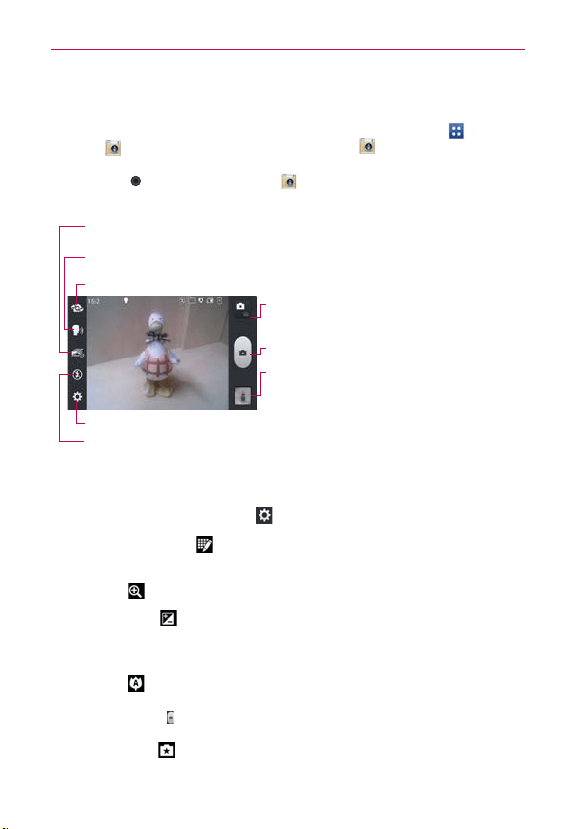
122
Entertainment
Camera
To open the Camera application, from the Home screen, tap Apps >
Camera
or from the Home screen, tap Camera
.
TIP
From the Lock screen (the Swipe unlock method), you can simply press the Power/Lock
Key
, then drag the Camera icon upward.
Getting to know the viewfinder
Time Catch Shot – Time catch shot allows you to capture the missing moments by taking
five sequential pictures at once before the shutter key is tapped.
Mode Switch
–
Tap this icon to switch between
Camera mode and Video mode.
Capture
–
Tap to take a photo.
Gallery – Accesses your saved photos from within
Camera mode. Simply tap this icon and your Gallery
will appear on the screen.
Voice Shot – To take photo, say one of the following words:
Cheese, Smile, Whisky, Kimchi, or LG.
Settings – Opens the Camera settings menu. See Photo options below.
Flash Mode – Allows you to set the flash to On, Off, or Auto.
Swap Lens – Allows you to swap between the rear camera lens and the front camera lens.
Photo options
You can make adjustments to optimize your shot. The following options are
available when you tap Settings
on the viewfinder screen:
Edit quick menu
: Tap if you want to change the viewfinder quick
menu.
Zoom
: Zoom in or out.
Brightness
: Defines and controls of the amount of light entering
the lens. Slide the brightness indicator along the bar toward “-” for a
lower brightness image or toward “+” for a higher brightness image.
Focus
: Defines the focus of the shot.
s Auto - Sets the camera to focus automatically on the object you tap on the screen before tapping
the Capture icon
.
s Face tracking - Sets the camera to automatically detect and focus on human faces.
Shot mode : Defines how the shot will be taken.
Loading ...
Loading ...
Loading ...