Loading ...
Loading ...
Loading ...
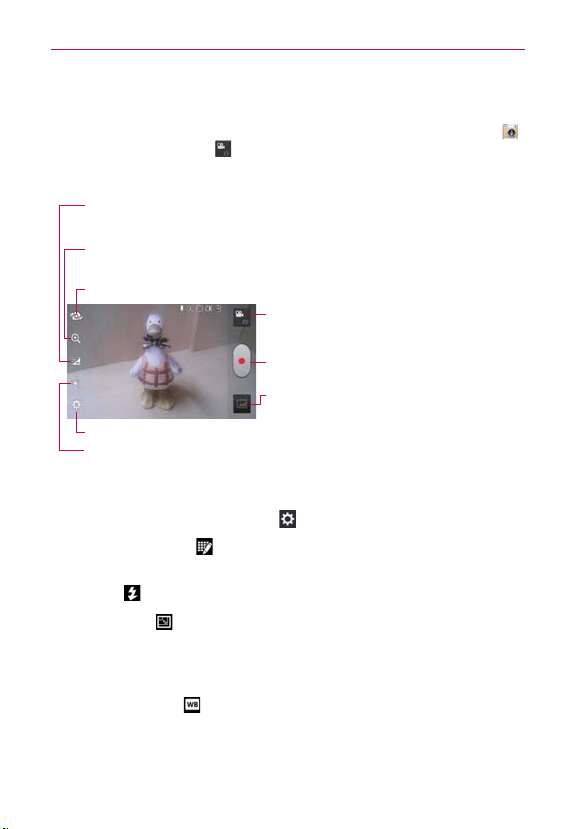
126
Entertainment
Video Camera
To open the Video Camera application, from the Home screen tap Camera .
Tap the Mode Switch icon
to toggle from Camera mode to Video mode.
Getting to know the viewfinder
Brightness – Defines and controls of the amount of light entering the lens. Slide the
brightness indicator along the bar toward “-” for a lower brightness video or toward “+” for
a higher brightness video.
Mode Switch – Tap here to switch to Video mode from
Camera mode and vice versa.
Record – Tap to start recording video.
Gallery – Accesses your saved photos and videos from
Video camera mode.
Zoom – Zoom in or zoom out. The Volume Keys will also set the zoom. You can set the
zoom before starting a video using either method, but after recording has started, the zoom
can only be changed using the Volume Keys or the pinch-to-zoom method.
Settings – Opens the Video settings menu. See Video options below.
Live Effect
–
Allows you to select Silly faces and Backgrounds.
Swap Lens – Allows you to swap between the rear camera lens and the front camera lens.
Video options
You can make adjustments to optimize your video. The following options
are available when you tap Settings
on the viewfinder screen:
Edit quick menu
: Tap if you want to change the viewfinder quick
menu.
Flash
: Sets the flash mode On or Off.
Video size
: Defines the resolution for the video which affects
the final file size for the video. Choose from Full HD (1920x1080),
HD (1280x720), TV (720x480), VGA (640x480), MMS(320x240),
MMS(176x144).
White balance
: Defines the ambient lighting to improve the color
qualities of the video under different lighting conditions. Choose from
Auto, Incandescent, Sunny, Florescent, and Cloudy.
Loading ...
Loading ...
Loading ...