Loading ...
Loading ...
Loading ...
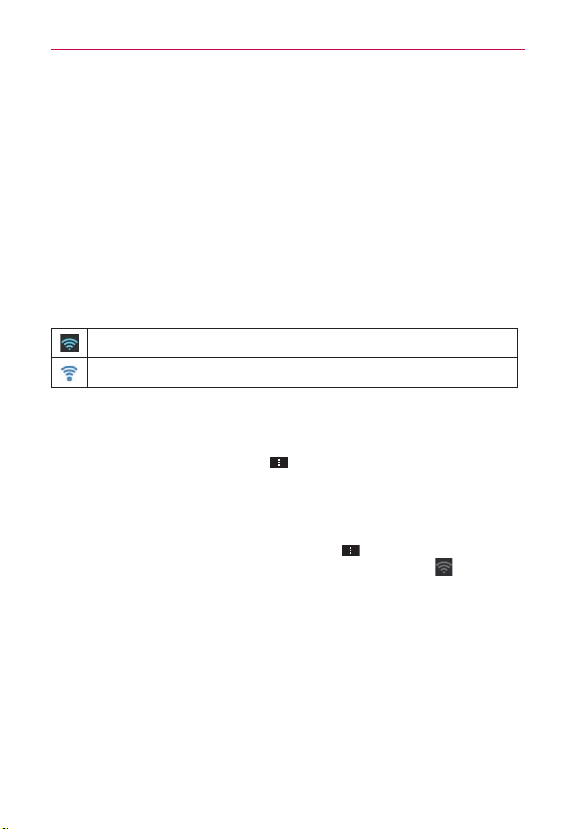
52
Connecting to Networks and Devices
Connecting to Wi-Fi Networks
Wi-Fi is a wireless networking technology that can provide Internet access
at distances of up to 100 meters, depending on the Wi-Fi router and your
surroundings.
To use Wi-Fi on your phone, you must connect to a wireless access point,
or “hotspot.” Some access points are open and you can simply connect to
them. Others are hidden or implement other security features, so you must
configure your phone so it can connect to them.
NOTE
Turn off Wi-Fi when you’re not using it, to extend the life of your battery.
The following Status Bar icon indicates your Wi-Fi status.
Connected to a Wi-Fi network (waves indicate connection strength)
An open network is available
When you connect to a Wi-Fi network, the phone obtains a network
address and other information it needs from the network, using the DHCP
protocol. To configure the phone with advanced settings, from the Wi-Fi
settings screen tap the Menu Key
> Advanced.
To automatically connect to a Wi-Fi network when launching
applications
1. From the Home screen, tap the Menu Key > Settings> Wi-Fi to
access the Wi-Fi menu. Or you can just tap the Wi-Fi icon from the
Notifications panel to turn on Wi-Fi.
2. From the Wi-Fi settings screen, tap Optimize Wi-Fi usage for the
following settings:
When launching apps, connect to known Wi-Fi networks when
Wi-Fi is off Checkmark the box to enable this setting to automatically
connect when launching an application that uses it. Remove the
checkmark and your device will display a notification dialog box for
you to select the connection action.
Download/Upload large files over Wi-Fi Checkmark the box
Loading ...
Loading ...
Loading ...